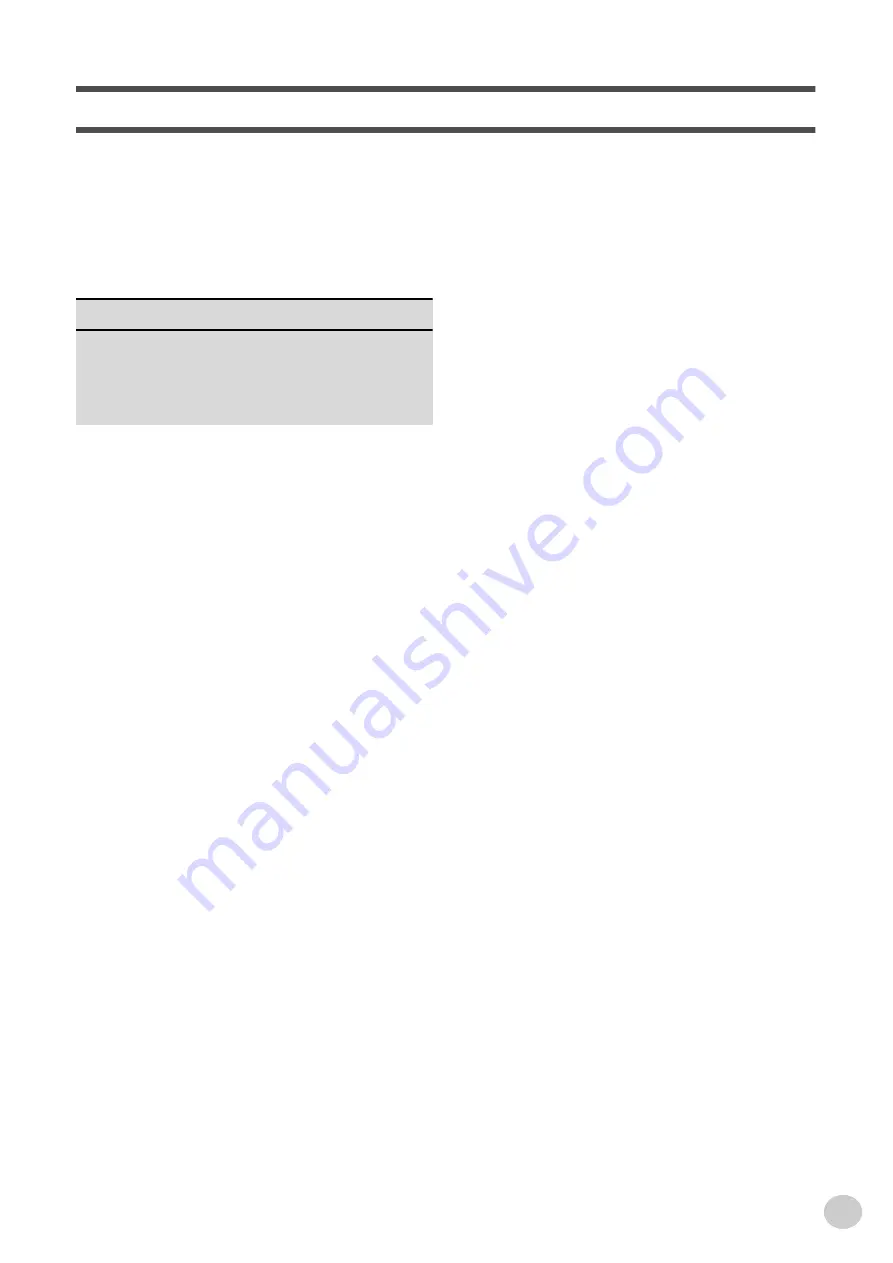
5
Contents
Panel Controls and Terminals ........................ 6
Setting Up ......................................................... 8
• Power Requirements ..........................................8
• Turning On the Power.........................................8
• Accessory Jacks .................................................9
Quick Guide
10
Step 1 Voices ........................................................... 10
Step 2 Songs ............................................................ 12
Step 3 Auto Accompaniment ..................................... 14
Step 4 Lesson .......................................................... 16
Panel Display Indications ............................. 18
Portable Grand ............................................... 20
• Playing the Portable Grand...............................20
• Using the Metronome .......................................20
DJ .................................................................... 22
• Playing the DJ...................................................22
Playing Voices ............................................... 23
• Playing a Voice .................................................23
• One Touch Setting............................................25
• Transpose and Tuning......................................26
• Pitch Bend Range.............................................27
• Touch and Touch Sensitivity.............................28
Effects............................................................. 29
• Reverb ..............................................................29
• DSP ..................................................................30
• Harmony ...........................................................31
Auto Accompaniment.................................... 34
• Selecting a Style ...............................................34
• Playing the Accompaniment .............................35
• Sync Stop .........................................................39
• Changing the Tempo ........................................40
• Accompaniment Sections
(Main A/B and Fill-ins) ......................................40
• Adjusting the Accompaniment Volume .............41
• Using Auto Accompaniment
— Multi Fingering .............................................42
• Setting the Split Point .......................................44
• Dictionary..........................................................45
Registration Memory ..................................... 48
• Registration Memory Presets ...........................48
• Recording a Registration Memory Preset.........48
• Recalling a Registration Memory Preset ..........49
Selecting and Playing Songs ....................... 50
• Selecting and Playing a Song .......................... 50
• A-B Repeat ...................................................... 51
• Melody Voice Change...................................... 52
• Changing the Tempo ....................................... 53
• Adjusting the Song Volume.............................. 54
Song Recording............................................. 55
• Recording a User Song.................................... 55
• Song Clear ...................................................... 58
• Track Clear ...................................................... 59
Song Lesson .................................................. 60
• Using the Lesson Feature................................ 60
• Lesson 1 — Timing .......................................... 62
• Lesson 2 — Waiting......................................... 63
• Lesson 3 — Minus One ................................... 63
• Lesson 4 — Both Hands .................................. 64
• Grade ............................................................... 65
Talking ............................................................ 66
MIDI Functions............................................... 67
• What Is MIDI? .................................................. 67
• Connecting to a Personal Computer................ 69
• Controlling PSR-GX76 Playback from an External
Device — External Clock ................................. 70
• Using Bulk Dump Send to Save Data .............. 71
• Using Initial Setup Send with a Sequencer...... 73
• Local Control.................................................... 74
Troubleshooting ............................................ 75
Data Backup & Initialization ......................... 76
Voice List ....................................................... 77
Style List ........................................................ 81
Drum Kit List .................................................. 82
MIDI Implementation Chart ........................... 84
Specifications ................................................ 87
Index ............................................................... 88
Summary of Contents for PortaTone PSR-GX76
Page 1: ......
Page 91: ...COVER 3 ...






































