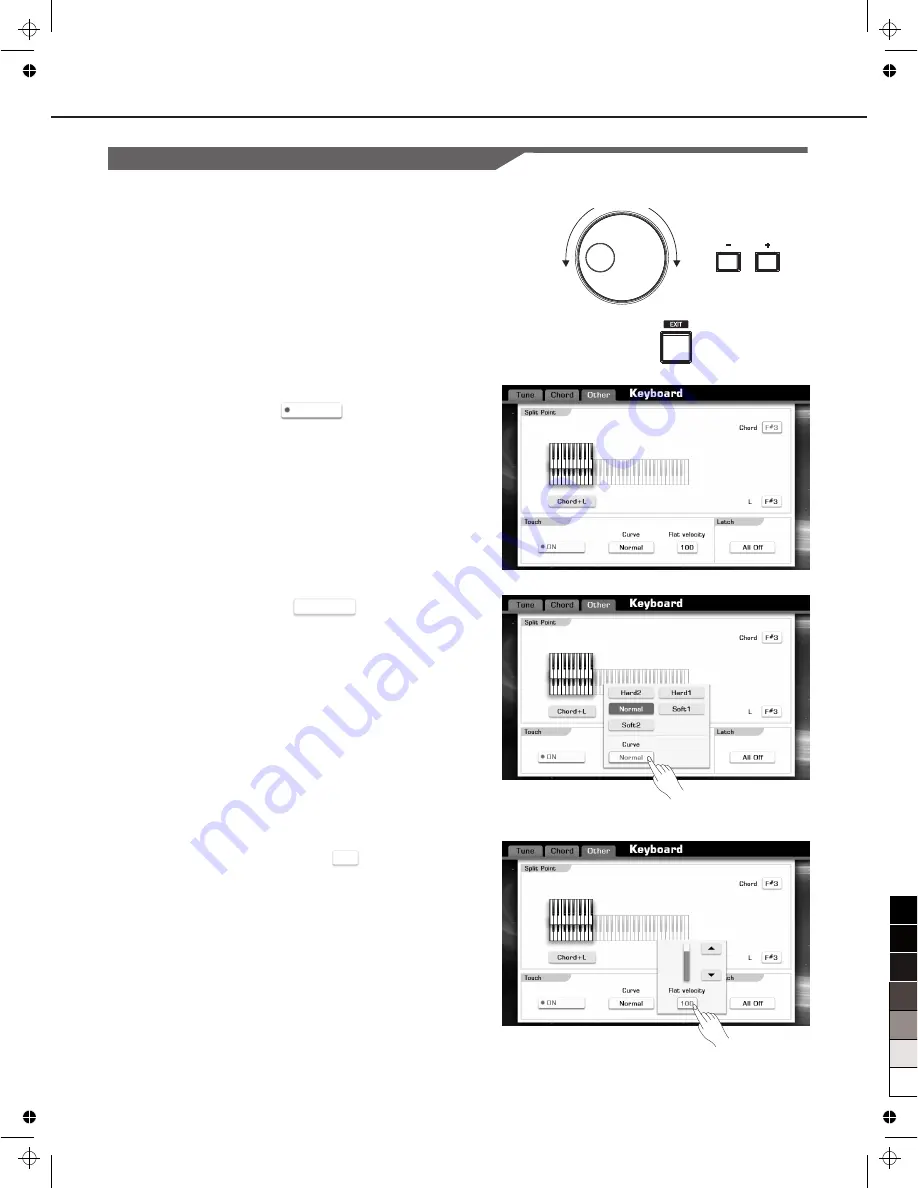
Basic Operations
Setting Operation
ON
11
Normal
100
There are three types on parameter setting.
1.
ON/OFF
as in the picture: )
Press this “ON” button to switch the keyboard touch response
ON or OFF.
2.
LIST
(as in the picture: Curve )
Press this “Normal” button, all available parameters would be
listed.
3.
DATA
(as in the picture: Flat velocity )
Press this “100” button to display a pop-up box.
(
Directly press a desired parameter on the display, or you can also
use DATA DIAL or [+] / [-] button.
Note:
The selected parameter will be highlighted.
Press the screen button
“
▲
”
or
“
▼
”
to adjust the data. Or you can
also use DATA DIAL or [+] / [-] button.
In order to have a quick reference for basic parameter settings, please
remember these panel button operations during
all
edit
procedure
.
Select a voice, a style or a song
Use the DATA DIAL or
[+] / [-]
button
to
select
a
desired
item
.
Quickly
press
[+] / [-]
button
for
once
to
increase
/
decrease
value
gradually
.
Press and hold for a while to have a quickly change in value.
EXIT button
This is a very useful button. Sometimes, you may “lost” in a
selection/setting interface, and you want back to the main display, don't
worry and just press [EXIT] button times until you get the goal display.
Decrease
Increase
0
5
25
75
95
100
aw_A1000_QuickStartGuide_G11_141201_PB
2014
12
1
16:09:42


























