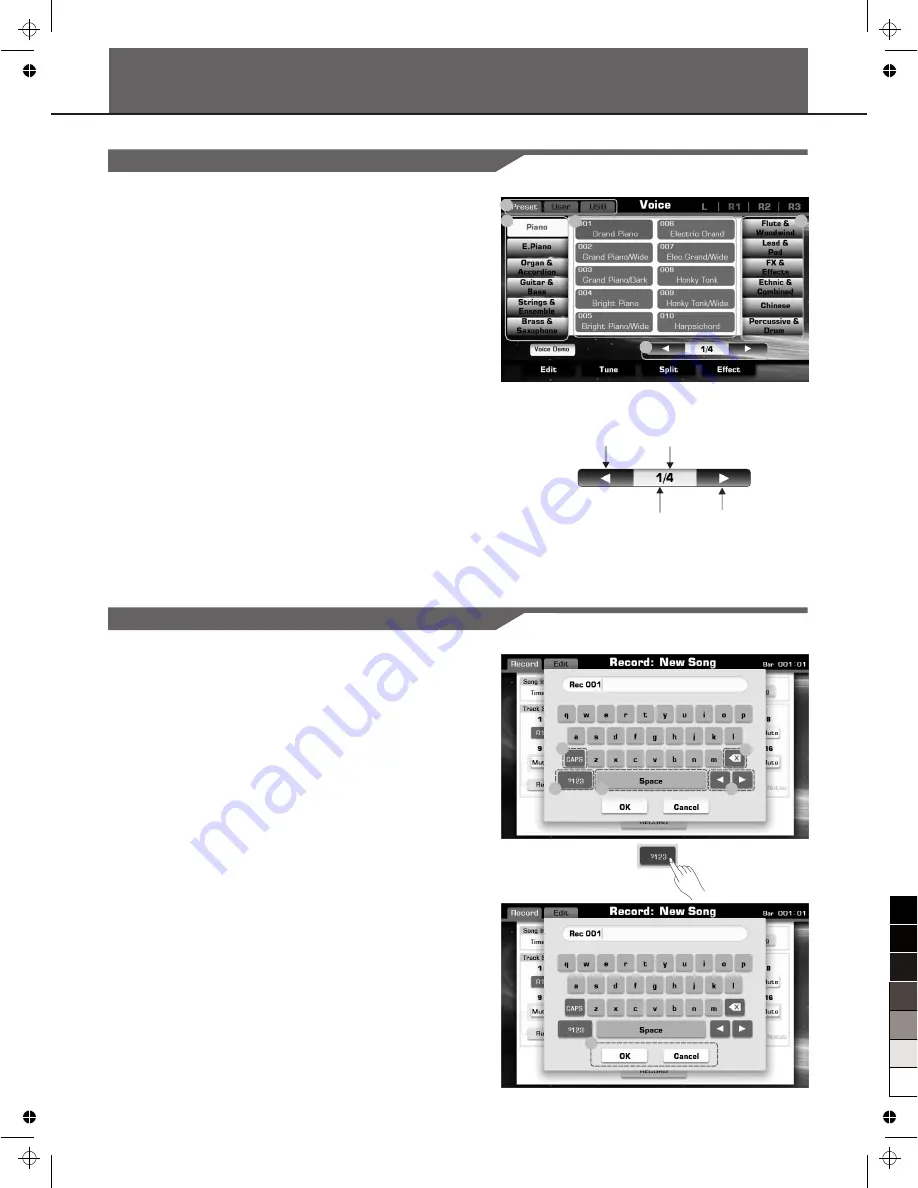
Selection Operation
10
There are some selection interfaces: voice selection, style selection,
song selection, performance selection, etc.
How to select the file
in
these
selection interfaces?
For example:
1.
Location of data
Preset:
Location where pre-programmed
(
preset
)
data
is
stored
.
User:
Location where recorded or edited data is saved.
USB:
Location where data on USB storage device is saved.
2.
Category of data
The files are divided into categories according to their types. The
categorization will be selected by pressing this categorization name
on LCD. For example: The voice file (Grand Piano) is in the Piano
categorization. Pressing “Piano” will select the Piano
categorization.
3.
Flip and File Browsing
4.
File Selecting
Select the desired file by pressing the file name on the current page.
10 files can be listed in one page, use screen page up or page
down button to browsing files by pages.
1
2
2
4
3
Using the Soft Keyboard
When you name or rename a file or a folder, you should call up soft
keyboard display.
1. Deleting characters:
Press the delete button.
2. Moving the cursor:
Press the right or left cursor button.
3. Entering capital characters:
Press the CAPS button, the capital characters will be displayed.
4. Entering space:
Press the space button.
5. Entering numbers
or
marks:
Press the numbers button, the numbers and marks will be
displayed.
Enter the number or mark by pressing its button.
6. Confirming OK or Cancel:
After you have finished name editing, press the OK button to
actually enter the new name and return to the previous display. Or
you can press the CANCEL button to cancel operations and return
to the previous display.
Previous Page
Next Page
Current Page
Page Num
3
5
4
1
2
Basic Operations
6
0
5
25
75
95
100
aw_A1000_QuickStartGuide_G11_141201_PB
2014
12
1
16:09:41

























