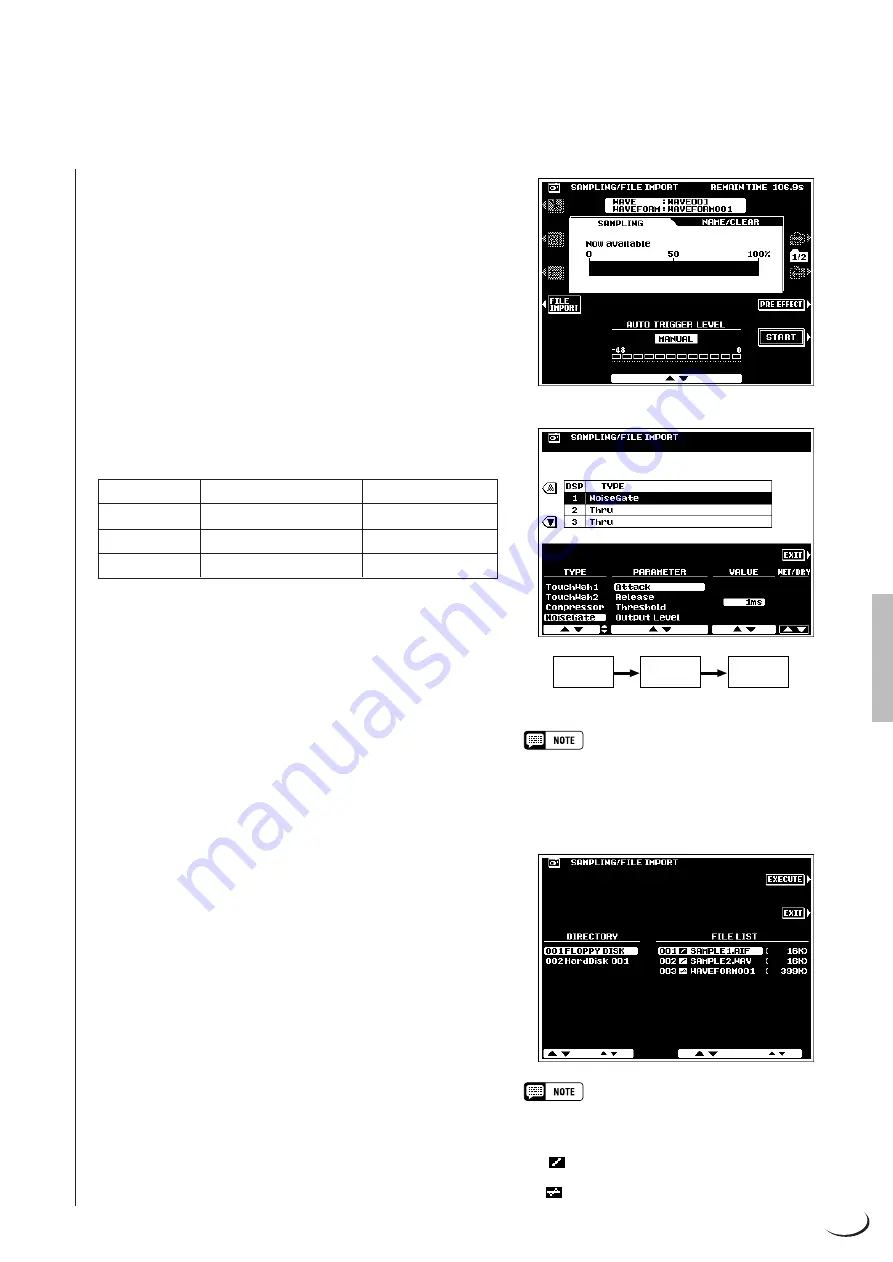
91
,,,,,,,,,,,,,,,,,,
,,,,,,,,,,,,,,,,,,
QQQQQQQQQQQQQQQQQQ
QQQQQQQQQQQQQQQQQQ
¢¢¢¢¢¢¢¢¢¢¢¢¢¢¢¢¢¢
¢¢¢¢¢¢¢¢¢¢¢¢¢¢¢¢¢¢
●
AUTO TRIGGER LEVEL
For most applications the default AUTO TRIGGER LEVEL
setting of “–21.0dB” will provide satisfactory results. If you
want to trigger sampling at a lower or higher level, however, use
the
AUTO TRIGGER LEVEL
LCD dials to set the level any-
where from –47.6 to –0.3 dB. Below the “–47.6dB” setting is a
“MANUAL” mode in which automatic triggering does not
occur. In the MANUAL mode sampling begins immediately the
START
LCD button is pressed.
●
PRE EFFECT
Press the
PRE EFFECT
LCD button to go to the
PRE EFFECT
display. This display page allows you to set up a maximum of
three DSP effects to be applied to the source sound as it is
sampled. The actual DSPs used and the default settings are:
Please note that the DSP blocks are connected in series: i.e.
DSP1
→
DSP2
→
DSP3.
To change a PRE EFFECT DSP setup, select the desired
DSP via the
▲
and
▼
LCD buttons to the left of the display. Use
the
TYPE
LCD dials to select an effect type, the
PARAMETER
LCD dials to select any of the parameters available for the
selected effect type, and the
VALUE
LCD dials to change the
value of the selected parameter as required. For some effects the
WET/DRY
parameter can be used to change the balance be-
tween the direct (“dry”) and effect (“wet”) sound as required.
Press the
EXIT
LCD button to return to the
SAMPLING/
FILE IMPORT
display when done.
●
Importing Waves From Disk
To import previously-saved waveform files or standard WAV or
AIFF format files from disk, insert the appropriate disk into the
PSR-8000 floppy disk drive (not necessary if the file to be
loaded is on the optional internal hard disk), then press the
FILE
IMPORT
LCD button in the
SAMPLING/FILE IMPORT
display.
If the optional hard disk is present, use the
DIRECTORY
LCD dials to select the floppy disk or hard disk directory
containing the file(s) to be loaded. All loadable files within the
selected directory will be displayed in the FILE LIST. Use the
FILE LIST
LCD dials to select the file you want to load, then
press the
EXECUTE
LCD button to load the file.
Press the
EXIT
LCD button to return to the
SAMPLING/
FILE IMPORT
display when done. After loading the amount
of remaining sampling time will be reduced by the size of the
loaded data.
• Since all PSR-8000 samples are monaural, stereo
DSP effects may not produce the expected sound.
• If the sample memory is full, or the selected file is
larger than the available sample memory, an alert
message will appear and loading will not be possible.
• A
icon between the FILE LIST number and file
name indicates a WAV or AIFF format wave file, while
a
icon indicates a waveform file.
Sampling
Sample DSP
PSR-8000 DSP Block
Default Settings
DSP1
DSP (MIC)
NoiseGate
DSP2
DSP (LEAD)
Thru
DSP3
DSP (RIGHT2)
Thru
DSP1
DSP2
DSP3















































