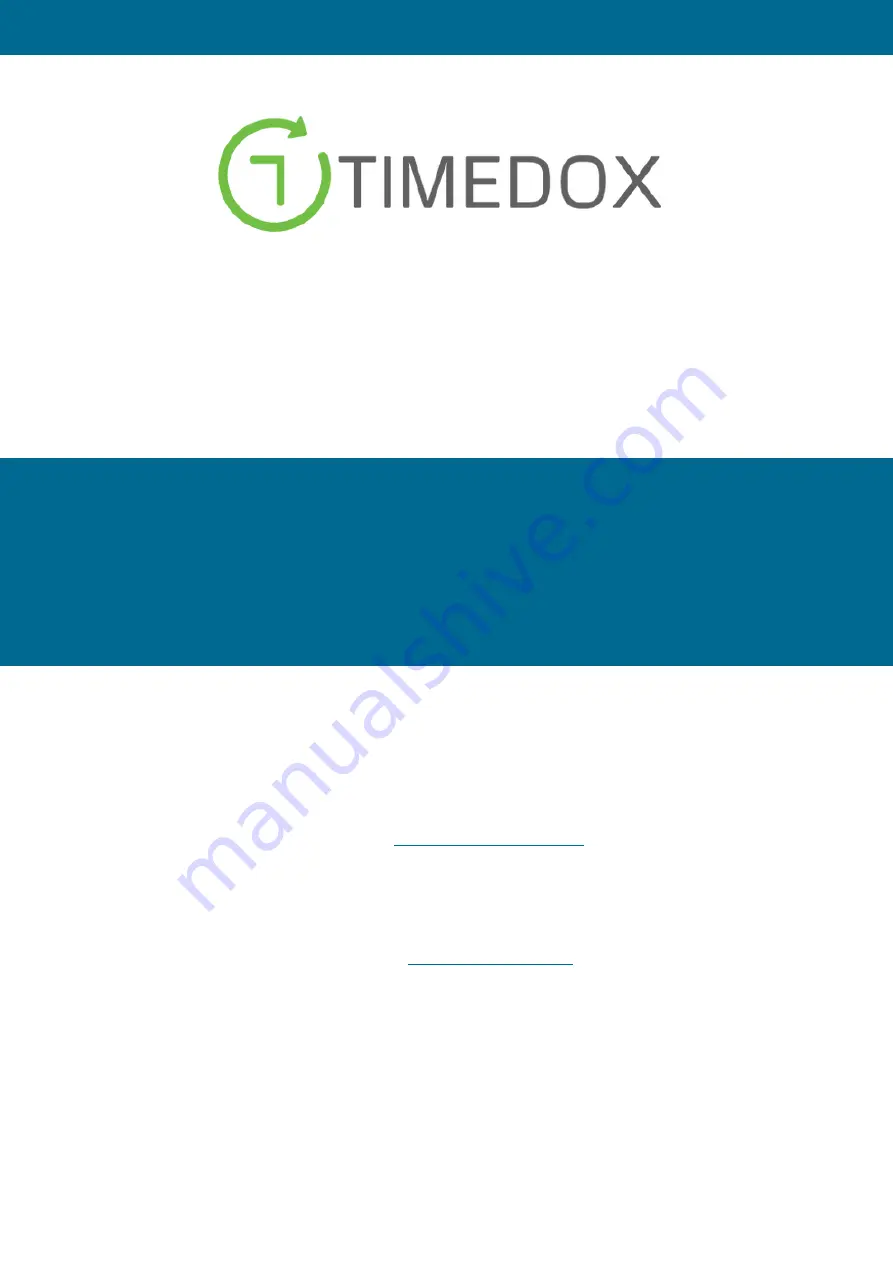
HR Monitoring and Time-clocks
QuickStart Guide
For Timedox US Silver Plus
This QuickStart Guide provides guidelines regarding:
•
How to mount the Time-clock onto a wall
•
How to set the date and time
•
How to add employees and punch In and Out
•
How to connect the Time-clock via the Ethernet and USB
•
Featured tips on getting the most of your Time-clock
Timedox US provides account administration with customer service and
technical setup consultation for all devices.
The complete user guide and applications are available via our web site
To login: Press
CONTACT
, select
SUPPORT
and enter the
Password
: 4705547334
To contact us: email [email protected] | Ph. 470-554-7334
For further information on any issue related to this guide, please refer to the
Timedox User Guide






