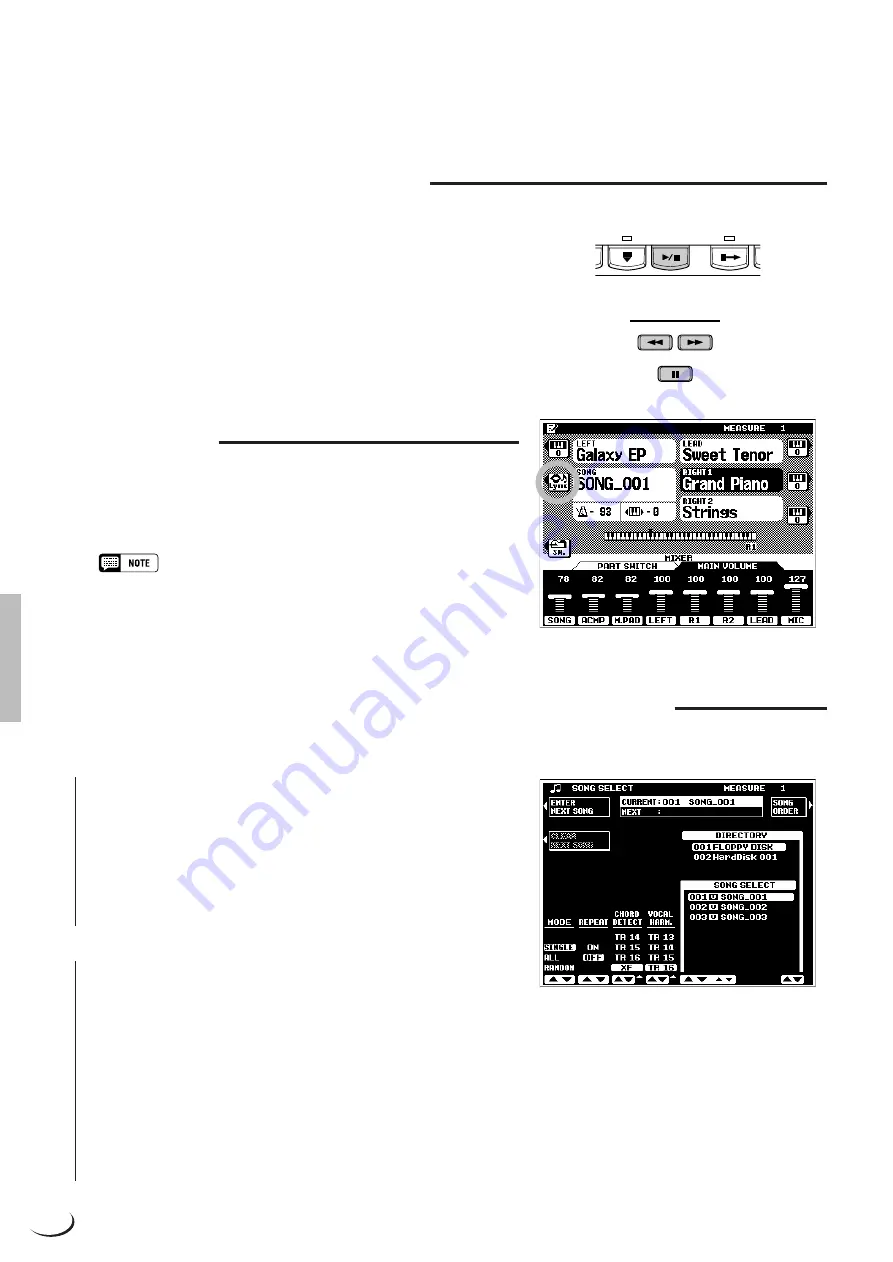
102
,,,,,,,,,,,,,,,,,,
,,,,,,,,,,,,,,,,,,
QQQQQQQQQQQQQQQQQQ
QQQQQQQQQQQQQQQQQQ
¢¢¢¢¢¢¢¢¢¢¢¢¢¢¢¢¢¢
¢¢¢¢¢¢¢¢¢¢¢¢¢¢¢¢¢¢
Pause, Fast Forward & Reverse
When you press the [START/STOP] button to stop playback,
the song position returns to the beginning of the song. The
PAUSE [
❙❙
] button, however, lets you pause playback and then
start again from the same point in the song. Playback can be
restarted either by pressing the PAUSE [
❙❙
] button again or by
pressing the [START/STOP] button.
The F.F. [
f
] (Fast Forward) and REW [
r
] (Reverse)
buttons rapidly move the playback location forward and back-
ward, respectively.
Lyric Display
When an XF or SMF song file which includes lyric data is
selected, the
LYRIC
LCD button next to the song name in the
main SONG mode display will become available. Press the
LYRIC
LCD button to display the song lyrics.
• The PSR-8000 is compatible with XF and most SMF song files
containing Lyric Meta-Event data.
• If an XF song which includes chord data is selected, the chords will be
displayed below the song name in the main display and in the lyrics
display.
The CHORD DETECT and VOCAL HARM. Parameters
The CHORD DETECT and VOCAL HARM. parameters in the
SONG SELECT
display function as follows:
■
CHORD DETECT
......................................................................
The
CHORD DETECT
LCD dial specifies the song track which
will be used for chord detection by the PSR-8000 HARMONY/
ECHO feature and VOCAL HARMONY Chordal type effects.
When set to “OFF” neither of these features will function. When
“XF” is selected chord data is derived from chord meta-events
in an XF song file.
■
VOCAL HARM.
............................................................................
The
VOCAL HARM.
LCD dial specifies the song track from
which the VOCAL HARMONY Vocoder type note data is to be derived. The specified track’s volume, pan, detune,
modulation, and pitch bend settings will also affect the harmony notes for any VOCAL HARMONY type. Select
“OFF” if the selected song does not include a track intended for use with the VOCAL HARMONY feature.
When using commercially available software which includes a Vocal Harmony track, use the
VOCAL HARM.
LCD dial to specify the Vocal Harmony track. Then go to the FULL
MIXING CONSOLE EFFECT TYPE
display
by pressing the [VOCAL HARMONY (8)] button while holding the [DIRECT ACCESS] button, and select one
of the “
Karaok****
” VOCAL HARMONY types. (When using an XG song which includes a Vocal Harmony
track, the appropriate settings will be made automatically when the song is selected.)
Song Playback
SYNC
START
START/
STOP
INTRO A/B
ACCOMPANIMEN
SONG
REW
FF
PAUSE
















































