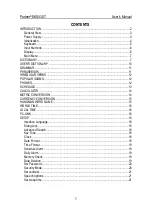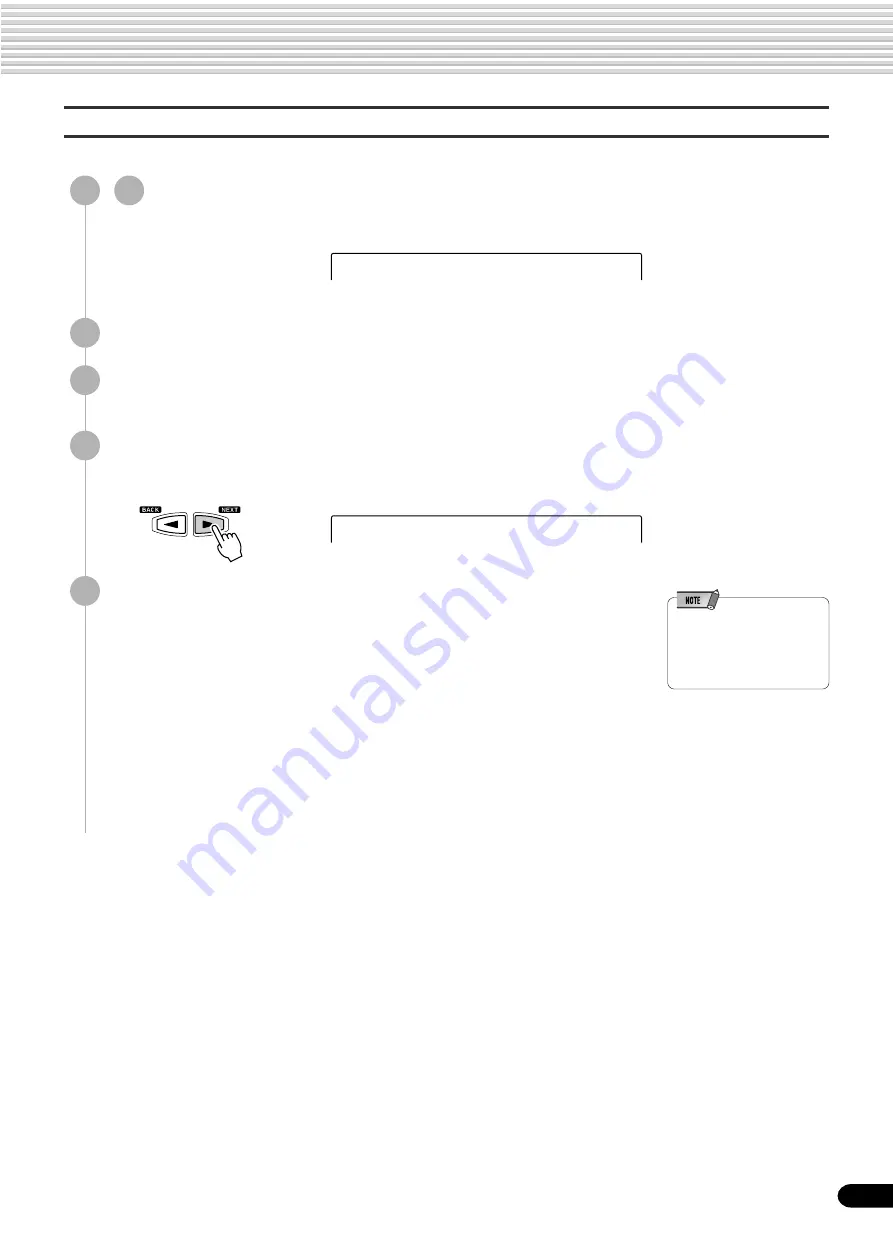
53
Digital Effects
• When the Voice Set function
is on (page 120), the
Harmony/Echo part setting
may change according to the
selected R1 panel voice.
Changing the Part for the Harmony/Echo effect
5
Press the [NEXT] button to display the Type Selection screen.
6
Press the [NEXT] button to display the Harmony Volume
screen.
7
Press the [NEXT] button to display the Harmony Part setting
screen.
8
Set the part.
Use the data dial, the [+/YES] button or the [-/NO] button.
●
Auto .......... Harmony/Echo notes are automatically assigned to the R1 and R2
parts, in that order or priority.
●
R1 ............. Harmony/Echo is only applied to the Voice R1.
If Voice R1 is off, there will be no Harmony/Echo effect.
●
R2 ............. Harmony/Echo is only applied to the Voice R2.
If Voice R2 is off, there will be no Harmony/Echo effect.
This allows you to select the part which is used for the Harmony/Echo effect.
1
-
4
Use the same operation as in “Selecting a Harmony/Echo
Type” (page 50).
H.Part =Auto
Effect =Harmony
51
Summary of Contents for Portatone PSR-540
Page 1: ......
Page 158: ...156...
Page 160: ...M D G EMI Division Yamaha Corporation 1999 Yamaha Corporation POTY 01A0 Printed in China...