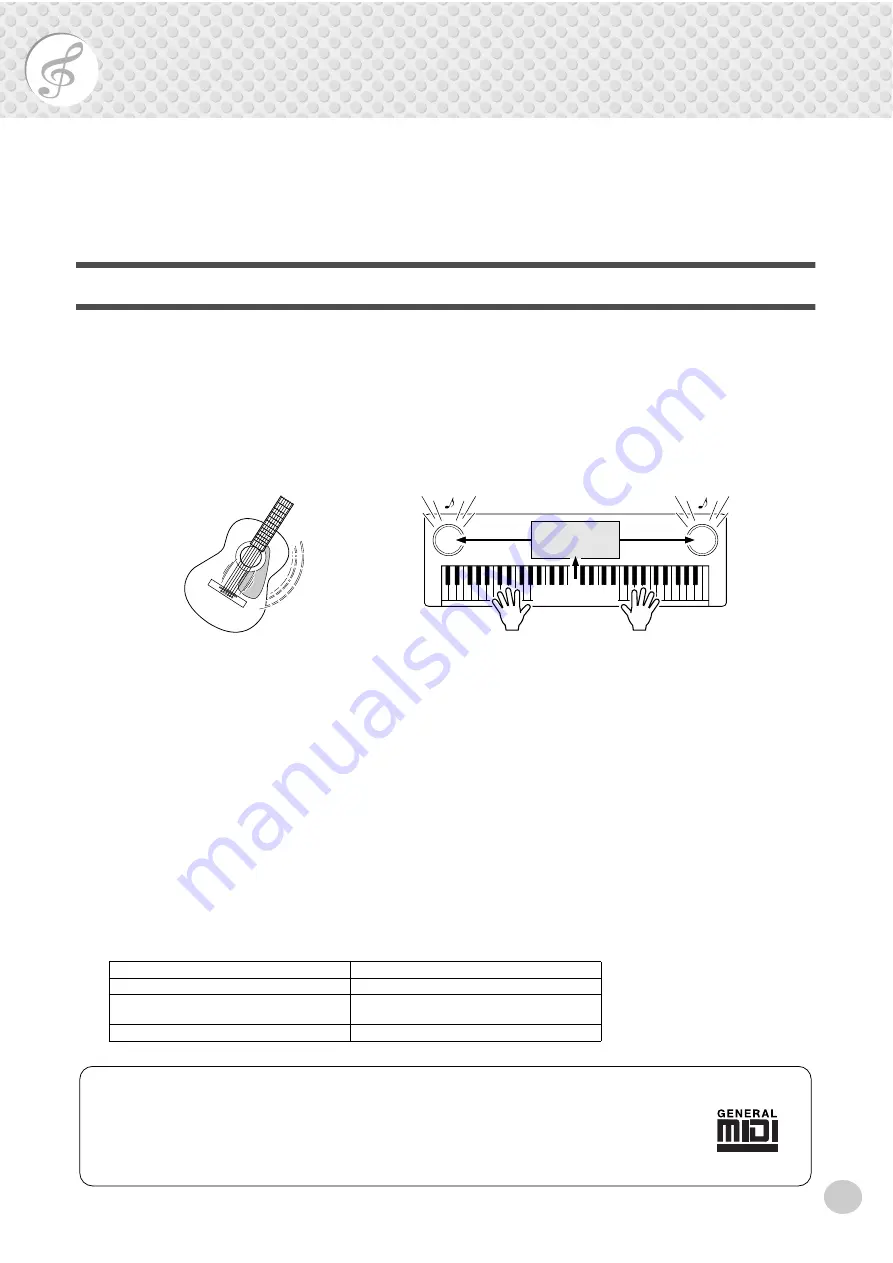
67
MIDI Functions
The PSR-282 is MIDI-compatible, featuring MIDI IN and MIDI OUT terminals and providing a
variety of MIDI-related controls. By using the MIDI functions you can expand your musical
possibilities. This section explains what MIDI is, and what it can do, as well as how you can use
MIDI on your PSR-282.
What Is MIDI?
No doubt you have heard the terms “acoustic instrument” and “digital instru-
ment.” In the world today, these are the two main categories of instruments. Let’s
consider an acoustic piano and a classical guitar as representative acoustic instru-
ments. They are easy to understand. With the piano, you strike a key, and a ham-
mer inside hits some strings and plays a note. With the guitar, you directly pluck a
string and the note sounds. But how does a digital instrument go about playing a
note?
As shown in the illustration above, in an electronic instrument the sampling note
(previously recorded note) stored in the tone generator section (electronic circuit)
is played based on information received from the keyboard. So then what is the
information from the keyboard that becomes the basis for note production?
For example, let’s say you play a “C” quarter note using the grand piano sound on
the PSR-282 keyboard. Unlike an acoustic instrument that puts out a resonated
note, the electronic instrument puts out information from the keyboard such as
“with what voice,” “with which key,” “about how strong,” “when was it pressed,”
and “when was it released.” Then each piece of information is changed into a
number value and sent to the tone generator. Using these numbers as a basis, the
tone generator plays the stored sampling note.
●
Example of Keyboard Information
Voice number (with what voice)
01 (grand piano)
Note number (with which key)
60 (C3)
Note on (when was it pressed) and
note off (when was it released)
Timing expressed numerically (quarter note)
Velocity (about how strong)
20 (strong)
Acoustic guitar note production
Digital instrument note production
Pluck a string and the body
resonates the sound.
Based on playing information from the keyboard, a
sampling note stored in the tone generator is played
through the speakers.
L
R
Tone Generator
(Electronic circuit)
Sampling
Note
Sampling
Note
Playing the keyboard
GM System Level 1
“GM System Level 1” is an addition to the MIDI standard which ensures that any GM-compatible
music data can be accurately played by any GM-compatible tone generator, regardless of manufac-
turer. The GM mark is affixed to all software and hardware products that support GM System Level
1. The PSR-282 supports GM System Level 1.
Summary of Contents for Portatone PSR-282
Page 1: ......
















































