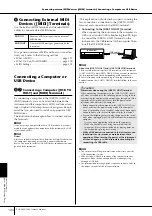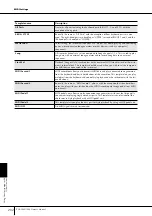PSR-3000/1500 Owner’s Manual
207
Appendix
The Voice selected from the Voice Selection display
does not sound.
• Check whether or not the selected part is turned on
• To select the Voice for the right-hand key range, press the
PART SELECT [RIGHT 1] button. For the Voice to be lay-
ered in the right-hand range, press the PART SELECT
[RIGHT 2] button. To select the Voice for the left-hand
key range, press the PART SELECT [LEFT] button.
The sound seems strange or different than expected
when changing a rhythm Voice (drum kit, etc.) of the
Style or Song from the Mixer.
• When changing the rhythm/percussion Voices (drum
kits, etc.) of the Style and Song from the VOICE parame-
ter, the detailed settings related to the drum voice are
reset, and in some cases you may be unable to restore
the original sound. In the case of Song playback, you
can restore the original sound by returning to the begin-
ning of the Song and playing back from that point. In the
case of Style play, you can restore the original sound by
selecting the same Style again.
Tremolo/Trill cannot be applied to the Organ Flute
Voice.
• This is normal; Tremolo and Trill settings in the Har-
mony/Echo display are not effective for Organ Flute
Voices.
The Harmony function does not operate.
• Harmony cannot be used with the Full Keyboard or AI
Full Keyboard fingering modes. Select an appropriate
fingering mode (page 102).
When a Voice is changed, the previously selected
effect is changed.
• Each Voice has its own suitable preset settings, which are
automatically recalled when the corresponding Voice
Set parameters are turned on (page 101).
The Voice produces excessive noise.
• Certain Voices may produce noise, depending on the
Harmonic Content and/or Brightness settings in the FIL-
TER page of the Mixing Console display (page 88).
The sound is distorted or noisy.
• The volume may be turned up too high. Make sure all
relevant volume settings are appropriate.
• This may be caused by certain effects. Try canceling all
unnecessary effects, especially distortion-type effects
(page 90).
• Some filter resonance settings in the Sound Creator dis-
play (page 97) can result in distorted sound. Adjust these
settings if necessary.
• Noise may occur depending on the settings made in the
Filter display of the Mixing Console. Adjust the Har-
monic Content or Brightness controls in the Filter display
(page 88).
The sound does not change when replacing Voices
with the Song Auto Revoice feature.
• Depending on the particular Song data, there are some
instances where Song Auto Revoice has no effect, even
when replacing Voices.
The sound of the Voice doesn’t change, even when
editing the Voice.
• Keep in mind that adjustments made to the parameters
may not make much change in the actual sound depend-
ing on the original settings of the Voice.
Voices other than those in the Preset display cannot
be selected for Step recording.
• This is normal.
Style playback does not start.
• Make sure to press the STYLE CONTROL [START/STOP]
button.
• MIDI Clock may be set to “EXTERNAL.” Make sure this is
set to “INTERNAL” (page 203).
Only the rhythm channel plays.
• Make sure the Auto Accompaniment function is turned
on; press the [ACMP ON/OFF] button.
• You may be playing keys in the right hand range of the
keyboard. Make sure to play keys in the chord range of
the keyboard.
Styles cannot be selected.
• If the size of the Style data is large (120 KB or greater),
the Style cannot be selected because the data is too large
to be ready by the instrument.
The desired chord is not recognized or output by the
auto accompaniment.
• You may not be playing the correct keys for indicating
the chord. Refer to “Chord Types Recognized in the Fin-
gered Mode” of the separate Data List.
• You may be playing the keys according to a different fin-
gering mode, and not the one currently selected. Check
the accompaniment mode, and play the keys according
to the selected mode (page 103).
Synchro Stop cannot be turned on.
• Synchro Stop cannot be turned on when the fingering
mode is set to “Full Keyboard” or “AI Full Keyboard,” or
when Style On/Off is set to off. Make sure the fingering
mode is set to something besides “Full Keyboard” or “Al
Full Keyboard” and set Style On/Off to on.
Auto accompaniment chords are recognized regard-
less of the split point or where chords are played on
the keyboard.
• This is normal if the fingering mode is set to “Full Key-
board” or “AI Full Keyboard.” If either of these is
selected, chords are recognized over the entire range of
the keyboard, irrespective of the split point setting. If
desired, select a different fingering mode (page 103).
Voice
Style