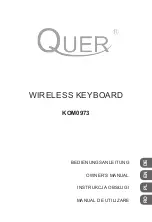or
[F]
-
[I]
buttons twice; the chosen Part may then be selected from any of the
existing Styles, using the
[A]
-
[J]
buttons.
EXAMPLE: The RHYTHM2 Part from the Style, '60'sGtrPop' may be used for the
RHYTHM2 Part in the New Style.
3)
Press the
[EXIT]
button to return to the 'ASSEMBLY' page.
4)
Repeat steps 2 - 3 for the remaining 7 Parts of the Style, if desired.
5)
Press the
[BACK]
button to return to the 'BASIC' page.
Recording an original Part onto a Channel from scratch:
1)
Press the
[F]
'REC CH' button to display the 8 Record Channels in the screen.
2)
Select a Channel for recording by simultaneously holding the
[F]
'REC CH'
button, while pressing one of the 8
[v]
toggle buttons below the screen.
EXAMPLE: The 'RHY2' Channel will display 'REC' in the screen, when selected.
3)
Select a Voice or Drum Kit for the Channel by first pressing the [^] toggle
button below it, and then using the
[A]
-
[J]
and toggle buttons to make a
selection.
4)
Press the
[EXIT]
button to return to the 'BASIC' screen.
5)
Press the black
[START/STOP]
button in the 'STYLE' section of the front
panel. Recording begins and the Metronome click is heard.
6)
Play the desired Part on the keyboard.
7)
If a mistake is made while recording a Rhythm Part, hold the
[E]
'RHY CLEAR'
button and touch the note corresponding to the Drum Voice which was played
incorrectly; the entire phrase recorded with that Drum Voice will be cleared.
8)
When finished, press the black
[START/STOP]
button again.
9)
Repeat steps 2 - 8 to record other Channels.
10)
When finished recording all Channels, press the
[EXIT]
button once to return
to the original 'BASIC' screen view.