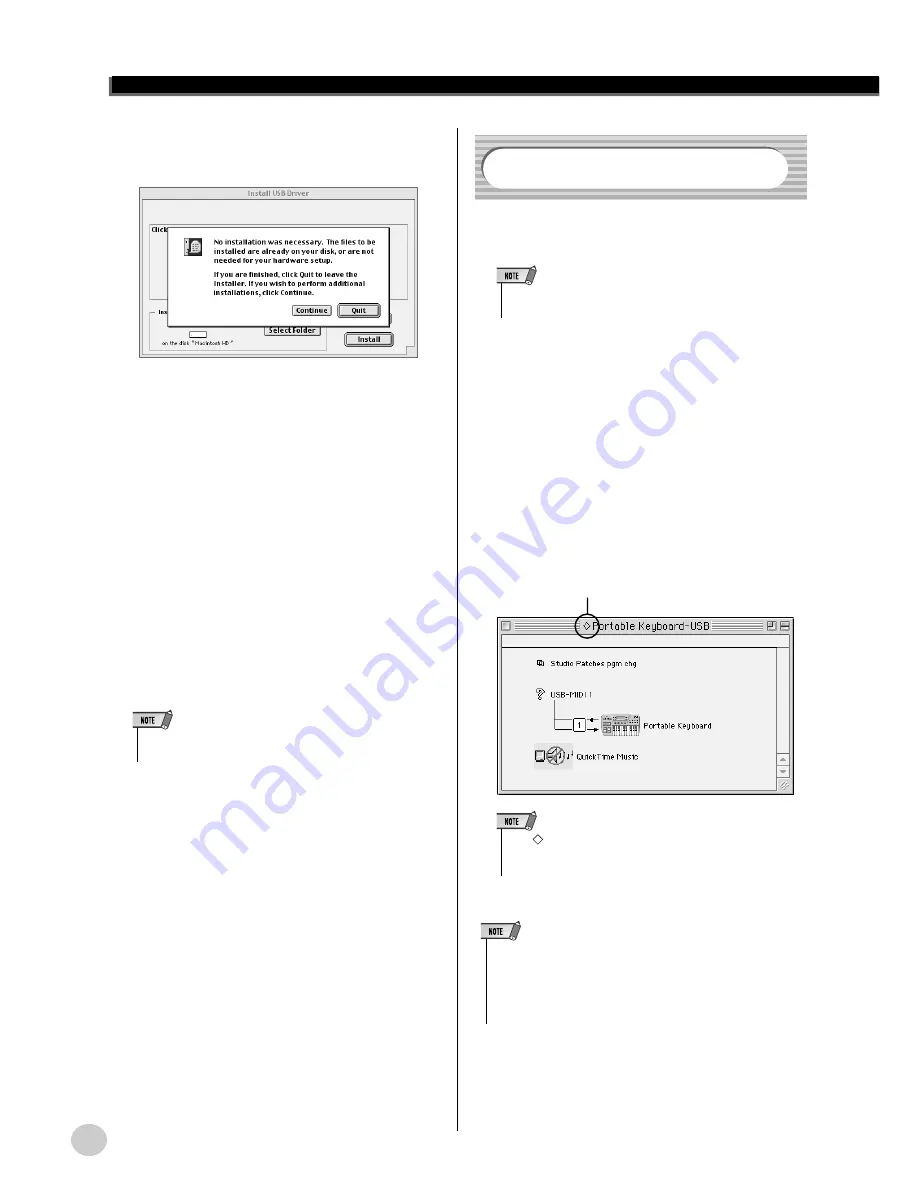
Accessory CD-ROM Installation Guide
64
EZ-250i Owner’s Manual
The installation starts. If the driver has alreadybeen installed,
the following message appears. To return to step
, press
[Continue]. To complete the installation, click [Quit].
When the installation is complete, the system displays the fol-
lowing message: “Installation was successful. You have
installed software which requires you to restart your com-
puter.” Click [Restart]. The computer automatically restarts.
You can locate the installed files in the following locations:
• [System Folder]
→
[Control Panels]
→
[YAMAHA USB
MIDI Patch]
• [System Folder]
→
[Extensions]
→
[USB YAMAHA
MIDI Driver]
• [System Folder]
→
[OMS Folder]
→
[YAMAHA USB
MIDI OMS Driver]
■
Installing Song Filer
Double-click on the “SongFiler_” folder in the CD-ROM.
“Install Song Filer” file will be displayed.
Double-click on the “Install Song Filer” file.
The Song Filer installation dialog will be displayed. Execute
the installation by following the on-screen directions.
After installing, restart the computer.
For instructions and operation details, refer to the online help and
PDF manual.
* For the latest version of Song Filer, go to the following web-
site.
http://www.yamahapkclub.com./english/download/
songfiler/songfiler.htm
The OMS studio setup file for the MIDI instrument is contained
in the included CD-ROM. This studio setup file is used for setting
up OMS.
Use a USB cable to connect the USB terminal of the com-
puter (or the USB hub) to the USB terminal of the MIDI
instrument and turn the MIDI instrument’ power on.
Start the computer.
Insert the included CD-ROM into the CD-ROM drive of your
Macintosh computer.
The CD-ROM icon appears on the desktop.
Double-click on the CD-ROM icon, “OMS_”, and “OMS
Setup for YAMAHA.”
The file “****-USB” appears. (“****” indicates the product
name, etc.) Copy this to the hard disk on your computer.
Double-click on the “****-USB” file to start the OMS Setup.
After starting the OMS Setup, the Studio setup file double-
clicked in step
opens.
The OMS studio setup has been completed.
• Select “Custom Installation” if you want to access PDF manuals
in languages other than English.
Setting up OMS
• Before performing the following procedure, the OMS and USB
MIDI Driver should be installed (see page 63).
Indicates this setup is available
• If “
” is not indicated at the left of the setup file name, select
“Make Current” from the “File” menu and execute the save opera-
tion.
• After the OMS studio setup above has been completed, your com-
puter will recognize only the MIDI instrument as a MIDI instrument. If
you use another MIDI instrument in addition to the MIDI instrument or
you add a second MIDI instrument to the existing system, you should
create an original Studio Setup file. For details, refer to the on-line
manual supplied with the OMS.
62
















































