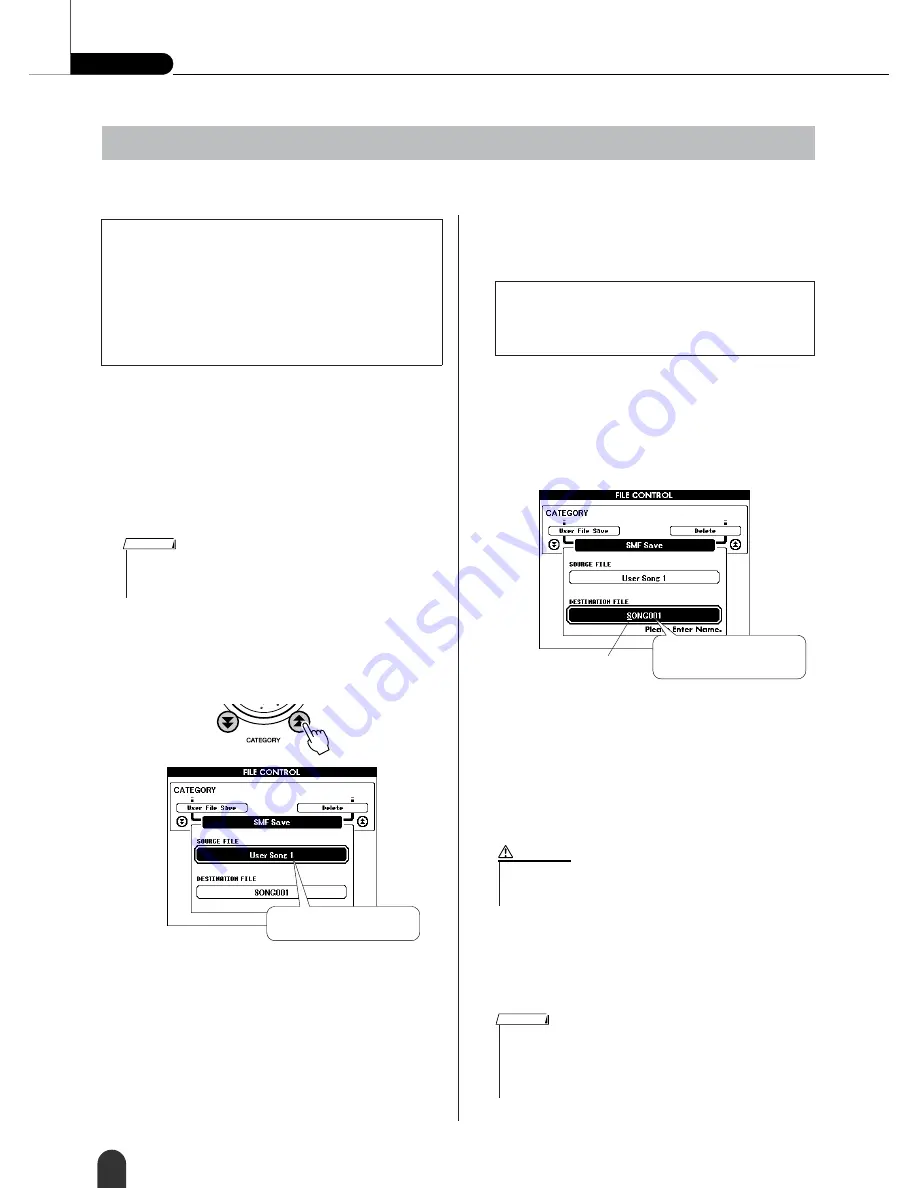
Reference
Using SmartMedia™ Memory
76
DGX-505/305 Owner’s Manual
This operation converts a user song (song numbers 031 – 035) to SMF Format 0 and saves the file to SmartMedia.
1
Make sure that a properly formatted Smart-
Media card has been properly inserted into
the instrument’s card slot, and that the file
control icon is showing in the MAIN display.
If the icon is not showing change the Media
Select setting to SmartMedia.
2
Press the [FILE CONTROL] button.
3
Use the CATEGORY [
] and [
] buttons to
locate the SMF Save item.
The SOURCE FILE – a user song name – will be
highlighted.
4
Select the source user song.
You can press the [+] and [-] buttons simultaneously
to select the first user song.
5
Press the [EXECUTE] button.
The DESTINATION SONG will be highlighted, and
a default name will appear for the converted song file.
6
Press the [EXECUTE] button.
A cursor will appear below the first character in the
file name.
7
Change the file name as necessary.
Refer to “Saving Data” on page 75 for filename entry.
8
Press the [EXECUTE] button. The display
prompts you for confirmation.
You can cancel the save operation at this point by
pressing the [-] button.
9
Press the [EXECUTE] button again, or the
[+] button, and the save operation will begin.
10
A message will appear on the display to
inform you that the operation has finished.
Press the [EXIT] button to return to the MAIN dis-
play.
Convert a User Song to SMF Format and Save
●
What is SMF (Standard MIDI File)?
The SMF (Standard MIDI File) format is one of the
most common and widely compatible sequence formats
used for storing sequence data. There are two variations:
Format 0 and Format 1. A large number of MIDI devices
are compatible with SMF Format 0, and most commer-
cially available MIDI sequence data is provided in SMF
Format 0.
• Up to 894 songs can be saved to a single SmartMedia card.
• This operation cannot be executed if there is no data in any of the
instrument’s user songs (song numbers 031 – 035).
NOTE
f
r
The source user song name.
●
To Overwrite an Existing File
If you want to overwrite a file that already exists on
the SmartMedia card, use the dial or the [+] and [-]
buttons to select the file, then skip ahead to step 8.
The name of the file to be
saved
Cursor
• Once the save-in-progress message appears on the display the
operation cannot be canceled. Never turn off the power or
remove the SmartMedia card during this operation.
CAUTION
• If an existing filename is specified the display prompts you for confir-
mation. Press [EXECUTE] or [+] if it is OK to overwrite the file, or [-]
to cancel.
• The amount of time it will take to perform the save operation will
depend on the condition of the SmartMedia card.
NOTE
Summary of Contents for Portable Grand DGX-305
Page 1: ......





































