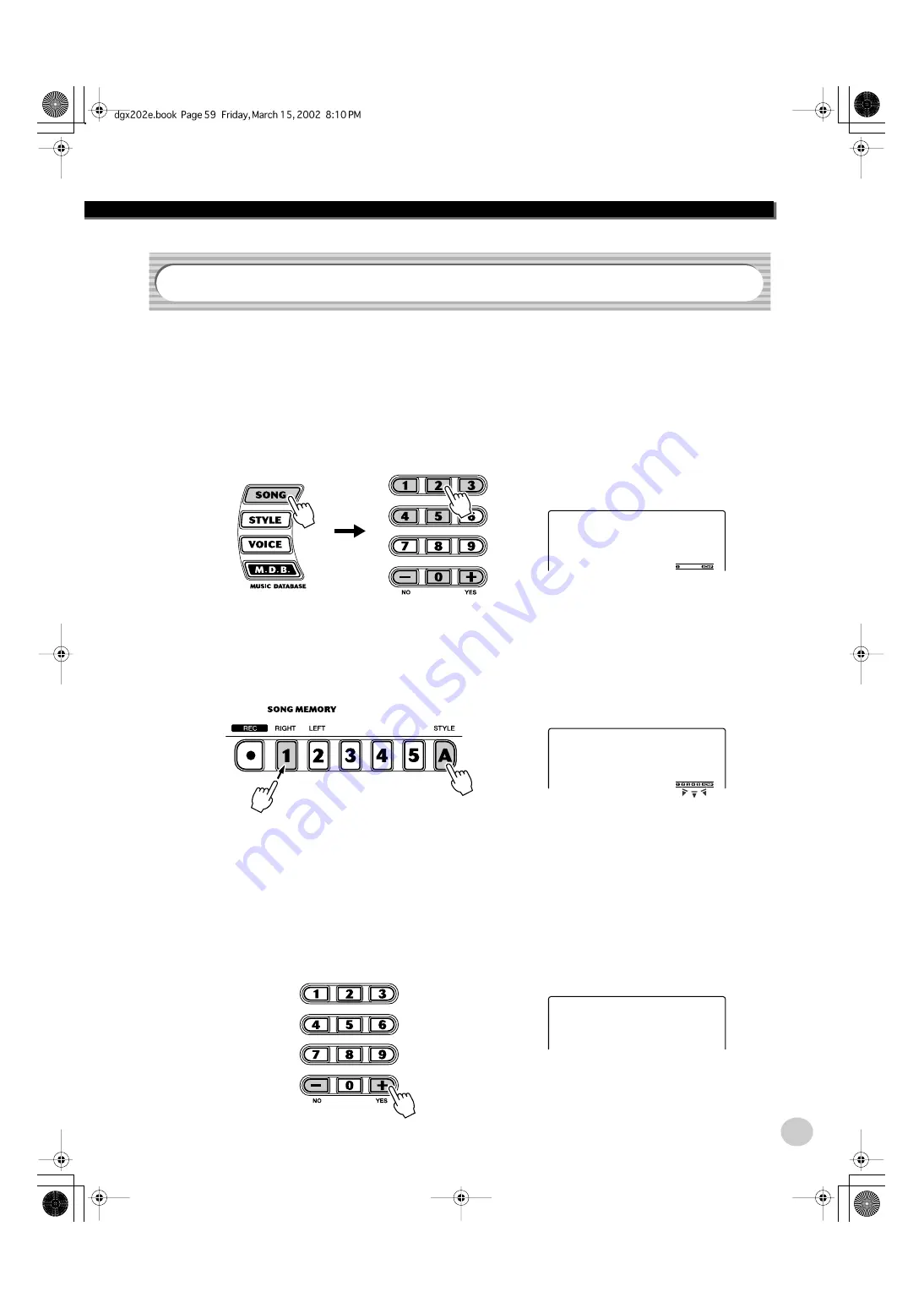
Song Recording
59
The Song Clear operation completely erases all recorded data on all tracks of a
selected User song. Use this operation only when you’re sure you want to erase a
song and record a new one. To erase an individual track of a song while leaving
the other tracks intact, use the Track Clear operation (page 60).
1
Select the desired song.
Press the [SONG] button, then use the numeric keypad or [+]/[-] buttons to
select the desired song (201 - 205).
2
While holding down the [A] button, press SONG MEMORY
button [1].
All track indications in the display flash, indicating that all tracks are to be
erased.
3
Press the [+/YES] button.
4
At the “Sure?” prompt, press the [+/YES] button, or press
the [-/NO] button to abort.
Pressing the [+/YES] button executes the Song Clear operation.
Pressing the [-/NO] button aborts.
Song Clear
202
User 2
YES
ClrUser2
WRITING!






























