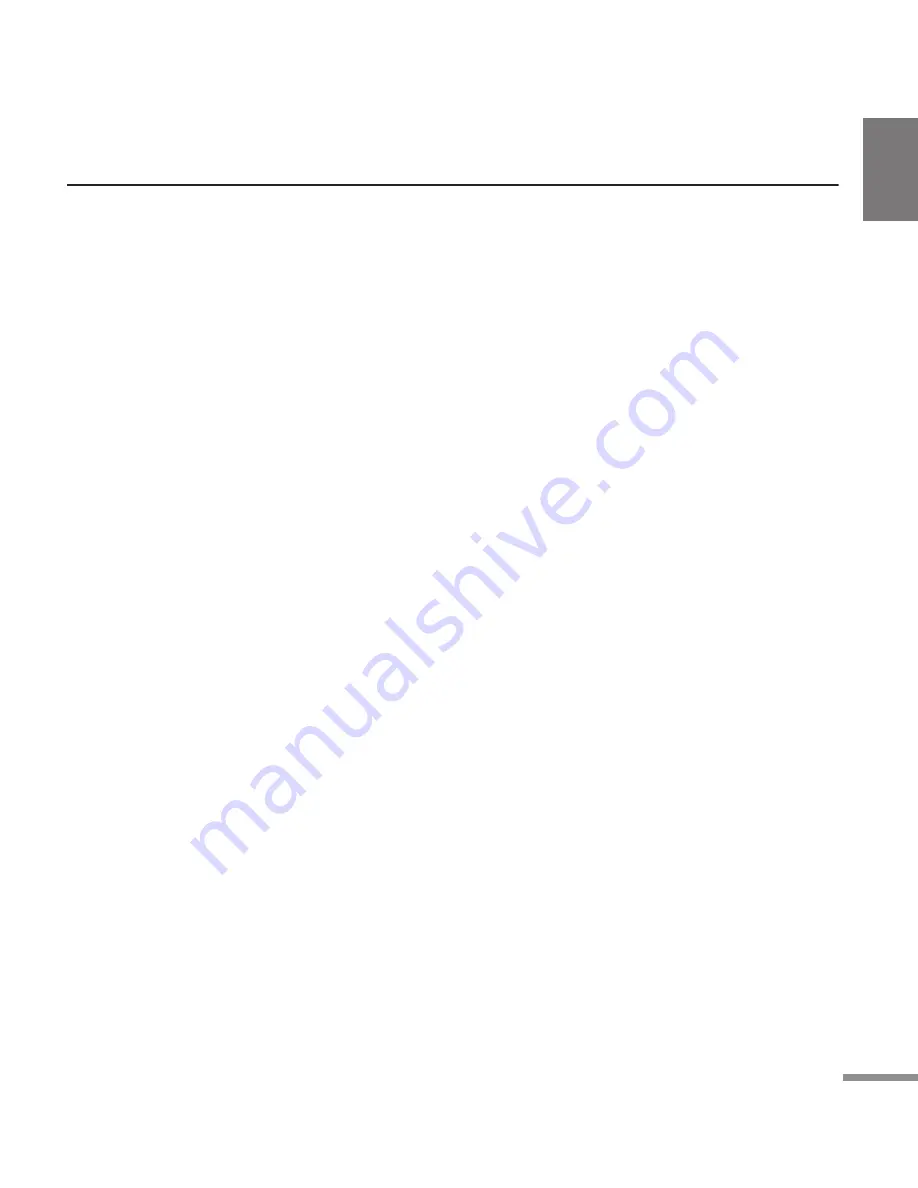
POCKETRAK CX Owner’s Manual
27
About the accessory disk
SPECIAL NOTICE
• The software included in the accessory disk
and the copyrights thereof are under exclusive
ownership by Steinberg Media Technologies
GmbH.
• Use of the software and this manual is gov-
erned by the license agreement which the pur-
chaser fully agrees to upon breaking the seal of
the software packaging. (Please read carefully
the Software Licensing Agreement at the end
of this manual before installing the applica-
tion.)
• Copying of the software or reproduction of this
manual in whole or in part by any means is
expressly forbidden without the written con-
sent of the manufacturer.
• Yamaha makes no representations or warran-
ties with regard to the use of the software and
documentation and cannot be held responsi-
ble for the results of the use of this manual and
the software.
• This disk is NOT for audio/visual purpose. Do
not attempt to play the disk on an audio/visual
CD/DVD player. Doing so may result in irrepa-
rable damage to your player.
• For information about the minimum system
requirements and latest information of the
software in the disk, check the web site below.
^
<http://www.yamahasynth.com/>
• Note that Yamaha does not offer technical sup-
port for the DAW software in the accessory
disk.
About the DAW software in the accessory disk
The accessory disk contains DAW software both
for Windows and Macintosh.
NOTE:
· Make sure to install DAW software under the
“Administrator” account.
· In order to have continuous use of the DAW
software in the accessory disk, including sup-
port and other benefits, you will need to regis-
ter the software and activate your software
license by starting it while the computer is con-
nected to the Internet. Click the “Register
Now” button shown when the software is
started, then fill in all required fields for regis-
tration. If you do not register the software, you
will be unable to use it after a limited period of
time expires.
· If you are using a Macintosh computer, dou-
ble-click the “***.mpkg” file to start installa-
tion.
For information about the minimum system
requirements and latest information on the soft-
ware in the disk, check the web site below.
<http://www.yamahasynth.com/>
About software support
Support for the DAW software in the accessory
disk is provided by Steinberg on its website at the
following address.
http://www.steinberg.net
You can visit the Steinberg site also via the Help
menu of the included DAW software. (The Help
menu also includes the PDF manual and other
information on the software.)
For information on importing audio files from the
recorder to the included DAW software, please
refer to the Reference Manual.
Summary of Contents for PocketrakCX - POCKETRAK CX 2 GB Digital...
Page 1: ...JA ZH RU IT ES FR DE EN...




















