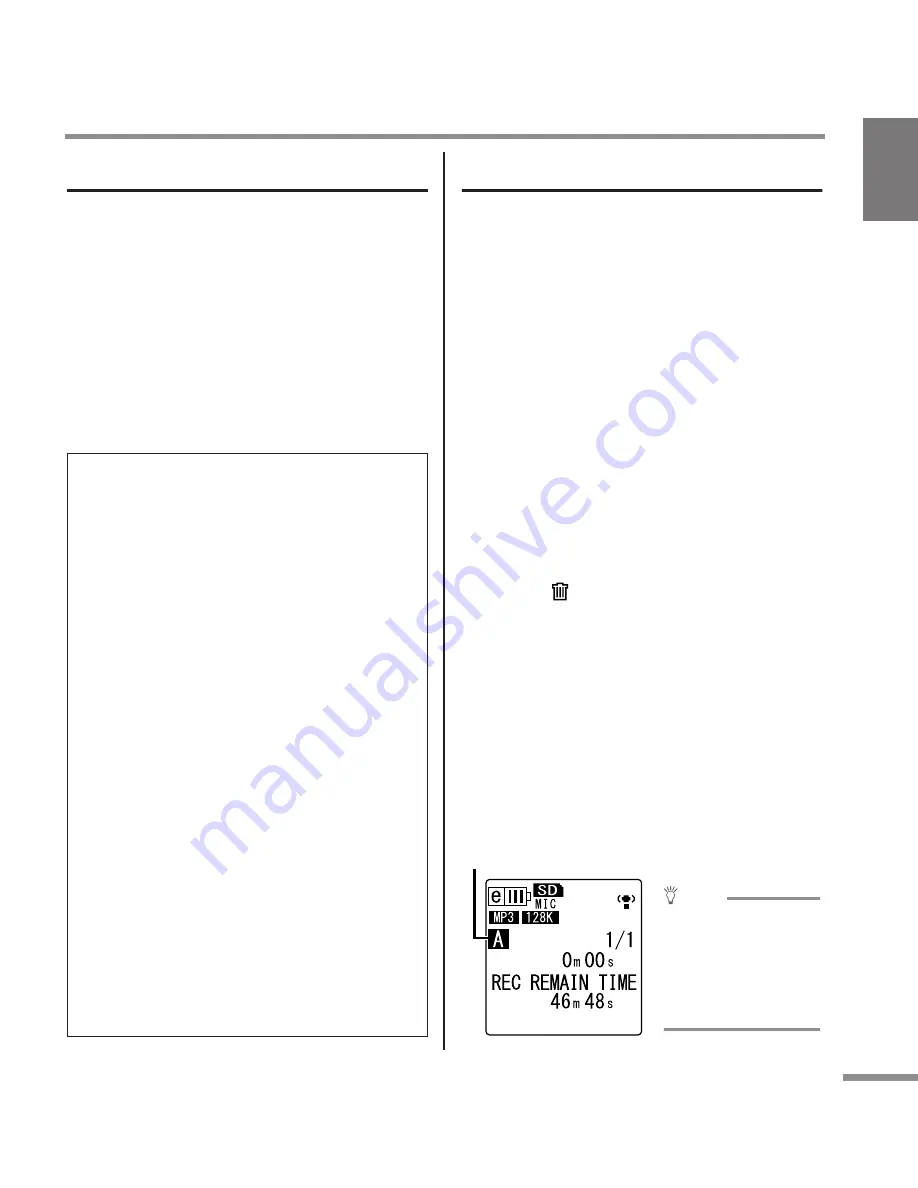
POCKETRAK CX Owner’s Manual
13
Starting Up
About the microSD card
If you plan to use any card other than the
included microSD card, use a 512MB – 2GB
microSD card or a 4GB microSDHC card
(these cards are compatible as of July 2008).
However, some cards (depending on the
manufacturer or type of card) may not work
with the recorder.
For more information on microSD cards,
please visit the following Yamaha website:
http://www.yamahasynth.com/
About files and folders
One recorded session on the POCKETRAK CX
is called a “file.”
Files are stored in a location called a “folder.”
Files are stored in one of the following folders
on a microSD card that has been inserted
into the recorder.
VOICE folders (A-D):
The VOICE folder contains sub-folders
A-D that store files recorded through the
microphone.
LINE(L) folder:
This folder stores files recorded from
external line-level devices.
MUSIC(M) folder:
This folder stores music files transferred
from your computer.
RECYCLE (
) folder:
This is a trash can folder.
ALARM folder:
This folder stores files that can be played
as an alarm. (The folder name will not be
displayed.)
DATA folder:
This folder stores data files. (The folder
name will not be displayed.)
For more information on the files and folders,
please read the Reference Manual.
Before using the microSD card
• Make sure that you insert the microSD card in the
recorder correctly. Otherwise, the recorder will not
record or play.
• Do not apply too much force when you insert or
remove the microSD card. Otherwise, you might
injure your hand or finger or damage the card.
• If you insert the microSD card in the wrong orien-
tation or upside down, the microSD card and/or
the card slot may be damaged.
• If the recorder does not recognize the installed
microSD card when the power to the unit is turned
on, first turn off the power, remove the card, insert
the card correctly, then turn the power on.
• Do not install or remove the microSD card while
the power to the unit is on. Otherwise, the data on
the microSD card may be damaged.
• Do not touch the terminal on the microSD card or
expose the card to water or dirt.
• Do not try to bend, fold or place a heavy object on
the microSD card.
• Do not use or keep the microSD card in a location
subject to static electricity or electric noise.
• Do not place the microSD card in the vicinity of
corrosive chemicals or corrosive gas. Otherwise,
the card may malfunction or data on the card may
be lost.
• Never place the microSD card within reach of small
children. A child may swallow the card accidentally.
• If you discard the microSD card without precau-
tions, important or personal data that remains on
the card may become accessible to unauthorized
individuals. To avoid this risk, erase all data on the
card, destroy the card physically, then discard it.
Folder name
Hint:
Pressing the [FOLDER/
A-B REPEAT] button
located on the side
panel repeatedly will
scroll through the
folders.
Summary of Contents for PocketrakCX - POCKETRAK CX 2 GB Digital...
Page 1: ...JA ZH RU IT ES FR DE EN...




























