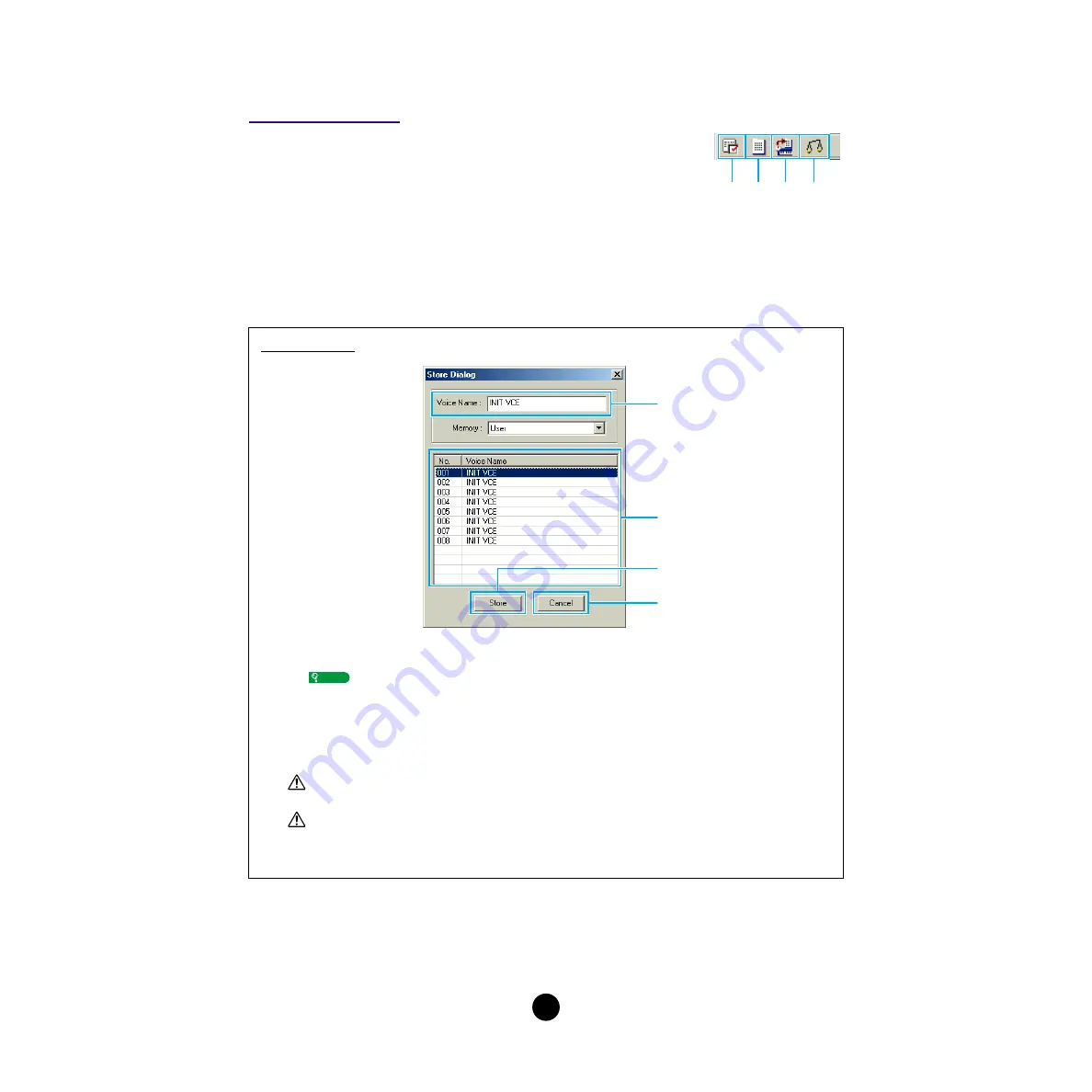
19
The Toolbar
This area contains the buttons for controlling the Edit window.
q
“Editor Setup” button
See item
e
in “The Toolbar” of “The Library window”
w
“Library” button
Click this to bring the Library window back into view.
e
“Store” button
Click this to open the “Store” dialog, where you can name your edited voice and select a
location in which to store it.
r
“Compare” button
If you click this, bulk data for the original voice (prior to editing) will be sent to on your plug-in
board. Click it again to send the bulk data for your edited voice. This button is useful for making
A/B comparisons between the original and edited voices.
“Store” Dialog
q
“Voice Name:” .......... Specify a name for your edited voice.
Voice names can consist of up to 8 characters.
w
Voice list.................... Shows the contents of the voice type group as a list. Click the
voice in which your edited voice will be stored.
e
[Store] button ........... Click this to store your edited voice in the location specified
above.
After storing to a Library file, the data for the original voice will be overwritten when you save the
Library file. It is recommended that you back up important data.
The “Store” dialog is used to temporarily store your Library file. After storing, save your Library file.
If you do not save your Library file after storing, your edits will not be saved.
r
[Cancel] button......... Click this to quit the dialog without storing.
q
w
e
r
q
w
r
e
NOTE
CAUTION
CAUTION


































