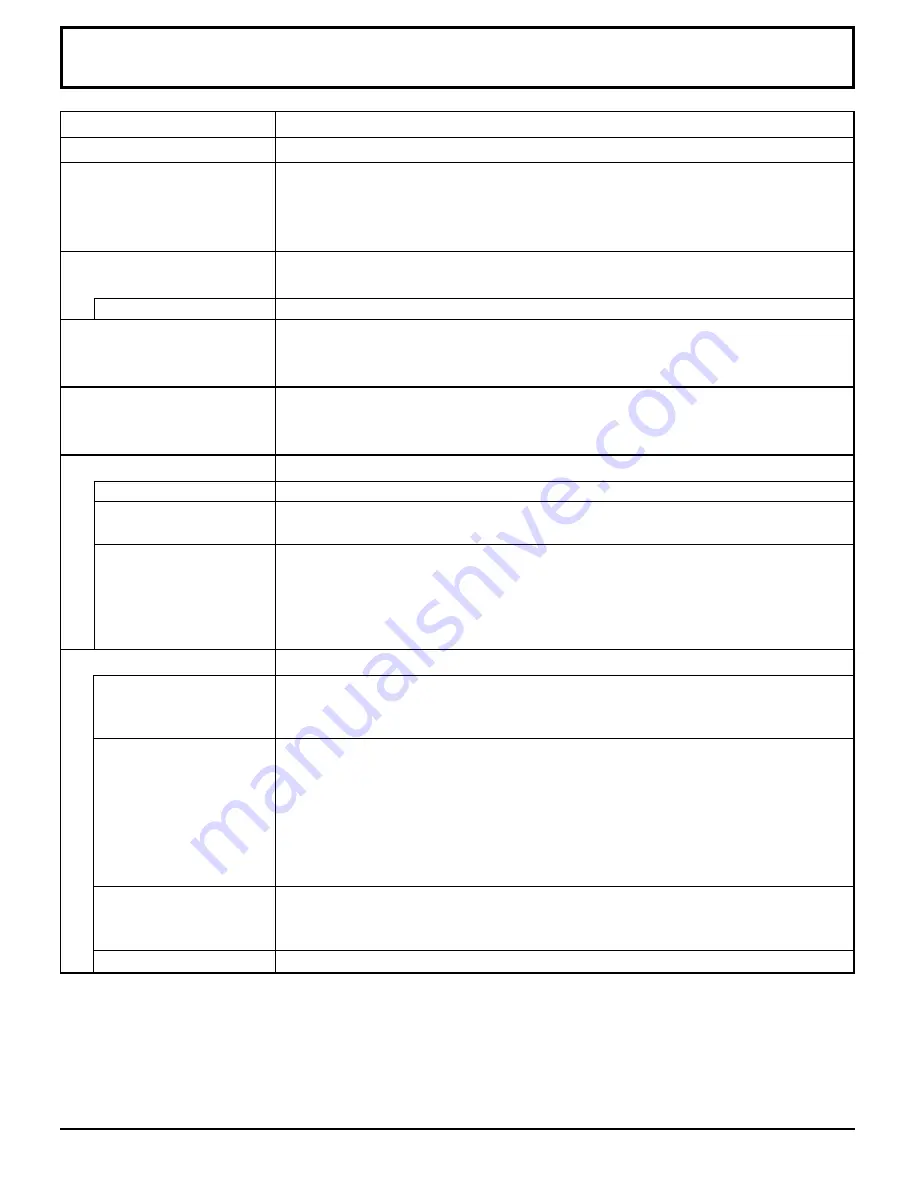
38
PDM-1
120 V AC, 50/60 Hz
5.5 A
2.4 W
0.9 W
Drive method AC type
50-inch, 16:9 aspect ratio
3000:1
1,106 mm (W)
×
622 mm (H)
×
1,269 mm (diagonal)
No. of pixels
1,049,088 (1,366 (W)
×
768 (H)) [ 4,098
×
768 dots]
34
°
F - 104
°
F (0
°
C - 40
°
C)
20 % - 80 %
NTSC, PAL, PAL60, SECAM, Modified NTSC
525i (480i), 625i (575i), 525p (480p), 625p (575p), 750p (720p), 1,125/60i, 50i, 24p,
24SF (1,080/60i, 50i, 24p, 24SF) ············· SMPTE 274M
XGA display
VGA, SVGA, XGA
SXGA, UXGA (compressed)
Horizontal scanning frequency 15.6 - 110 kHz
Vertical scanning frequency 48 - 120 Hz
Video IN (RCA)
S VIDEO IN (MINI DIN 4PIN)
AUDIO IN (RCA PIN JACK
×
2)
Y/G (RCA)
P
B
/B (RCA)
P
R
/R (RCA)
HD (RCA)
VD (RCA)
AUDIO IN (RCA PIN JACK
×
2)
(HIGH-DENSITY D-SUB 15PIN)
AUDIO IN (M3.5 JACK)
EXTERNAL CONTROL TERMINAL (D-SUB9PIN)
Power Source
Power Consumption
Maximum
Stand-by condition
Power off condition
plasma display panel
Contrast Ratio
Screen size
Operating condition
Temperature
Humidity
Applicable signals
Color System
Scanning format
PC signals
Connection terminals
AV
COMPONENT/RGB
PC
SERIAL
Specifications
1.0 Vp-p (75-ohm)
Y: 1 Vp-p (75-ohm), C: 0.286 Vp-p (75-ohm)
0.5 Vrms (high impedance)
1.0 Vp-p/composite (75-ohm)
0.7 Vp-p/non-composite (75-ohm)
0.7 Vp-p (75-ohm)
0.7 Vp-p (75-ohm)
1.0 - 5.0 Vp-p (high impedance)
1.0 - 5.0 Vp-p (high impedance)
0.5 Vrms (high impedance)
R,G,B/0.7 Vp-p (75-ohm)
HD, VD/1.0 - 5.0 Vp-p (high impedance)
0.5 Vrms (high impedance)
RS-232C COMPATIBLE



































