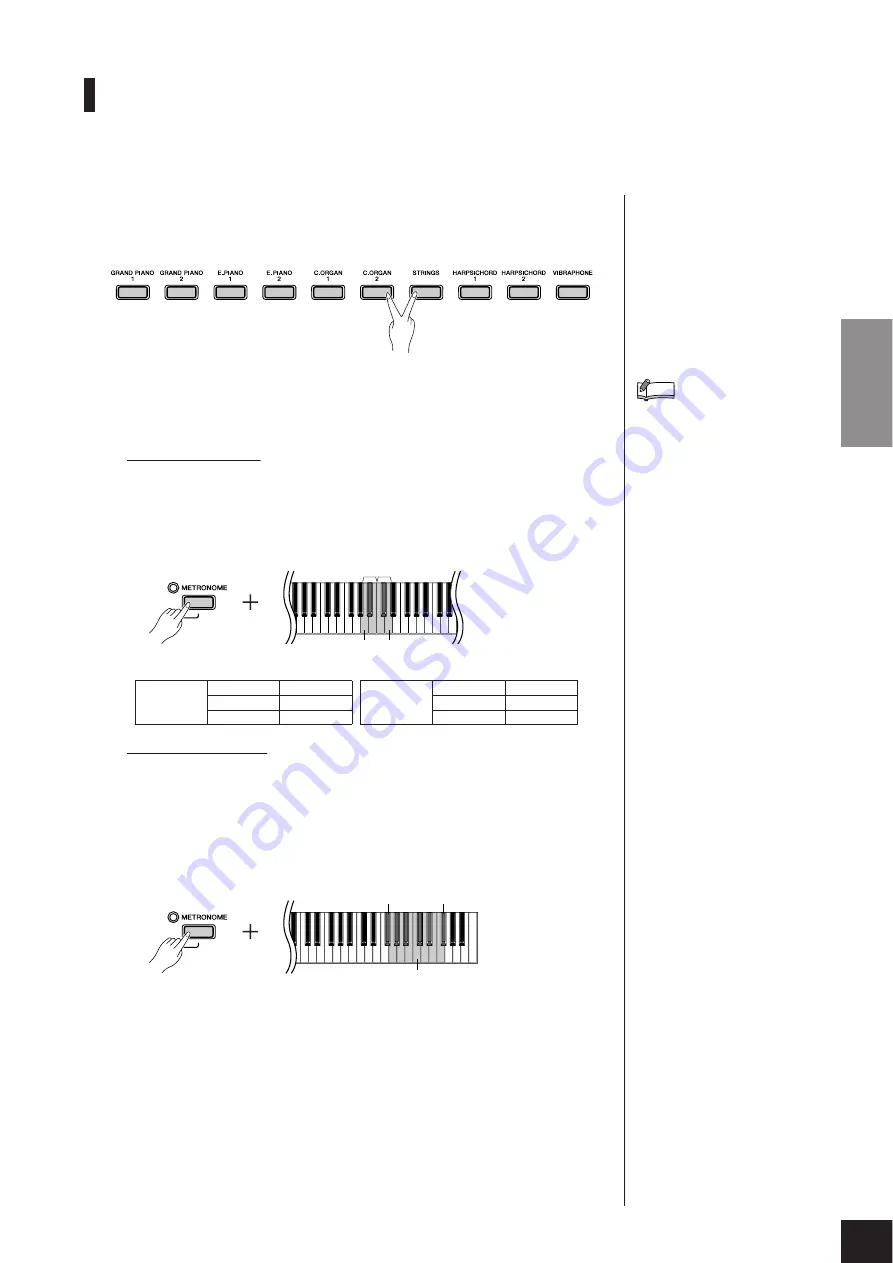
Selecting & Playing Voices
P-85
Owner’s Manual
ENGLISH
19
Combining Voices (Dual)
You can play voices simultaneously across the entire range of the keyboard. In this way, you can
combine similar voices to create a thicker sound.
1.
Press two voice buttons simultaneously to engage
Dual.
According to the voice button position on the panel, the voice on the left will be
designated as Voice 1, and the other will be designated as Voice 2.
You can make the following settings for Voices 1 and 2 in Dual:
Setting the Octave
You can shift the pitch up and down in octave steps for Voice 1 and Voice 2 inde-
pendently. Depending on which voices you combine in Dual, the combination
may sound better if one of the voices is shifted up or down an octave.
While holding down the
[METRONOME]
button, press one of the A4–D5 keys.
Setting the Balance
You can adjust the volume balance between two voices. For example, you can set
one voice as the main voice with a louder setting, and make the other voice softer.
While holding down the
[METRONOME]
button, press one of the F
#
5–F
#
6 keys.
A setting of “0” produces an equal balance between the two Dual voices. Settings
below “0” increase the volume of Voice 2 in relation to Voice 1, and settings above
“0” increase the volume of Voice 1 in relation to Voice 2.
2.
Press one of the voice buttons to exit Dual and
return to the normal single-voice play.
Reverb in Dual
The reverb type assigned to
Voice 1 will take priority. If the
reverb assigned to Voice 1 is set
to OFF, the reverb assigned to
Voice 2 will be in effect.
NOTE
Voice 1
A4
-1
Voice 2
C5
-1
A
#
4
0
C
#
5
0
B4
+1
D5
+1
D5
A4
Voice 2
Voice 1
C6 (0)
F
#
6 (+6)
F
#
5 (-6)
17
















































