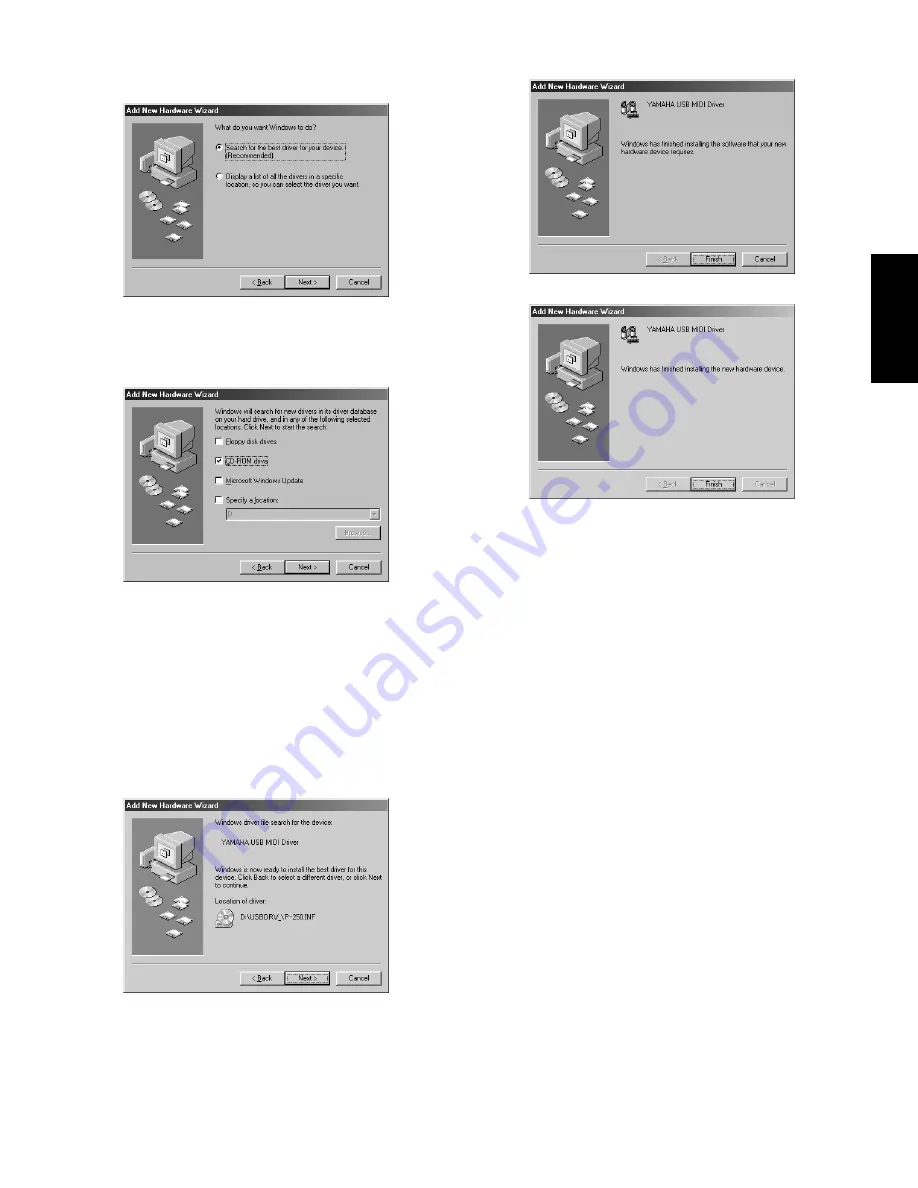
TOOLS for P-250 Installation Guide 7
English
4
Click [Next].
The window below enables you to select the search method.
5
Check the radio button to the left of “Search for the best driver for
your device. (Recommended).” Click [Next].
The window below enables you to select a location in which to
install the driver.
6
Check the “CD-ROM drive” box and uncheck all other items. Click
[Next].
n
The system may ask you to insert a Windows CD-ROM while it
checks for the driver. Specify the USBdrv_ directory of the CD-ROM
drive (such as D:\USBdrv_\) and continue the installation.
n
When using the Windows 98, specify the USBdrv_ directory of the
CD-ROM drive (such as D:\USBdrv_\) and continue the installation.
7
When the system detects the driver on the CD-ROM and is ready for
installation, it displays the following screen.
Make sure that the “YAMAHA USB MIDI Driver” is listed, and
click [Next]. The system starts the installation.
8
When the installation is complete, the following screen appears.
Click [Finish].
n
Some computers may take about ten seconds to show this screen after
the installation is complete.
Windows 98
Windows Me
The driver has been installed.
●
Installing the driver on a Windows 2000 sys-
tem
1
Start the computer and use the “Administrator” account to log into
Windows 2000.
2
Select [My Computer | Control Panel | System | Hardware | Driver
Signing | File Signature Verification], and check the radio button to
the left of “Ignore -Install all files, regardless of file signature” and
click [OK].
3
Insert the included CD-ROM into the CD-ROM drive.
4
Make sure the POWER switch on the P-250 is set to OFF and use
the USB cable to connect the USB terminal of the computer (or the
USB hub) to the USB terminal of the P-250. When the P-250 is
turned on, the computer automatically displays the “Found New
Hardware Wizard.” Click [Next].
5
Check the radio button to the left of “Search for a suitable driver for
my device. (Recommended).” Click [Next].
The window that appears enables you to select a location in which to
install the driver.
6
Check the “CD-ROM drives” box and uncheck all other items. Click
[Next].
n
The system may ask you to insert a Windows CD-ROM while it
checks for the driver. Specify the “USBdrv2k_” directory of the CD-
ROM drive (such as D:\USBdrv2k_\) and continue the installation.
7
When the installation is complete, the system displays “Completing
the Found New Hardware Wizard.” Click [Finish].
n
Some computers may take about ten seconds to show this screen after
the installation is complete.
8
Restart the computer.
The driver has been installed.








































