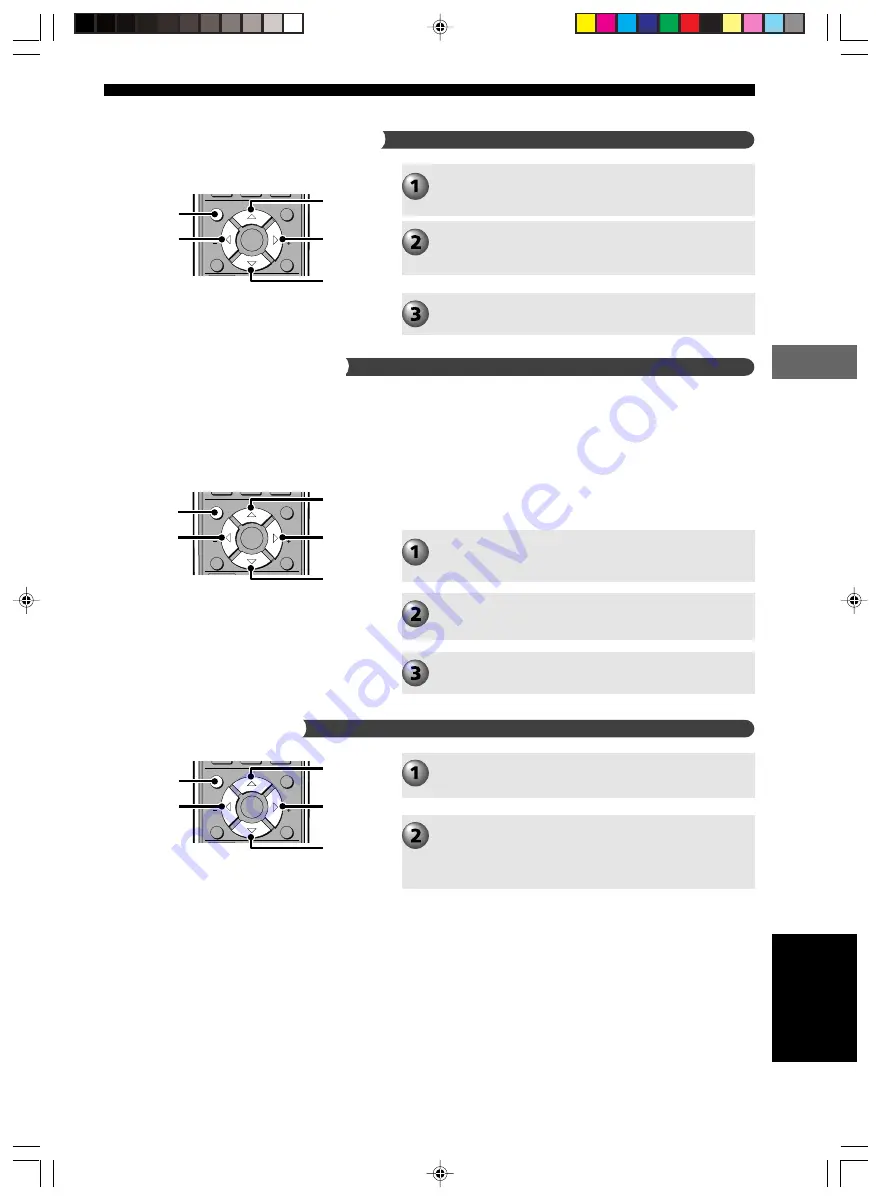
33
Playing Video and Music Discs
Pla
ying
Video and Music Discs
CH
CH
ON SCREEN
MENU
TEST
RETURN
STATUS
SET MENU
ENTER
g
h
ON
SCREEN
g
g
CH
CH
ON SCREEN
MENU
TEST
RETURN
STATUS
SET MENU
ENTER
g
h
ON
SCREEN
g
g
Check Program Play content
Delete Program Play
Perform steps 1 to 2 in “Customizing Playback
Order (Program Play)” on page 31.
Press
w
, then press
g
to select “Play list”
(“Playlist”). Then press
w
.
The list appears in the specified order.
Press
h
or
g
to scroll through the list.
Perform steps 1 to 2 in “Customizing Playback
Order (Program Play)” on page 31.
Press
w
, then press
h
to select “Clear All”. Then
press
w
.
“Clear” changes to “Cleared”, and all Program Play
content is deleted.
English
CH
CH
ON SCREEN
MENU
TEST
RETURN
STATUS
SET MENU
ENTER
g
h
ON
SCREEN
g
g
Turn on/off Program Play
Perform steps 1 to 2 in “Customizing Playback
Order (Program Play)” on page 31.
Press
w
to select “Program”. Then press
w
.
Press
h
or
g
to select “On” or “Off”.
CinemaStation automatically sets Program menu item to
“On” after Program Play starts. The setting does not
change even if Program Play finishes, so you can restart
Program Play by pressing
w
.
To return to normal playback, select “Off” for Program
menu item in the On Screen Menu. Even if you set it to
“Off”, the playlist remains in the memory, so you can use
the previous play list by setting it to “On”.
008DVX-S120-en
03.8.5, 1:44 PM
33
















































