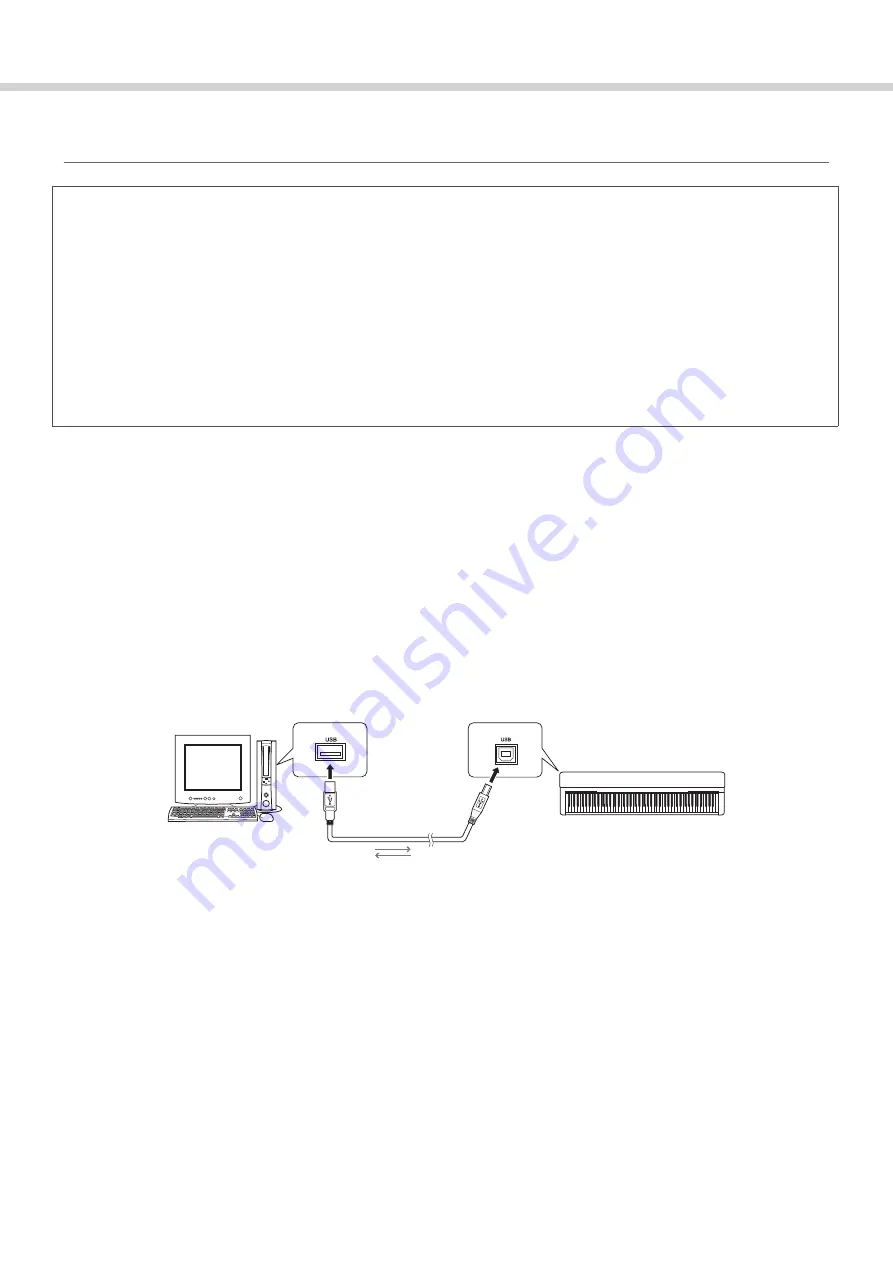
4
Computer-related Operations
Connecting a Computer to the Instrument
Connecting to the USB TO HOST terminal
Precautions when using the USB TO HOST terminal
When connecting the computer to the USB TO HOST terminal, make sure to observe the following points. Failing to
do so risks freezing the computer and corrupting or losing the data. If the computer or the instrument freezes, restart
the application software or the computer OS, or turn the power to the instrument off then on again.
NOTICE
• Use an AB type USB cable of less than 3 meters. USB 3.0 cables cannot be used.
• Before connecting the computer to the USB TO HOST terminal, exit from any power-saving mode of the computer (such as suspend, sleep,
standby).
• Before turning on the power to the instrument, connect the computer to the USB TO HOST terminal.
• While the computer is connected to the instrument, you should wait for six seconds or more between these operations: (1) when turning the
power of the instrument off then on again, or (2) when alternately connecting/disconnecting the USB cable.
Operating System (OS)
Windows XP SP3 or later (32-bit), Windows Vista (32-bit), Windows 7 (32-bit/64-bit)
Mac OS X Version 10.5.0 – 10.7.X
NOTICE
• Never use a computer having a different OS from those above. Doing so may cause problems. The Yamaha Standard USB-MIDI driver will sup-
port only the above requirements.
1
Turn off the power of the instrument.
2
Start the computer, then quit any running application software.
3
Connect the USB cable to the USB TO HOST terminal of the instrument, then to the USB termi-
nal of the computer.
4
Turn on the power of the instrument.
The computer will automatically be set to enable MIDI communication with the instrument.
Yamaha Standard USB-MIDI driver
When data communication is unstable or some problem occurs with the above operation, download the Yamaha
Standard USB-MIDI driver from the following URL:
http://download.yamaha.com/
Follow the Installation Guide in the package file to install the driver to the computer.
USB terminal
USB TO HOST terminal
USB cable
Instrument
Computer














