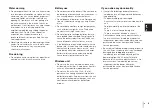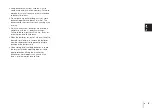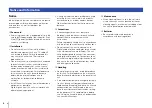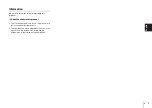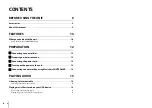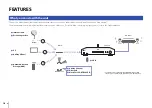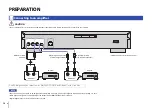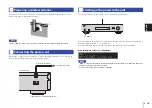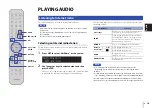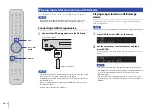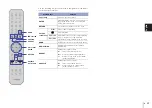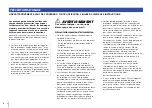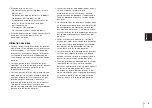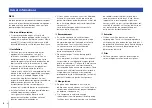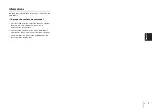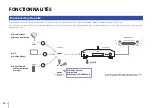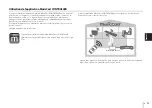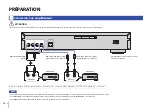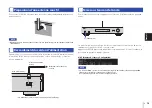14
En
This section explains how to register the unit with MusicCast and set up the unit for the
network connection.
If you want to connect the unit to a network without using MusicCast CONTROLLER,
refer to the Owner’s Manual.
The following functions are available only if you use the MusicCast CONTROLLER app.
• Playback music from music streaming services.
• Sending signals via
Bluetooth
.
NOTE
• If you want to play high-resolution audio sources via the network, a wired connection is
recommended for more stable playback.
• Your mobile device must already be connected to the wireless LAN router (access point).
1
Install MusicCast CONTROLLER.
Download and install the MusicCast CONTROLLER app (free) to your mobile
device from the App Store or Google Play.
2
Start the MusicCast CONTROLLER app on your mobile device, and
then tap “Setup”.
3
Follow the instructions on the display of the mobile device to operate
MusicCast CONTROLLER, and then press and hold down the
CONNECT on the front panel of the unit for 5 seconds.
“CONNECT” appears on the display and the WiFi indicator blinks.
4
Follow the instructions on the display of the mobile device to operate
MusicCast CONTROLLER to make the network settings.
Now the unit is registered with MusicCast and the network settings are complete.
Use MusicCast CONTROLLER to play the music.
NOTE
• To set up additional MusicCast-compatible devices, tap the icon
(Settings) in the upper-right
corner of the MusicCast CONTROLLER screen, and then select “Add New Device”.
5
Connecting to a network by using MusicCast CONTROLLER
5V
A
USB
Wi
BLUETOOTH
Fi
RETURN
SOURCE
CONNECT
SELECT
PUSH
ENTER
CONNECT
Wi-Fi indicator
Tap here to start settings.