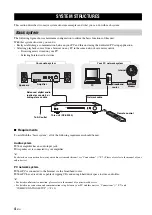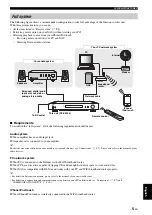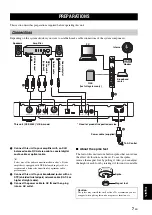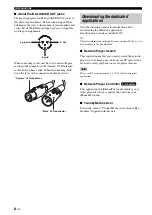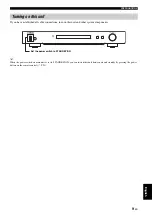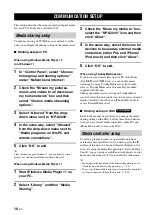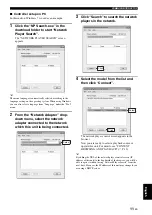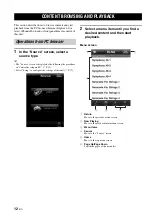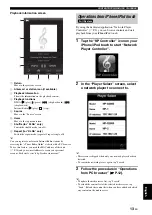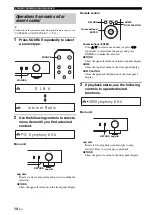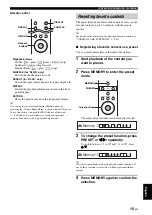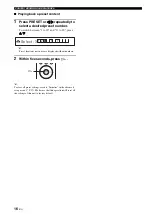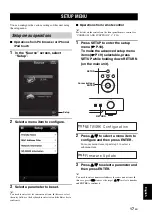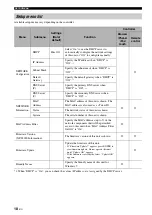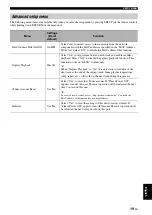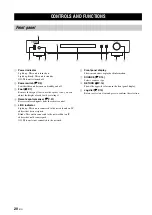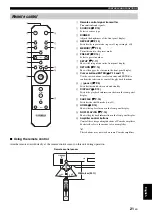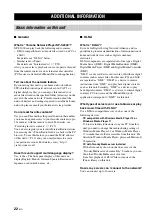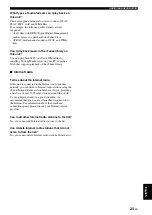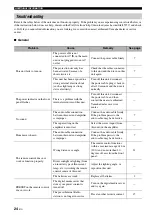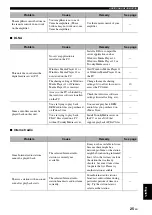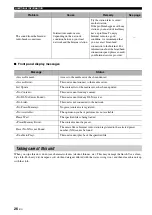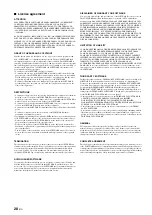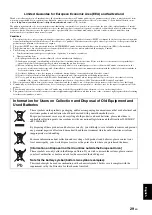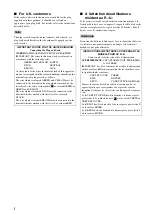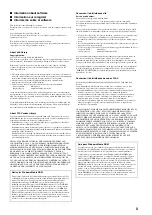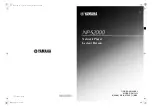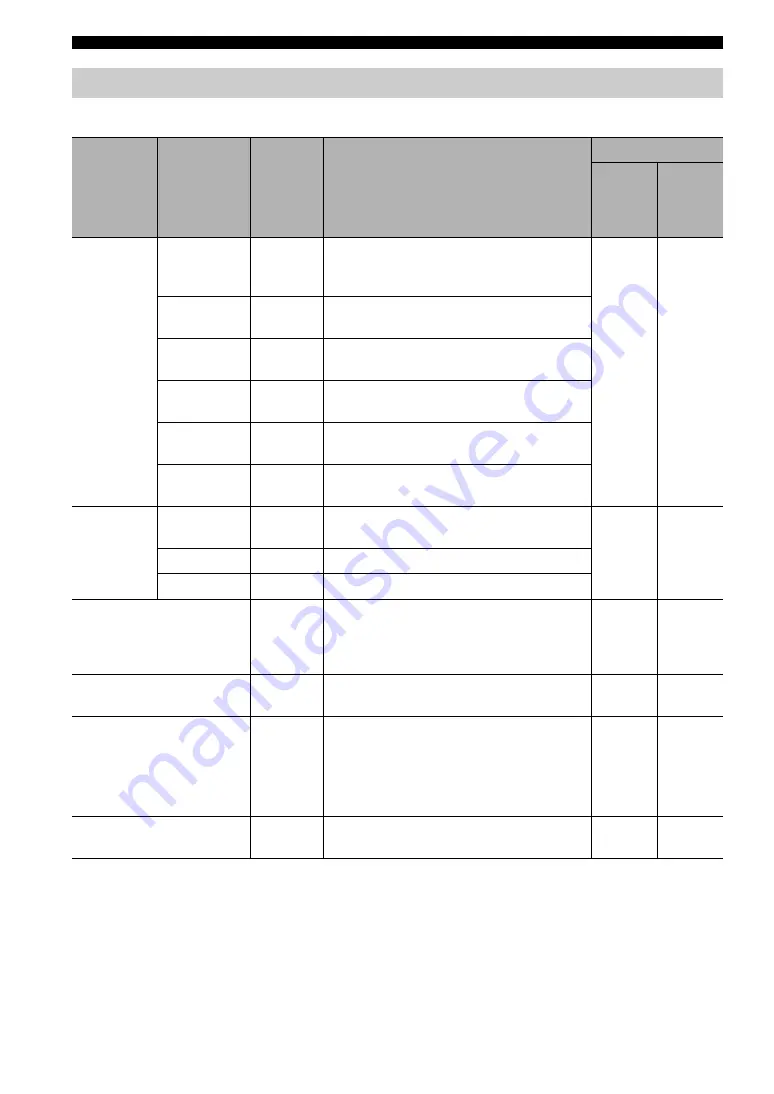
SETUP MENU
18
En
Available setup menus vary depending on the controller.
*1: When “DHCP” is “On”, you can check the values (IP address, etc.) assigned by the DHCP server.
Setup menu list
Menu
Submenu
Settings
(Bold:
default)
Function
Controller
Browser
iPhone/
iPod
touch
Remote
control
NETWORK
Configuration
DHCP
On
, Off
Select “On” to use the DHCP server to
automatically configure the network settings
of this unit or “Off” to configure manually.
{
IP Address
Specify the IP address when “DHCP” is
“Off”.
*1
Subnet Mask
Specify the subnet mask when “DHCP” is
“Off”.
*1
Default
Gateway
Specify the default gateway when “DHCP” is
“Off”.
*1
DNS Server
(P)
Specify the primary DNS server when
“DHCP” is “Off”.
*1
DNS Server
(S)
Specify the secondary DNS server when
“DHCP” is “Off”.
*1
NETWORK
Information
MAC
Address
The MAC address of this unit is shown. The
MAC address is also used as a vTuner ID.
{
{
Status
The network status of this unit is shown.
System
The serial number of this unit is shown.
MAC Address Filter
Specify the MAC addresses (up to 5) of the
network components that will be permitted
access to this unit when “MAC Address Filter
On/Off” is “On”.
{
Firmware Version
(NP-S2000 Information)
The firmware version of this unit is shown.
{
{
Firmware Update
Update the firmware of this unit.
– If “Firmware Update?” appears, press ENTER to
start firmware update. Do not operate this unit
until “Update OK” appears.
– If the firmware is already the latest, “Update OK”
appears.
{
Friendly Name
Specify the friendly name of this unit for
Windows 7.
{