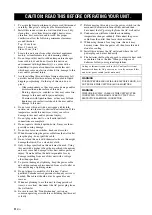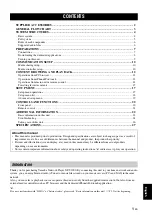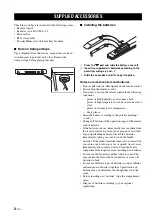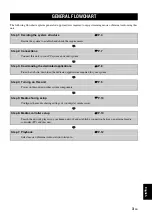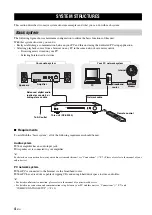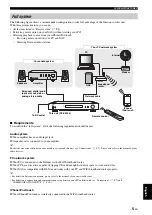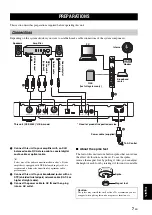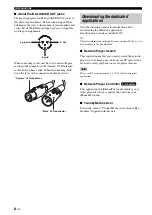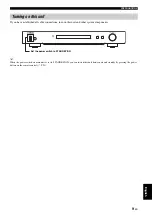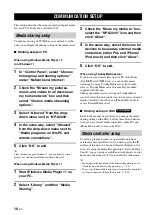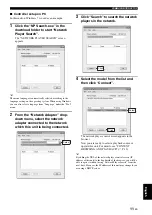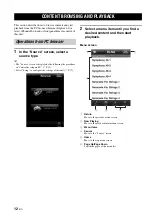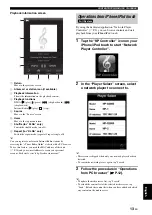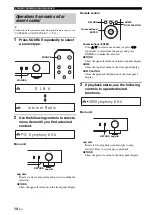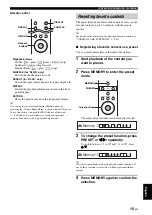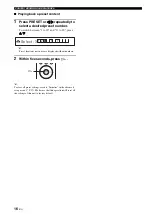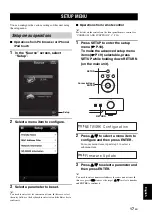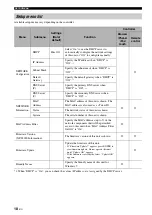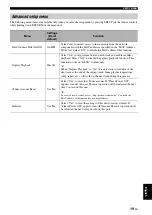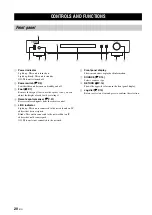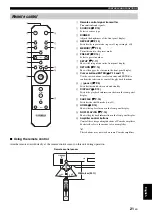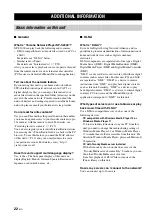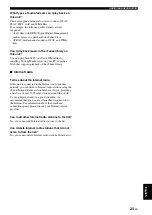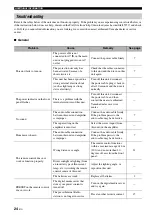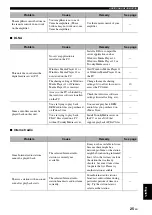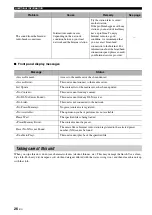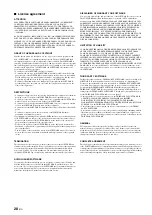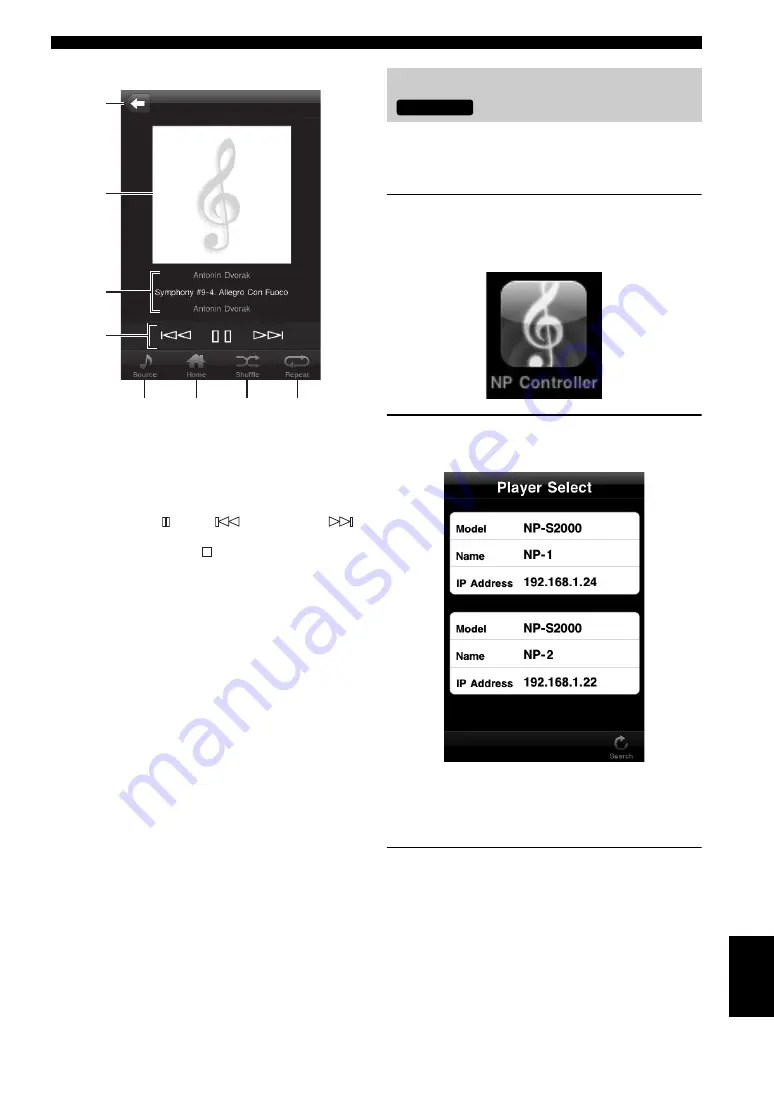
CONTENT BROWSING AND PLAYBACK
13
En
Eng
lish
Playback information screen
1
Return
Move to the previous screen.
2
Album art or station icon (if available)
3
Playback information
Shows the information on the playback content.
4
Playback functions
DLNA:
Z
(play), (pause),
(skip backward),
(skip forward)
Internet Radio:
Z
(play),
(stop)
5
Source
Move to the “Source” screen.
6
Home
Move to the top menu screen.
7
Shuffle (for “DLNA” only)
Switch the shuffle mode (on, off).
8
Repeat (for “DLNA” only)
Switch the repeat mode (repeat all, repeat single, off).
y
You can register your favorite Internet Radio stations by
accessing the “vTuner Radio Guide” website with a PC browser.
To use this feature, you need the MAC address of this unit
(
P.18) and your e-mail address to create your personal
account. For details, visit “http://yradio.vtuner.com/”.
By using the dedicated application “Network Player
Controller” (
P.8), you can browse contents and start
playback from your iPhone/iPod touch.
1
Tap the “NP Controller” icon on your
iPhone/iPod touch to start “Network
Player Controller”.
2
In the “Player Select” screen, select
a network player to connect to.
y
• This screen is skipped when only one network player has been
detected.
• To search the network players again, tap “Search”.
3
Follow the procedure in “Operations
from PC browser” (
y
• To update the media server list, tap “Search”.
• To reload the content list of the selected media server, tap
“Load”. Reload the content list when you have added or deleted
any content on the media server.
1
2
3
4
5
6
7
8
Operations from iPhone/iPod touch
Full System