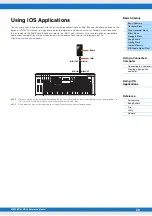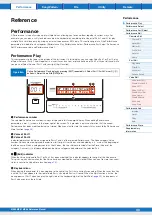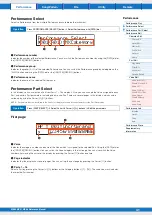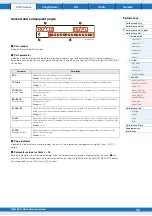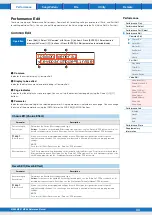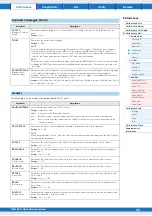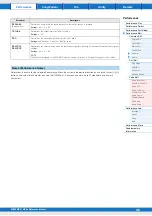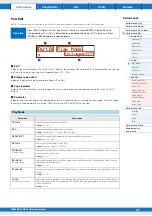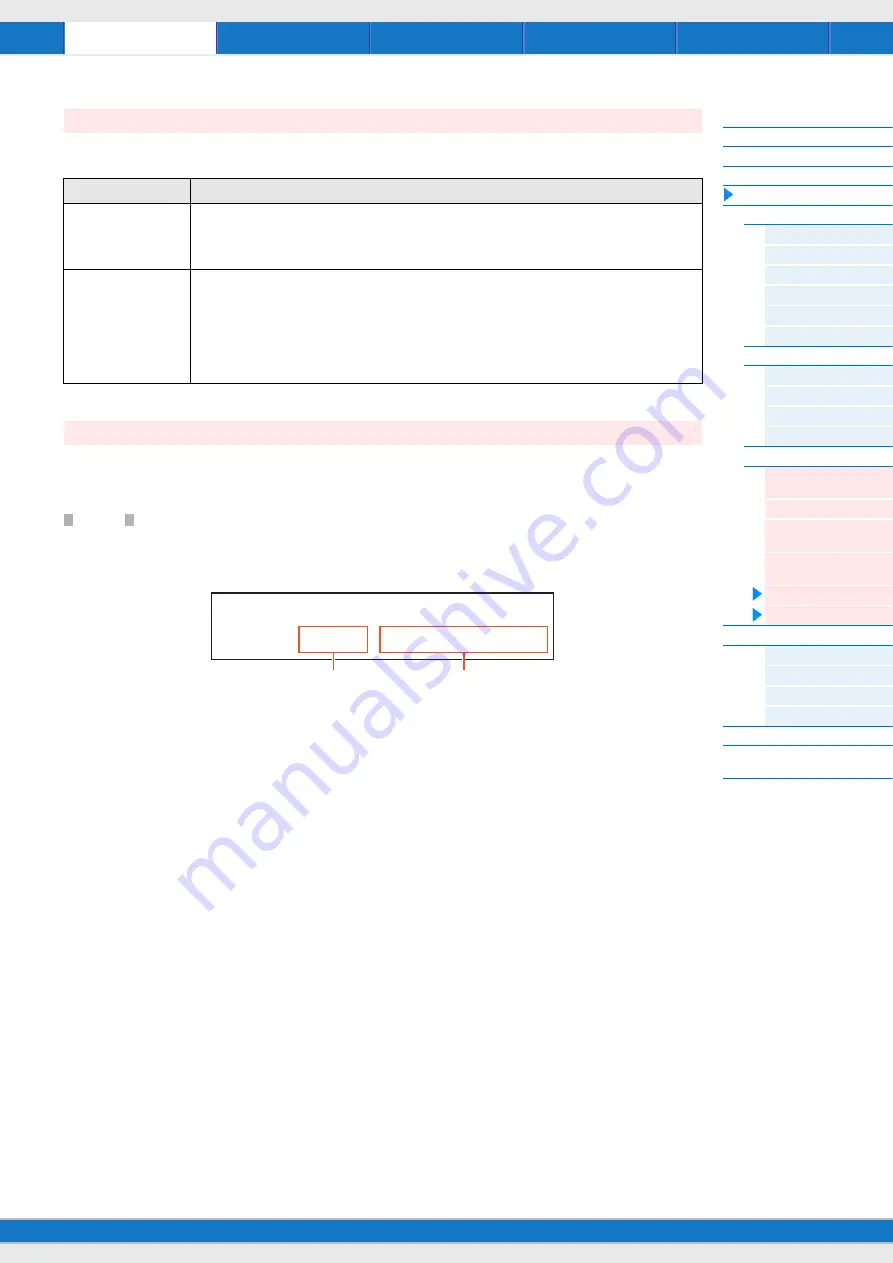
MX49 MX61 MX88 Reference Manual
53
This display is called up by pressing [JOB] in the Voice Edit displays. The Voice Edit displays are: “Voice (DrumKit)
Insert Eff,” “Voice LFO,” “Voice (DrumKit) Ctrl Set,” and “Voice (DrumKit) Name.”
If you press [STORE] in a Voice Edit display, you can store the edited Voice as a User Voice. After setting the following
parameters, press [ENTER], then press [INC/YES] to execute. After storing is finished, operation returns to the last
selected Part Edit display.
NOTICE
If a “Clear edit Voice” message is called up by pressing [STORE], press [DEC/NO]. This message appears when executing
Performance Store while the Voice has been modified but not yet stored. Keep in mind that the edited Voice will be erased by
executing Performance Store.
1
User Voice number
Selects the User Voice number as the storing destination.
Settings:
For Normal Voices: 001 – 128
For Drum Voices: 001 – 008
2
Voice name
Indicates the current Voice name of the selected User Voice number. After storing, the name changes to the name you
entered in the Voice Name display.
Voice Job
Parameter
Description
Recall
If you select a different Voice or Performance without storing your edited Voice as a User Voice, all the edits
you’ve made will be erased. If this happens, you can use Recall to restore the Voice with your latest edits
intact. Select “01:Recall” and press [ENTER]. When the subsequent confirmation display appears, press
[INC/YES] to execute the Recall operation.
Bulk
Allows you to send all your edited parameter settings for the currently selected Voice to a computer or
another MIDI instrument for data archiving. Select “02:Bulk” and press [ENTER]. When the subsequent
confirmation display appears, press [INC/YES] to execute the Bulk Dump operation.
NOTE
In order to execute Bulk Dump, you will need to set the correct MIDI Device Number, with the following
operation: [UTILITY]
Select “02:MIDI” with Cursor
[
u
]/[
d
]
buttons
[ENTER]
Select “DeviceNo” with
Cursor
[
u
]/[
d
]
buttons
Select/set “DeviceNo” value with [DATA] dial.
Voice Store
STORE
*
Voice
2
****
U001:Initialize
2
1