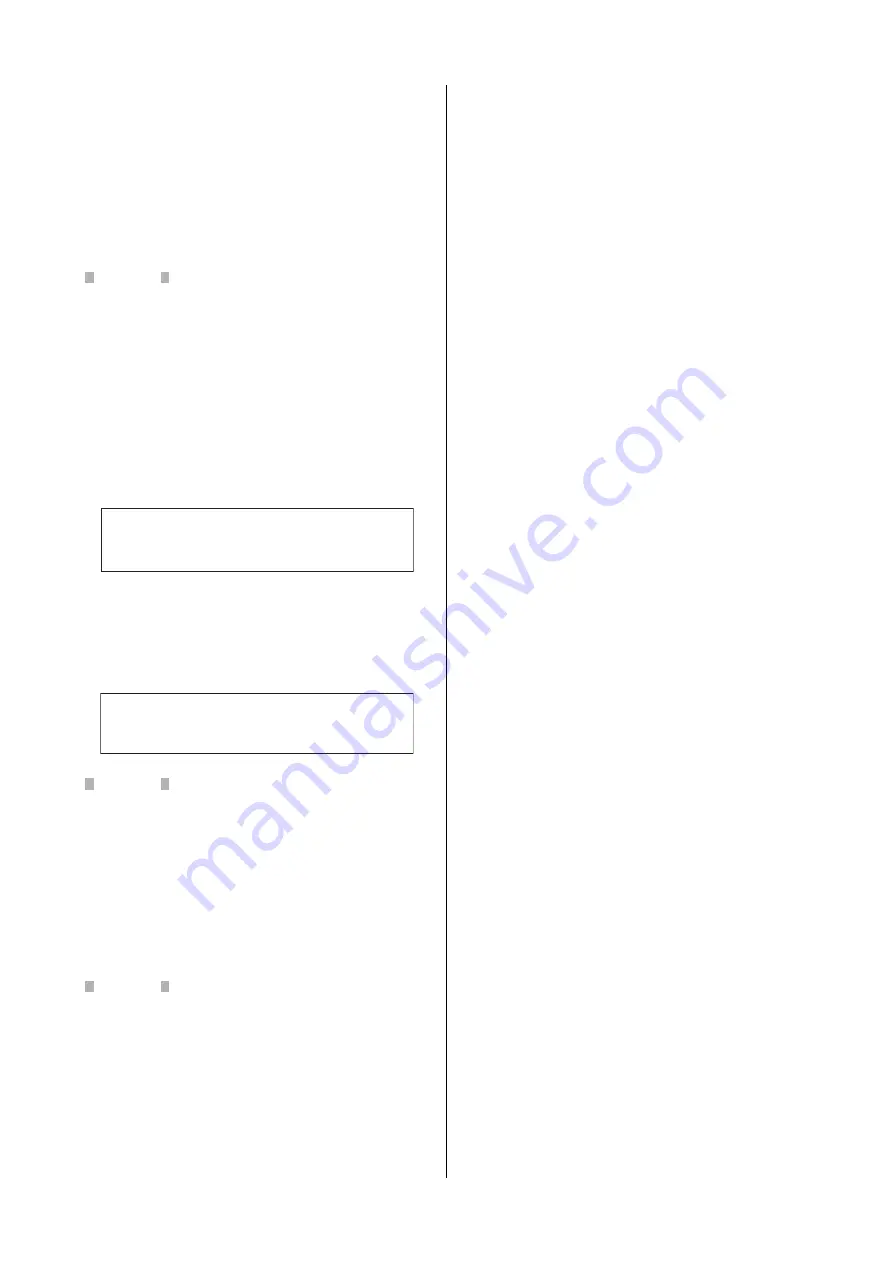
MX49/MX61 Owner’s Manual
Setting Up
15
Resetting User Memory to
the initial factory settings
The original factory settings of this synthesizer’s User
Memory can be restored as described here. The
Performances, User Voices, and Utility settings of the
User Memory will be reset to the initial factory settings.
This operation is especially handy when you’ve
unintentionally deleted or overwritten the Performances
or Utility settings.
NOTICE
When the factory settings are restored, all the Performance,
User Voice, and system settings in the Utility display you
created will be erased. Make sure you are not overwriting any
important data. Be sure to save all important data to your
USB flash memory before executing this procedure
(page 36).
1
Press [UTILITY], then press [JOB].
The Utility Job Select display is called up.
2
Use the Cursor [
u
]/[
d
] buttons to select the
“02:FactrySet,” then press [ENTER].
The Factory Set display is called up.
3
Press [ENTER].
The display prompts you for confirmation. To cancel
this operation, press [DEC/NO] here. In this case, in
order to return to the top display, press [EXIT]
repeatedly if necessary after canceling.
NOTICE
When setting the “Power On Auto” to on and executing
Factory Set, the Factory Set operation will automatically be
executed each time you turn the power on. Keep in mind that
this also means that your original data in the User Memory
will be erased each time you turn on the power. Therefore,
the parameter normally is set to off. If you set it to off and
execute Factory Set, the Factory Set operation will not be
executed when turning the power on the next time.
4
Press [INC/YES].
The Factory Set operation is executed.
NOTICE
For Factory Set operations that take longer to process, you
will see a message during processing. While such a
message is shown on the display, do not turn off the power.
Turning the power off in this state results in loss of all user
data and may cause the system to freeze (due to corruption
of data in the User Memory). This could also result in the
instrument not being able to start up properly, even when
turning the power on next time.
5
Press [EXIT] several times to return to the top
display.
JOB
*
Factory
*
Set
****
PowerOn
*
Auto=off
q
w
**
Are
*
you
*
sure?
***
e
****
[NO]/[YES]
****
r
Summary of Contents for MX49
Page 1: ...EN Owner s Manual...
Page 47: ......






























