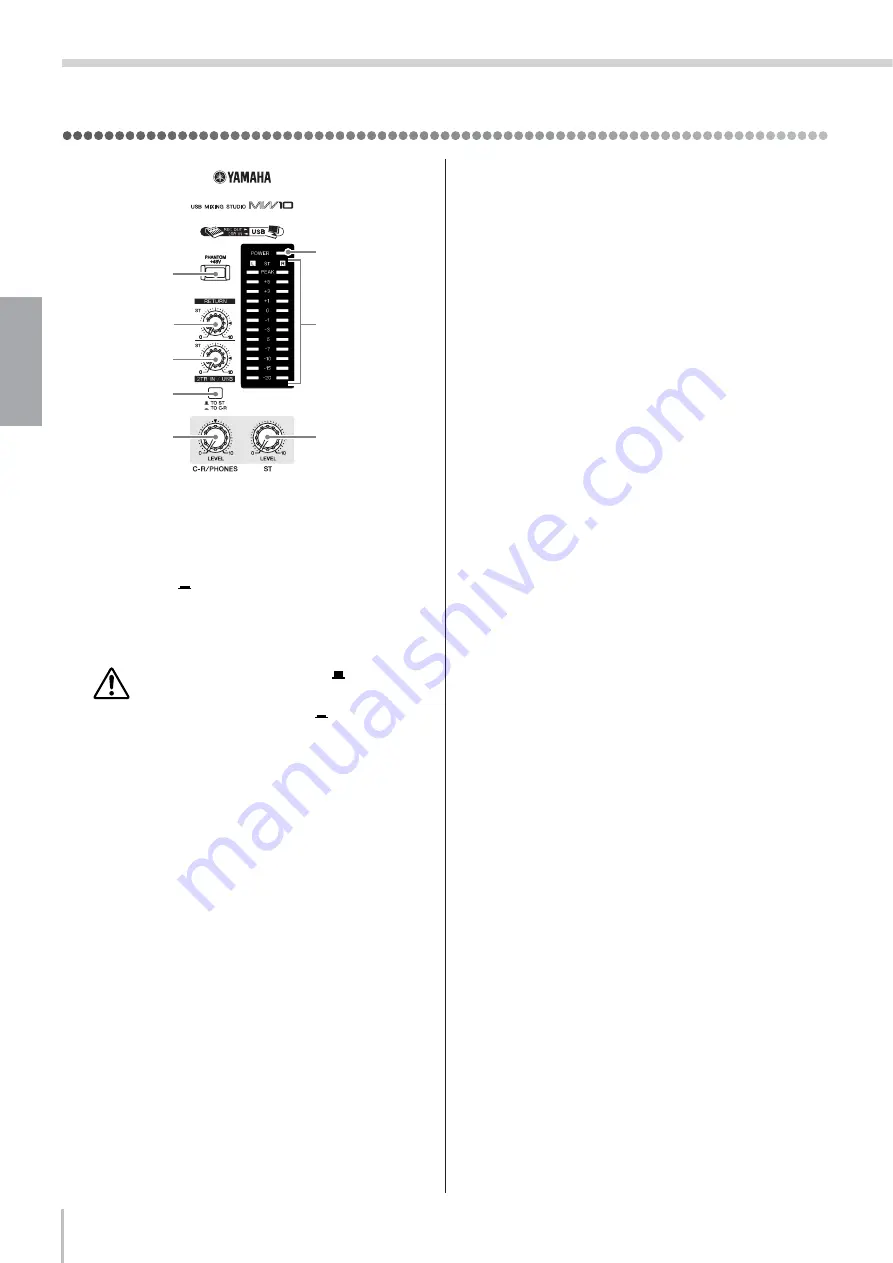
Front & Rear Panels
MW10 Owner's Manual
16
English
Master Control Section
1
P48 V Switch
This switch toggles phantom power on and off. If you set
the switch on, the mixer supplies power to all channels
that provide XLR mic input jacks (CHs 1, 2, 3/4, 5/6). Set
this switch on (
) when using one or more condenser
microphones.
n
When this switch is on, the mixer supplies DC +48 V
power to pins 2 and 3 of all XLR-type MIC INPUT jacks.
• Be sure to leave this switch off (
) if you do not
need phantom power.
• When tuning the switch on (
), be sure that
only condenser mics are connected to the XLR
input jacks (CHs: 1 to 5/6). Devices other than
condenser mics may be damaged if connected to
the phantom power supply. Note, however, that
the switch may be left on without problem when
connecting to balanced dynamic microphones.
• To avoid damage to speakers, be sure to turn off
amplifiers (or powered speakers) before turning
this switch on or off. We also recommend that you
turn all output controls (ST Master LEVEL Con-
trol, etc.) to minimum settings before operating
the switch, to avoid risk of loud noises that could
cause hearing loss or device damage.
2
RETURN Control
Adjusts the level of the signal sent from the RETURN
jacks (L (MONO) and R) to the Stereo bus.
n
If you supply a signal to the RETURN L (MONO) jack
only, the mixer outputs the identical signal to both the L
and R Stereo buses.
3
2TR IN/USB Control
Adjusts the level of signals received via 2TR IN, as well
as the level of signals received by the MW10 from the
computer via the USB interface.
4
2TR IN/USB Switch (TO ST/TO C-R)
Determines whether the stereo signal received via the
2TR IN connectors or USB interface is sent to the stereo
bus or the C-R OUT connectors and PHONES jack (level
meter).
n
• When the 2TR IN/USB switch is set to TO ST, the
signal input via the 2TR IN/USB connector is added
to the stereo bus.
• When the 2TR IN/USB switch is set to TO C-R, the
signal input via the 2TR IN/USB connector is directly
sent to the C-R OUT/PHONES connector, and is not
output via the stereo bus.
5
ST Master LEVEL Control
Adjusts the signal level to the ST OUT jacks.
6
C-R/PHONES LEVEL Control
Controls the level of the signal output to the PHONES
jack and the C-R OUT L and R jacks.
7
Level Meter
This LED display shows the level of the signal fed to the
Stereo bus. The “0” point corresponds to the standard
output level. The indicator lights up red when the output
hits the clipping level.
8
POWER Indicator
This indicator lights up when the mixer’s power is ON.
8
7
1
5
2
3
4
6
Summary of Contents for MW10
Page 1: ......






























