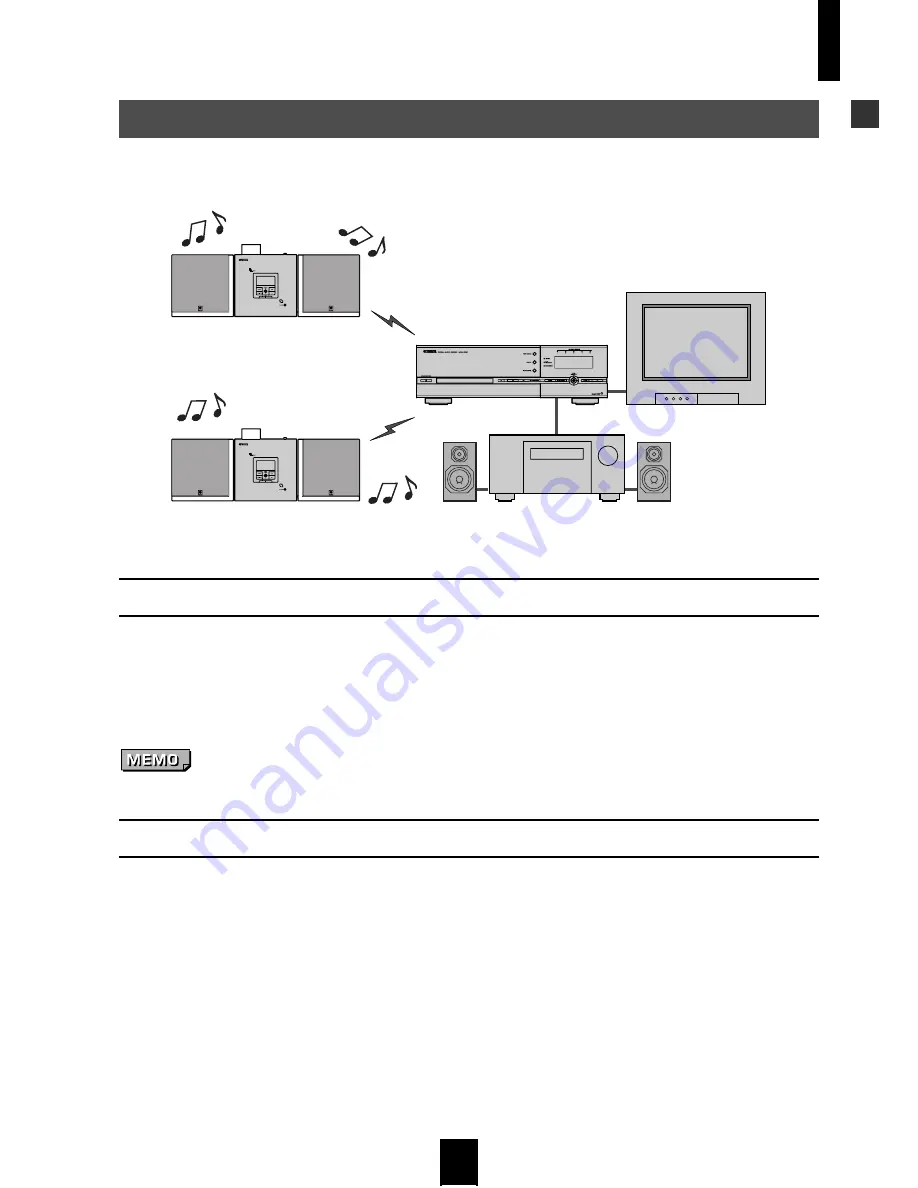
About the Quick Manual
5
About the Quick Manual
The MusicCAST system consists of two components which allow you to store music and play it back in multiple
locations. You can store many of the CDs in your collection and play them back whenever you want, rather like a
jukebox. The two components in the system are explained below.
The MusicCAST Server
The MusicCAST server can store more than 1,000 music CDs on its internal hard disk drive, which it can then
playback, or distribute to MusicCAST clients for playback at a distance. It records the names of the songs, artist,
album, and the music genre of the CD during the storage process, allowing easy access to the songs without
requiring you to enter any data by hand. You can then use these criteria to look for and select songs for playback
simply and quickly. You can also set the MusicCAST Server to play songs at random, repeat one particular song,
or select from a number of other playback options.
The actual number of CDs the MusicCAST server can store depends on the format you choose to store songs in.
The MusicCAST Client
The MusicCAST client connects to the MusicCAST server, acting as a player for the songs stored on its hard disk
drive.
Since the MusicCAST client can connect to the MusicCAST server through a wireless connection, you can install
it without installing any connecting cables. You can, for example, install a MusicCAST server in your living room,
and MusicCAST clients in your bedroom and childrens’ rooms, then and listen to the music stored in the
MusicCAST server from each location. The MusicCAST client allows you to search for songs in the same manner
as the MusicCAST server, by selecting song, album, artist, or genre.
Additionally, because the MusicCAST server is capable of connecting to up to 7 MusicCAST clients
simultaneously, you can play different songs, on multiple MusicCAST clients at the same time.
The MusicCAST system
AV receiver
Speaker
Speaker
MusicCAST server
TV/Monitor
Speaker
Speaker
MusicCAST client
Speaker
Speaker
MusicCAST client
Summary of Contents for musiccast
Page 1: ...UCGBA ...
Page 2: ......




















