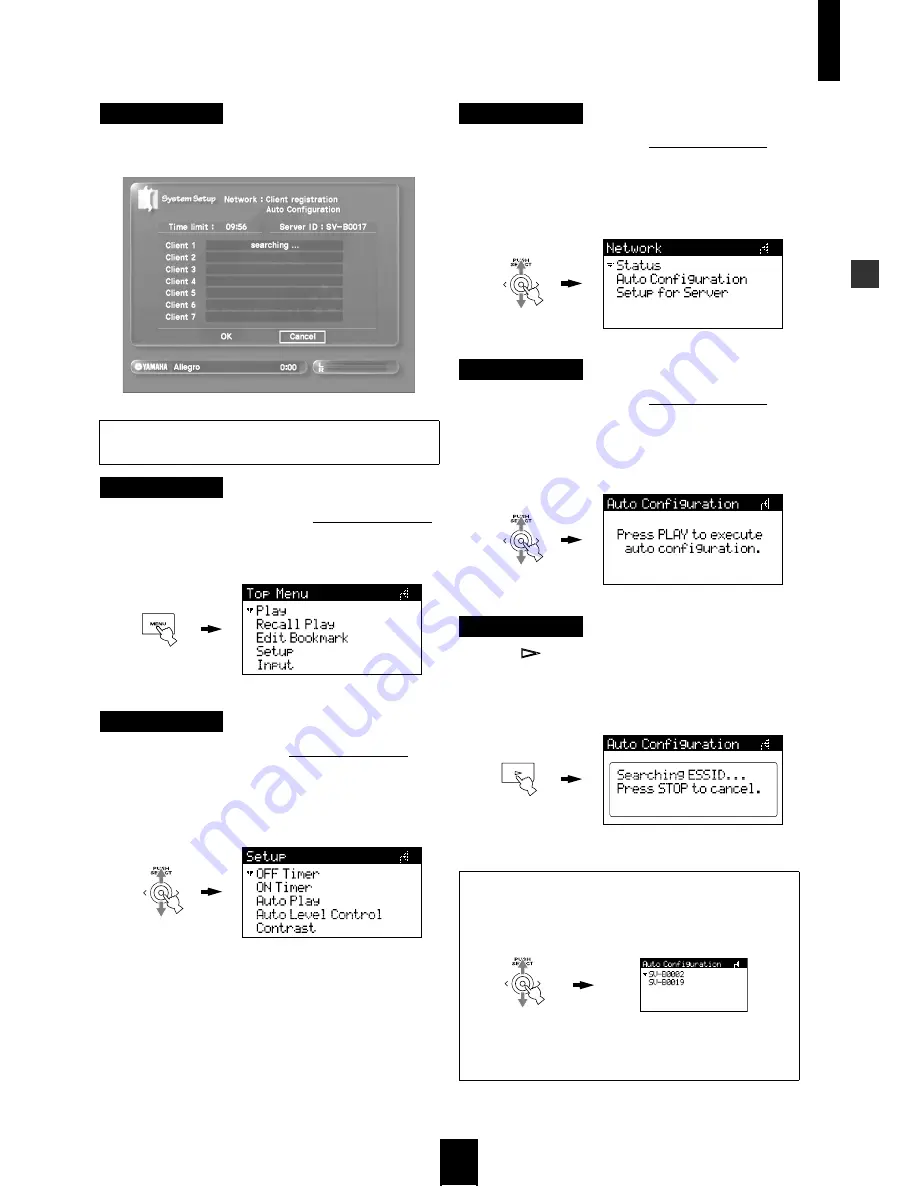
Configuring your MusicCAST network
13
Configuring your MusicCAST networ
k
MusicCAST server
5 Press SELECT.
The MusicCAST server enters Auto Configuration mode.
MusicCAST client
6 Press and hold MENU on the MusicCAST client.
The Top Menu screen appears on the on-screen display of your
MusicCAST client.
MusicCAST client
7 Use the controller on the MusicCAST client to
move the cursor to “Setup” and then press the
controller.
The Setup screen appears on the on-screen display of your
MusicCAST client.
MusicCAST client
8 Use the controller on the MusicCAST client to
move the cursor to “Network” and then press
the controller.
The Network screen appears on the on-screen display of your
MusicCAST client.
MusicCAST client
9 Use the controller on the MusicCAST client to
move the cursor to “Auto Configuration” and
press the controller.
The following screen appears on the on-screen display of your
MusicCAST client.
MusicCAST client
10 Press
to begin the Auto Configuration
process.
The following screen appears on the on-screen display of your
MusicCAST client.
Please use the controller, on the MusicCAST client for the
following steps.
• If the MusicCAST client finds more than one MusicCAST server it
displays all the servers it finds on the on-screen display of your
MusicCAST client.
If the MusicCAST client does not find it more than one server it
skips directly to step 11.
• Use the controller on the MusicCAST to move the cursor to the ID of
the server you wish to select (the server ID is displayed on the Auto
Configuration screen of the MusicCAST server on-screen display)
and press it.
Summary of Contents for musiccast
Page 1: ...UCGBA ...
Page 2: ......




























