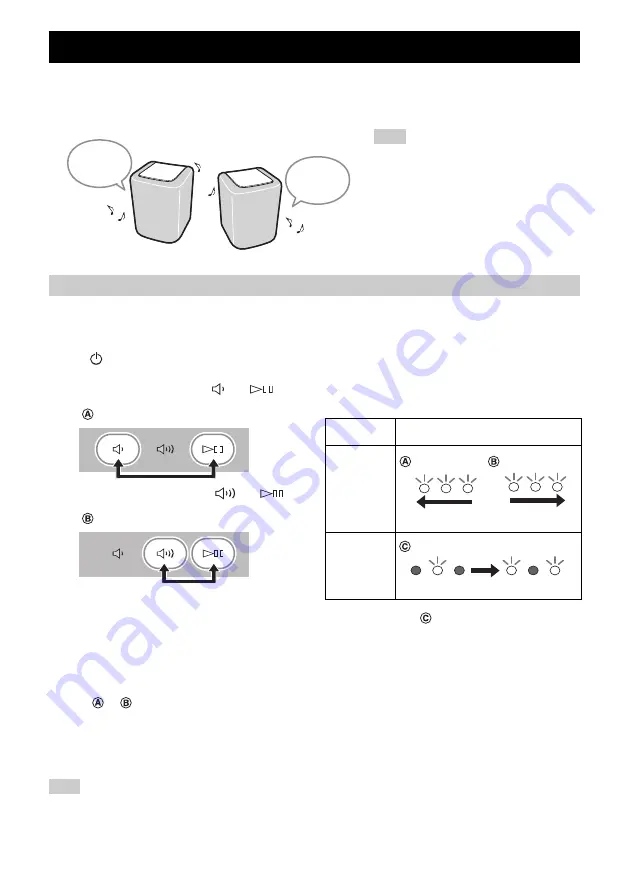
14
OTHER FUNCTIONS AND INFORMATION
You can use two WX-010 units to reproduce stereo sound by setting each speaker as the right
or left speaker.
Set the left and right speakers separately by following the steps below.
A
Connect each WX-010 to the same network by using the dedicated app “MusicCast
CONTROLLER.”
If the WX-010 is linked to another MusicCast unit, first disconnect the link by using the dedicated app “MusicCast
CONTROLLER.”
B
Tap
(power)/CONNECT
of each unit to set them to standby.
C
Tap and hold the following together for 3 seconds to set the left/right speakers.
1
For setting the left speaker:
and
Indicators light from right to left repeatedly (refer to
of the table), and the unit enters pairing standby.
2
For setting the right speaker:
and
Indicators light from left to right repeatedly (refer to
of the table), and the units start pairing.
Indicator display during the Stereo Pair
After paring is completed, the indicators light from the center to both sides (refer to
of the table), and all indicators
return to the normal status.
D
Use the dedicated app “MusicCast CONTROLLER” to play back.
y
• You can check which speaker is the left or right speaker with the dedicated app “MusicCast CONTROLLER” (Indicators
light as
or
of the table).
• In Stereo Pair mode, you can operate one speaker to simultaneously turn off both speakers or adjust the volume of both
speakers.
• If about five minutes passes while the unit cannot find the other speaker to connect to, the pairing standby will be cancelled
automatically.
• When in Stereo Pair mode, the option settings other than “Initialize the unit.” (
P.16) cannot be set.
The Stereo Pair setting remains even if the speakers enter standby or the power cable is unplugged and plugged again.
STEREO PAIR
• To use the Stereo Pair function, you need two
WX-010.
• Stereo Pair is available only when the Network
Standby of the unit is enabled (
Setting/Playing back music
WX-010
Left
speaker
WX-010
Right
speaker
Note
Stereo Pair
status
Indicator display
Start Pairing/
Checking the
Left and Right
Speaker
Pairing
Completed
Left speaker
Right speaker
Right-to-Left
Left-to-Right
Center to both sides
Note
























