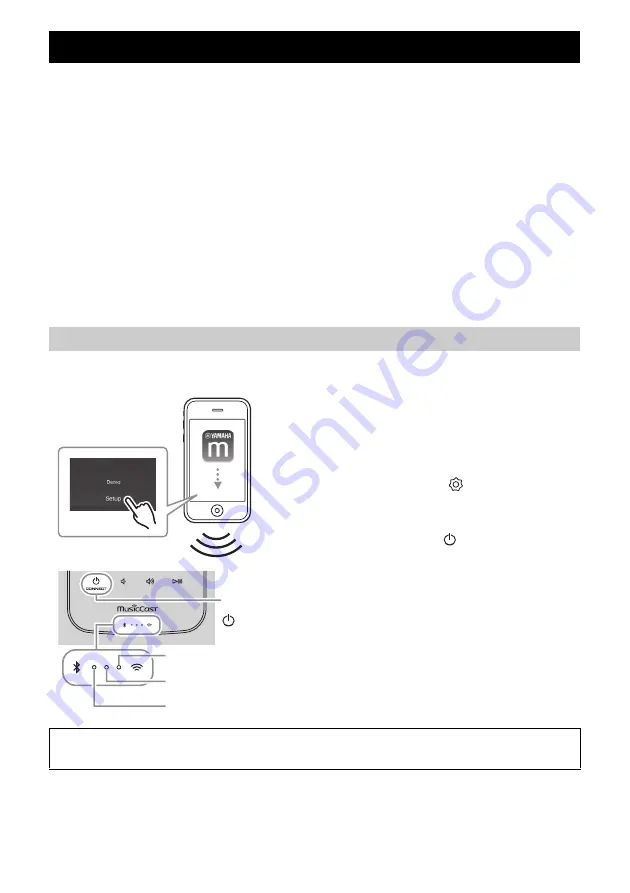
7
MusicCast is a brand new wireless musical solution from Yamaha, allowing you to share music among all of your rooms with a
variety of devices. You can enjoy music from your smartphone, PC, NAS drive and music streaming service anywhere in your
house with one easy-to-use app. For more details and a lineup of MusicCast compatible products, visit our website.
http://www.yamaha.com/musiccast/
■
MusicCast CONTROLLER
• Main functions
- Basic operations such as turning the unit on/off and,
volume adjustment
- Select/play/pause the music
- Play music in the devices
- Listening to the Internet radio
- Listening to the songs in the computer and NAS
- Playing back music with AirPlay
- Listening to music from your
Bluetooth
device
- Using the equalizer
- Using the sleep timer
- Updating the firmware
• System requirements
- For details, search App Store or Google Play
TM
for “MusicCast CONTROLLER.”
• The application supports iPhone/iPad/iPod touch and Android mobile devices.
For details, refer to the instructions for this app in each store.
- Wireless network environment.
■
Mobile device (smartphone, etc.)
To use the unit, you need the dedicated app “MusicCast CONTROLLER” for the operation.
HOME AUDIO NETWORK WITH MusicCast
Connecting to the network using MusicCast CONTROLLER
A
Install the MusicCast CONTROLLER app to
the mobile device.
B
Start the app.
After the app starts, select “Setup.”
y
If you have already connected a MusicCast compatible
device to the network, tap
(Settings) in the room
select display and then add this unit as a new device.
C
Turn on the unit.
The power indicator lights.
D
Touch and hold the
(power)/CONNECT
on the unit for 5 seconds.
The Wi-Fi and the
Bluetooth
indicators flash quickly.
Follow the guidance displayed in the app to set.
E
Follow the instructions in the MusicCast
CONTROLLER app to play music.
B
A
C
D
D
,
C D
(power)/
CONNECT
Wi-Fi indicator
Bluetooth
indicator
Power indicator
If your router supports multiple SSID’s (network names), connect the mobile device to the first access point (“SSID 1”,
etc.)



























