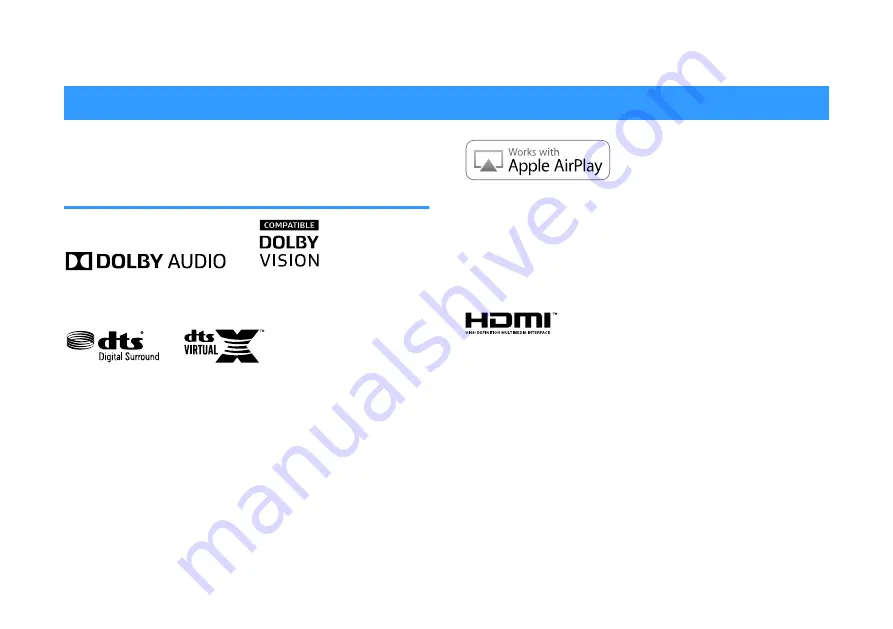
NOTICE AND INFORMATION
Information
Indicates notes on instructions, restrictions on functions, and
additional information that may be helpful.
Trademarks
Manufactured under license from Dolby Laboratories. Dolby, Dolby Audio,
Pro Logic, Dolby Vision, and the double-D symbol are trademarks of Dolby
Laboratories.
For DTS patents, see http://patents.dts.com.
Manufactured under license from DTS, Inc. DTS, the Symbol, DTS and the
Symbol together, DTS Digital Surround, and DTS Virtual:X are registered
trademarks or trademarks of DTS, Inc. in the United States and/or other
countries.
© DTS, Inc. All Rights Reserved.
Use of the Works with Apple badge means that an accessory has been
designed to work specifically with the technology identified in the badge and
has been certified by the developer to meet Apple performance standards.
Apple, iPad, iPad Air, iPad Pro and iPhone are trademarks of Apple Inc.,
registered in the U.S. and other countries.
App Store
SM
App Store is a service mark of Apple Inc.
The terms HDMI, the HDMI Logo, and High-Definition Multimedia Interface
are trademarks or registered trademarks of HDMI Licensing LLC in the
United States and other countries.
x.v.Color™
“x.v.Color” is a trademark of Sony Corporation.
Windows
®
Windows is a registered trademark of Microsoft Corporation in the United
States and other countries.
Internet Explorer, Windows Media Audio and Windows Media Player are
either registered trademarks or trademarks of Microsoft Corporation in the
United States and/or other countries.
Android™
Google Play™
Android and Google Play are trademarks of Google Inc.
En
4





































