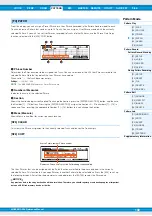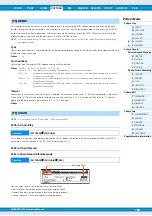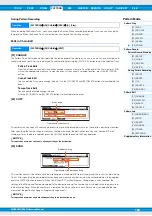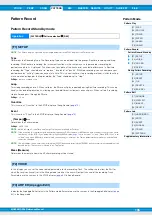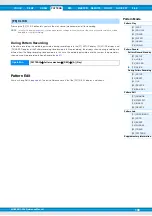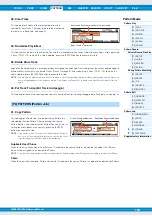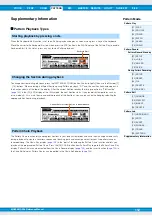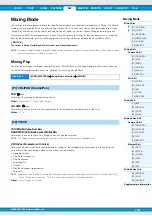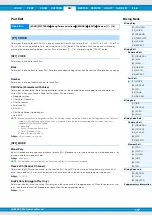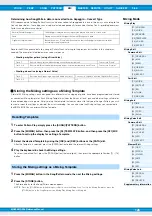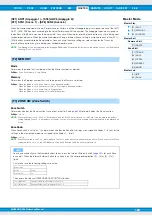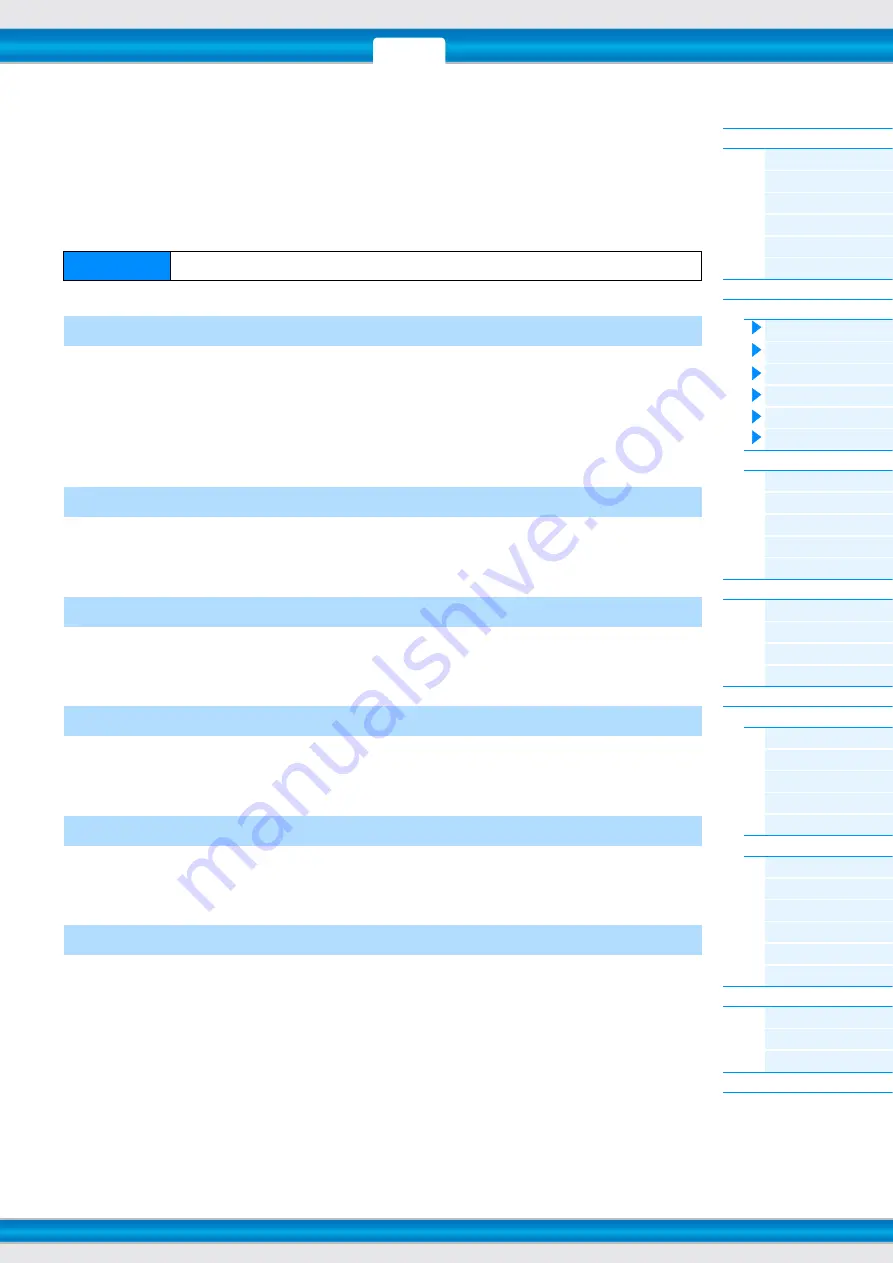
MOXF6/MOXF8 Reference Manual
Mixing Mode
116
Mixing Edit
The Mixing Edit mode lets you control typical mixer settings such as volume balance, pan position and effects, allowing
you to fine tune the Song/Pattern data. Mixing Edit consists of Part Edit and Common Edit. This section explains the
parameters for Common Edit and Part Edit.
Common Edit
A.Func1 (Assignable Function 1)
A.Func2 (Assignable Function 2)
Determines whether the ASSIGNABLE FUNCTION [1] and [2] buttons function as latch (hold) type or momentary type in
the selected Song/Pattern.
Settings:
momentary, latch
From this display you can set the Master Effect related parameters. The parameters are the same as in Performance
Common Edit (
).
From this display you can set parameters related to the Master Equalizer. You can assign any of five different Equalizer
bands to the entire Multi. The parameters are the same as in Performance Common Edit (
).
Determines the specific output(s) for the individual Part signal. The parameters are the same as in Performance
Common Edit (
).
This display sets parameters related to the input from the A/D INPUT [L]/[R] jacks. The parameters are the same as in
Performance Common Edit (
From this display you can set the Effect related parameters. The parameters are the same as in Performance Common
Edit (
).
Operation
[SONG]/[PATTERN]
Song/Pattern selection
[MIXING]
[EDIT]
[COMMON]
[F1] GENERAL
[F2] MFX (Master Effect)
[F3] MEQ (Master EQ)
[F4] USB I/O
[F5] A/D IN (A/D Input)
[F6] EFFECT