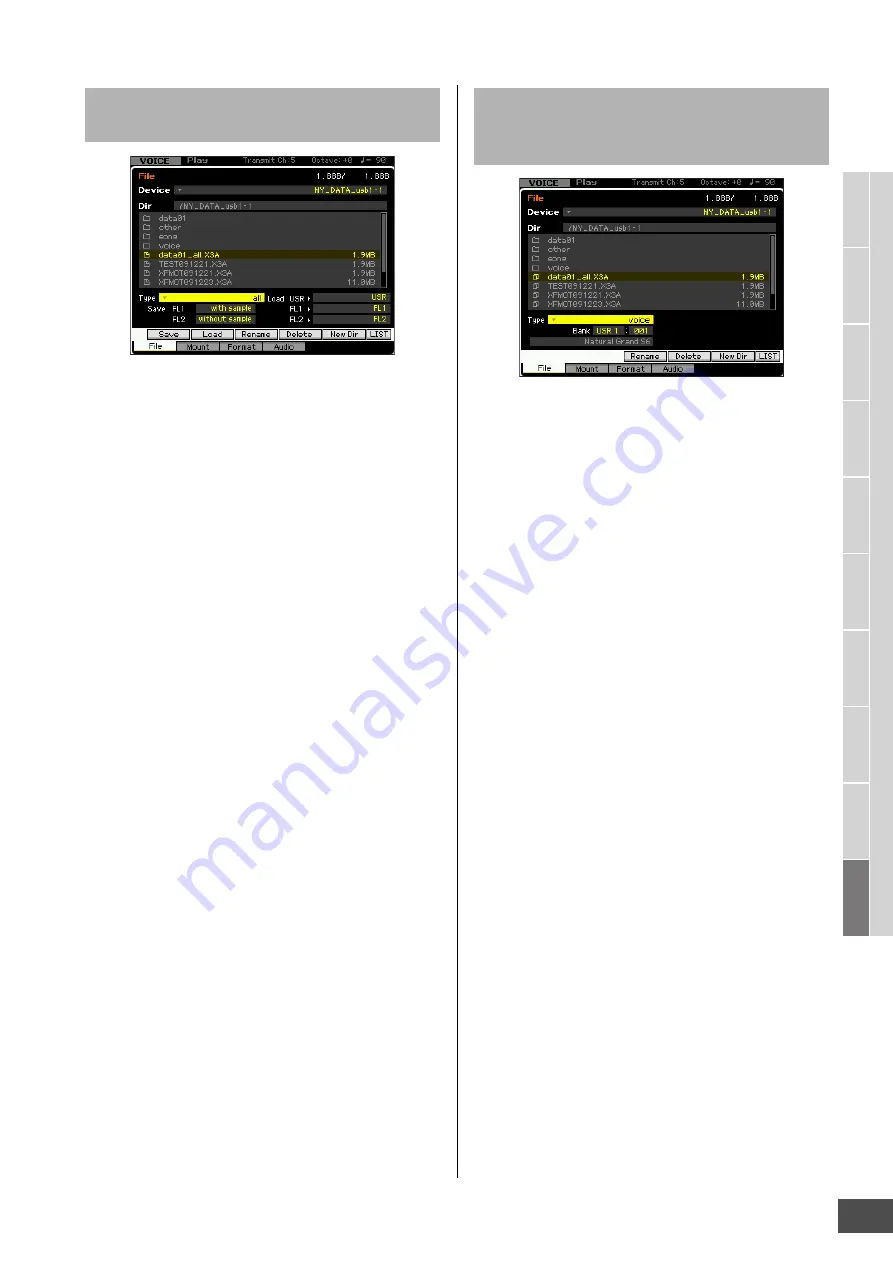
V
oice mode
Song mode
P
a
tt
er
n mode
Mixing mode
Mast
er mode
Utility mode
F
ile mode
P
erf
or
mance
mode
Sampling
mode 1
Sampling
mode 2
R
e
fe
rence
File Management (File mode)
MOTIF XF Reference Manual
243
1
Select a device and directory including the
source file by following “Basic Procedure in
the File mode” on page 238.
n
When you wish to load all 64 Songs, press the [SONG]
button to enter the Song mode then press the [FILE]
button to call up the File window. When you wish to load all
64 Patterns, press the [PATTERN] button to enter the
Pattern mode then press the [FILE] button to call up the
File window.
2
Set the Type to the desired one of “all,” “all
without system,” “all voice,” “all arpeggio,” “all
waveform,” “editor,” “all song,” and “all
pattern.”
Only available files according to the Type are listed in
the Directory/File list box on the display.
n
When you select the data type including the Waveform
data, select the destination memory (USR, FL1, FL2) for
each memory block in the Load column at the right bottom
of the display. For details about the Waveform data
structure on loading, refer to page 248.
3
Select the file to be loaded.
You can select any of the files listed in the Directory/File
list box on the display.
4
Press the [SF2] button (a prompt for
confirmation appears).
Press the [DEC/NO] button to cancel the Load
operation.
5
Press the [INC/YES] button to execute the Load
operation.
NOTICE
The Load operation overwrites any data previously existing in
the destination internal memory. Important data should always
be saved to a USB storage device connected to the USB TO
DEVICE terminal or to a computer connected to the same
network as the MOTIF XF (page 241).
1
Select a device and directory as source by
following “Basic Procedure in the File mode”
on page 238.
2
Set the Type to “voice” or “1bank voice.”
Only available files according to the Type are listed in
the Directory/File list box on the display.
n
In this step, the Load menu corresponding to the [SF2]
button is not shown in the display. The Load menu
appears when selecting a Voice to be loaded in step 6.
3
Specify the destination memory location (
5
) in
the User Memory.
When the Type (
4
) is set to “voice,” select a Voice
Bank and number as destination. When the Type (
4
) is
set to “1bank voice,” select a Voice Bank as
destination.
n
When entering the File mode from the Performance/Song/
Pattern mode, set a Part to which the loaded Voice is to be
assigned as well as a Voice Bank and number.
n
When loading a Drum Voice, select the User Drum Voice
Bank (UDR) as the destination memory location (
5
).
When loading a Normal Voice, select one of the User
Normal Voice Banks (USR1 – 3) as the destination
memory location (
5
). If the appropriate Voice Bank is not
set, pressing the [SF2] Load button calls up an error
message.
4
Move the cursor to the file to be loaded.
You can select any of the files listed in the Directory/File
list box on the display.
5
When the Type (
4
) is set to “voice,” press the
[ENTER] button so that the Voices of the
specified Bank are listed in the Directory/File
list box. When the Type (
4
) is set to “1bank
voice,” press the [ENTER] button so that the
Banks are listed in the Directory/File list box.
When the Normal Voice Bank is selected in step 3, you
can change the Voice Bank as source by pressing one
of the Bank buttons (USR 1 – 4) on the front panel.
Loading all user data or all data of a
specific type
Loading a specific Voice or all the
Voices of a specific Bank from an “all”
or “all voice” file



























