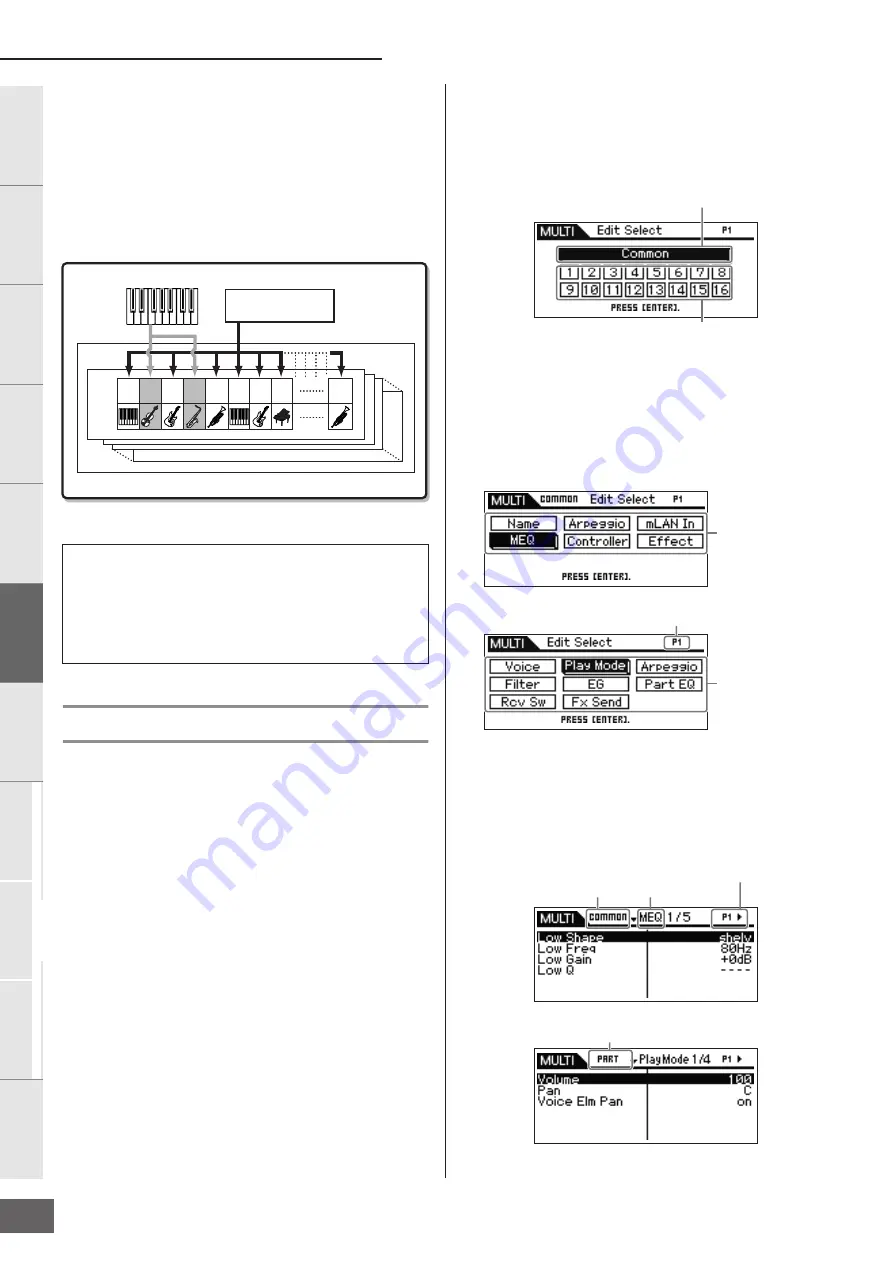
Multi Mode
MOTIF-RACK XS Owner’s Manual
36
Basic Structure
Ref
erence
V
oice
Multi
Utility
The Contr
ols &
Connector
s
Setting Up
Listening to
the Sound
Connections
Using a Computer
Quic
k Guide
Appendix
6.
Play back the song file on the DAW software to play
the sounds of the MOTIF-RACK XS.
When a Note On message is received, the corresponding
Part is played. For example, when you play back tracks on
the sequencer, the Part whose Receive Channel is same
as the DAW software track's Transmit Channel is played. If
two or more Parts have the same MIDI receive channel
value, those Parts will play in unison. For details about the
channel settings, see page 21.
Editing the Multi
The Multi Edit functions consist of Common Edit and Part Edit.
Common Edit lets you edit the parameters common to all the
Parts while Part Edit lets you edit the parameters for each of the
Parts.
1.
Press the [MULTI] button to enter the Multi mode,
then select the desired Multi (page 35).
If you are creating a Multi from scratch, use the convenient
Initialize function. Pressing the [ENTER] button while
holding the [MULTI] button initializes all settings for the
selected Multi. Initializing the selected Multi can also be
performed from the MOTIF-RACK XS Editor. For
information about data communication between MOTIF-
RACK XS Editor and this instrument, see page 23. For
instructions about the Initialize function, refer to the manual
of the MOTIF-RACK XS Editor.
2.
Press the [EDIT] button to enter the Multi Edit mode.
The Multi Edit Select display appears.
3.
Select “Common” or one of the “1” – “16” settings
with the Cursor [
L
]/[
M
]/[
<
]/[
>
] buttons and Encoder
knob.
Select “Common” when you want to edit the Common
parameters. Select the desired number from “1” – “16”
when you want to edit the individual Part parameters.
4.
Press the [ENTER] button or the Encoder knob.
The Common Edit Select display or the Part Edit Select
display appears.
5.
Select a menu with the Cursor [
L
]/[
M
]/[
<
]/[
>
] buttons
and the Encoder knob.
6.
Press the [ENTER] button or Encoder knob to select
the particular Edit display.
The Edit display of the selected menu will appear.
Change the sound of the current Multi by using Knobs 1 – 5
You can change the sound of the current Multi by using Knobs 1
– 5 on the front panel. These knobs are assigned to control
parameters common to all Multi Parts. For information on
operating these knobs and assigned functions, refer to
explanations (page 29) about the Voice mode.
1
2
3
4
5
6
7
8
16
Multi mode
External keyboard
External sequencer
Song playback
Tone generator
Part
Multi
Voice
Playing a Multi
Common Edit
Part Edit
Menus available for
Common Edit
Menus available for
Part Edit
Common Edit Select display
Part Edit Select display
Indicates the currently selected Part
Common Edit
Edit display name
Indicates the currently
selected Parts which
can be changed.
Example: MEQ display of Common Edit
Example: Play Mode display of Part Edit
Part Edit






























