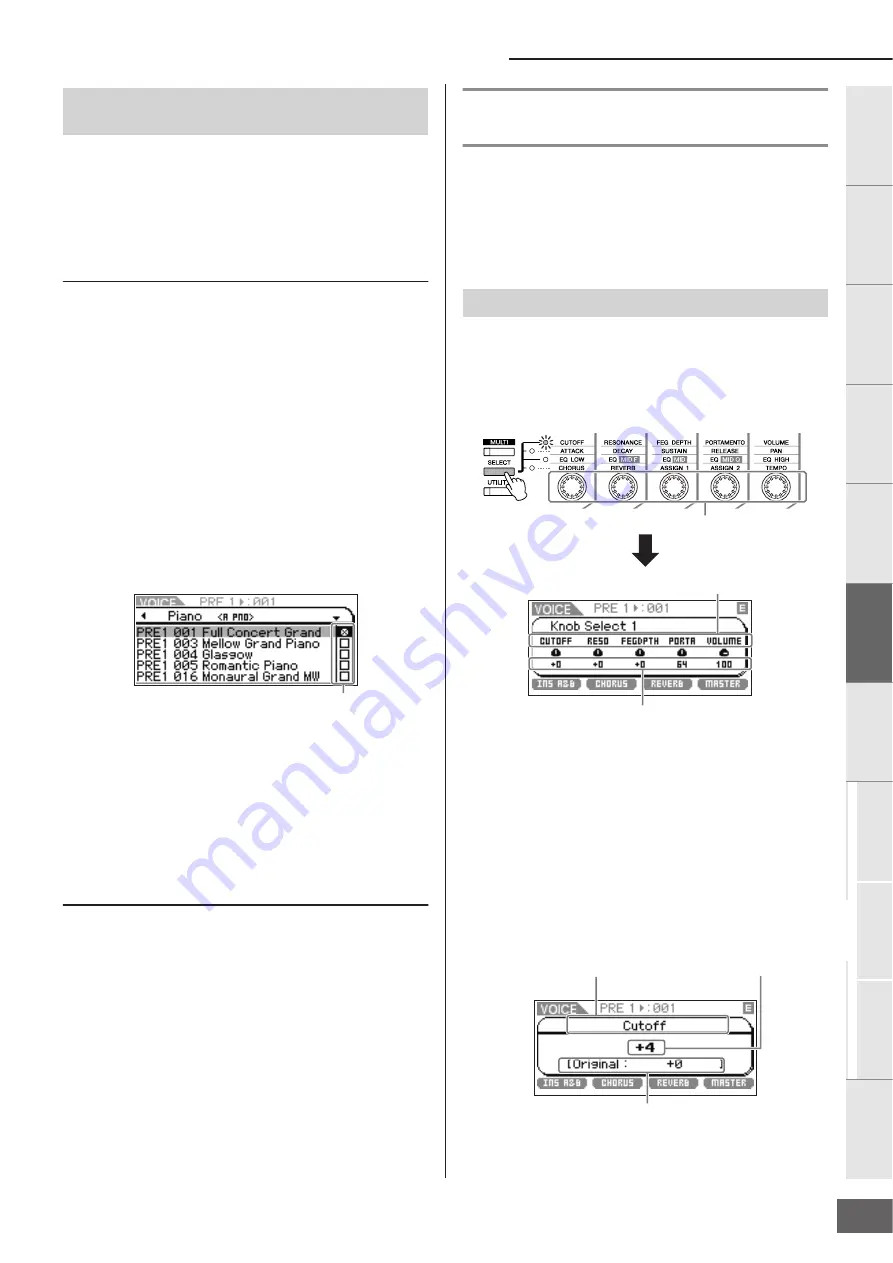
Voice Mode
MOTIF-RACK XS Owner’s Manual
29
Basic Structure
V
oice
Multi
Utility
Ref
erence
The Contr
ols &
Connector
s
Setting Up
Listening to
the Sound
Connections
Using a Computer
Quic
k Guide
Appendix
Category Search also has a convenient Favorite Category that
lets you bring together your most often used and favorite Voices
for easy selection. This is one more useful way you can quickly
select the Voices you need from the huge number available on
the instrument.
Registering your favorite Voices to the Favorite
Category
1.
Perform steps 1 through 4 of the “Using the
Category Search Function” on page 28 to call up the
Voice List of the selected Category.
2.
Press the Cursor [
>
] button to move the cursor
position to the Favorite check box column.
3.
Press the Cursor [
L
]/[
M
] buttons or turn the Encoder
knob to select the favorite Voice.
4.
Press the [ENTER] button or Encoder knob to place
a check in the Favorite check box.
The checkmark will be put to the box, and the selected
Voice will be registered to the Favorite Category.
To remove the checkmark from the box, press the [ENTER]
button or Encoder knob again. To register other Voices,
repeat steps 3 through 4.
n
The Favorite Category is automatically stored immediately after
checking the box.
5.
When you complete registering Voices to the
Favorite Category, press the [VOICE] button to
return to the Voice Play display.
The Voice selected in the Category Search dialog is
shown.
Selecting a Voice from the Favorite Category
1.
Press the Encoder knob in the Voice Play display.
The Category Search dialog appears.
2.
Move the cursor position to “Main” (Main Category)
with the Cursor [
L
] button, and turn the Encoder
knob to set “Main” to “Favorite.”
n
When no Voice is registered to the Favorite Category, “Favorite”
cannot be selected in the “Main” (Main Category) settings.
3.
Press the [ENTER] button, Encoder knob, or cursor
[
>
] button to actually call up the Favorite Category.
The list of Voices registered to the Favorite Category will
be shown.
Using Knobs 1 – 5 to change the
sound
These let you adjust a variety of parameters for the current
Voice, such as effect depth, attack/release characteristics, tonal
color, and others. Four functions can be assigned to each knob,
alternatively selected via the [SELECT] button. Each press of the
button lets you switch among the function rows, with the
currently enabled row indicated by the corresponding lamp at
left.
1.
Press the [SELECT] button a few times so that the
lamp corresponding to the desired functions lights.
The Knob Select pop-up window will appear. In the pop-up
window, the function currently assigned to the Knob and
the current value of the function are shown.
To close the pop-up window, press the [EXIT] button.
n
When the “Knob Sel Disp Sw” is set to “off” in the Utility General
window, the Knob Select pop-up window will not be shown.
n
When holding the [SELECT] button for two seconds or longer,
Knobs 1 – 5 are assigned to the top functions.
2.
Turn a desired Knob while playing the connected
keyboard.
The Knob pop-up window will appear, and the function
assigned to the Knob you're currently operating will affect
the sound of the current Voice. The Knob pop-up window
shows the function assigned to the Knob you're currently
operating, the function value, and the “Original” value. The
“Original” value indicates the unedited value (previously
saved value) of the function assigned to the Knob.
n
The “Knob Disp Time” (page 99) parameter of the Utility General
window can be used to set the time that the Knob pop-up window
remains displayed. When the “Knob Disp Time” is set to “off,” the
pop-up window appears only when the Knob is pressed.
Grouping your most-used Voices
together—Favorite Category
Favorite check box column
Using Knobs 1 – 5
Knob 1 – 5
Functions assigned to Knob 1 – 5
Current values of the functions
Function of currently operated Knob
Current value
Unedited value (previously saved)















































