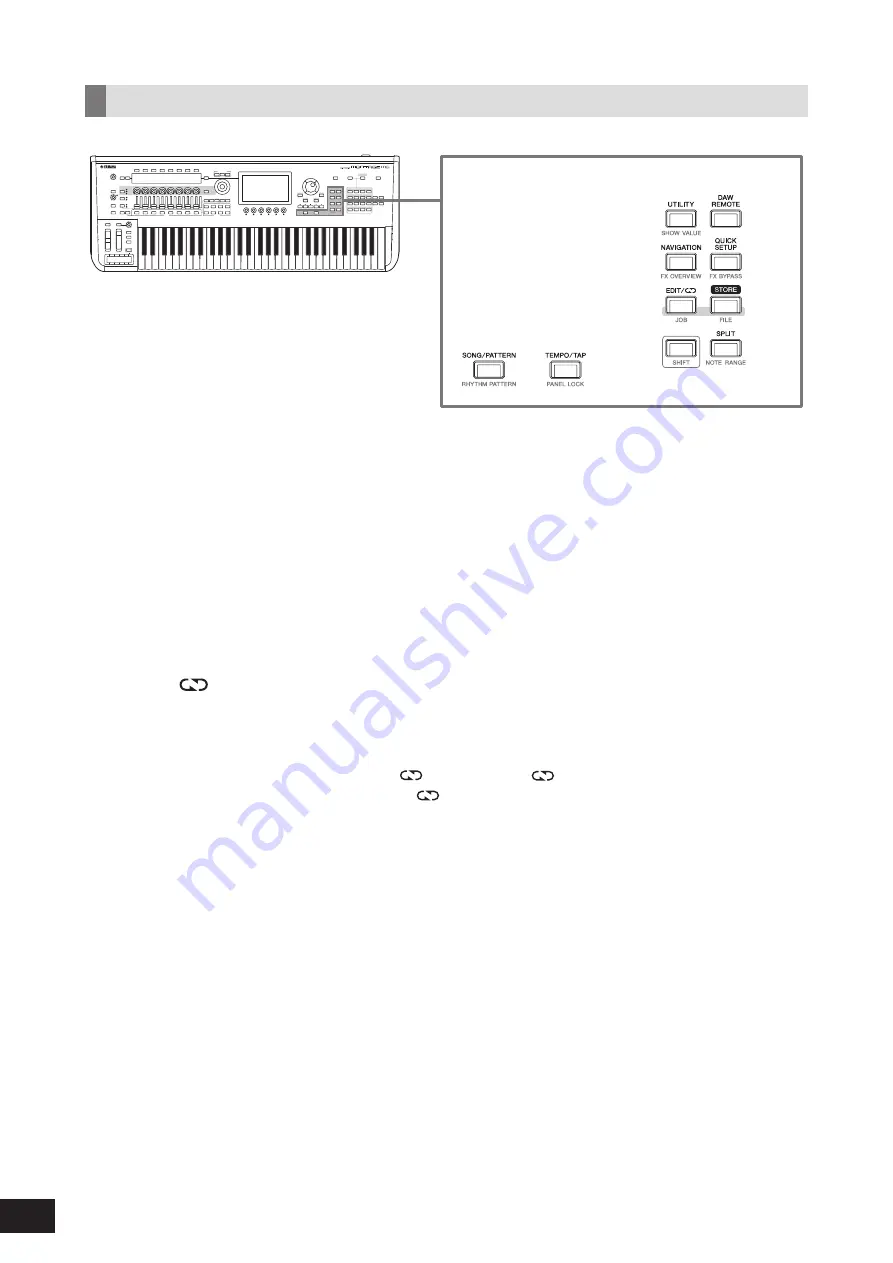
14
MONTAGE M Quick Guide
Selecting functions such as Edit and Utility
2-1
[UTILITY] button (SHOW VALUE)
This calls up the UTILITY screen where you can change the overall settings for the MONTAGE M.
Pressing this button while holding down the [SHIFT] button shows the values on the Main display or the Sub display if
there are any values not shown graphically.
2-2
[NAVIGATION] button (FX OVERVIEW)
According to the Part you are editing, this calls up the map of the corresponding parameters. When you select one
item from the map, the parameter setting screen for that item will be shown on the Main display.
Pressing this button while holding down the [SHIFT] button calls up the screen for checking the effect overview
(FX OVERVIEW screen).
2-3
[EDIT/
] button (JOB)
This calls up the Performance Edit, Live Set Edit or Pattern Edit screen.
While editing the Performance parameters, pressing this button allows you to use the Compare function.
With the Compare function, you can check the sound before and after editing to see how the sound changes.
While the Edit screen is shown, press the [EDIT/
] button. The [EDIT/
] button flashes, and the settings temporarily
revert to the state before the edit. Press the [EDIT/
] button again to enable the newly edited settings again.
Pressing this button while holding down the [SHIFT] button calls up the screen for Job settings (JOB screen).
2-4
[SHIFT] button
Hold down this button along with another button enables you to call up the alternate function printed in red at the
bottom of each button.
For the list of functions, refer to the Operation Manual.
2-5
[DAW REMOTE] button
This calls up the DAW REMOTE screen for the Performance. You can select the desired
DAW Remote
mode by pressing
the Category name number selection buttons located on the right.
2-6
[QUICK SETUP] button (FX BYPASS)
This calls up the
Utility
QUICK SETUP screen. You can select a
Quick Setup
mode by pressing the Category name number
selection buttons located on the right.
Pressing this button while holding down the [SHIFT] button calls up the screen for making effect bypass settings
(FX BYPASS screen).
Summary of Contents for MONTAGE M6
Page 7: ...5 MONTAGE M Quick Guide MEMO...
Page 51: ...MEMO...
Page 52: ...MEMO...
Page 54: ......
Page 55: ......






























