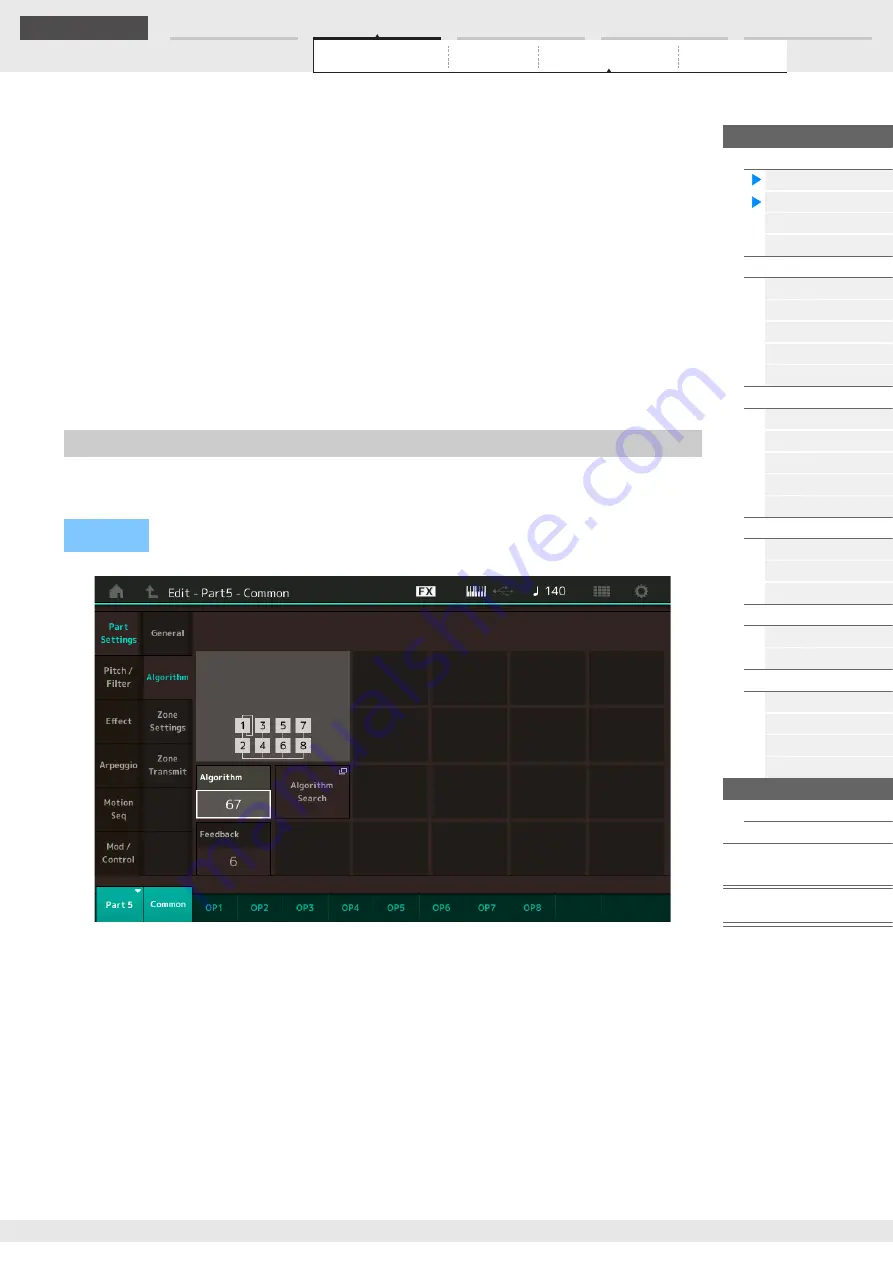
Edit
MODX Reference Manual
146
Reference
KeyOnDly Sync (Key On Delay Tempo Sync Switch)
Determines whether or not “Key On Delay Time Length” is synchronized to the tempo.
Settings:
Off, On
Delay Length (Key On Delay Time Length)
Determines the time (or elapsed delay) between the moment you press a note on the keyboard and the
point at which the sound is actually played. You can set different delay times for each Operator. This is not
available when “KeyOnDly Sync” is set to on.
Settings:
0–127
Delay Length (Key On Delay Note Length)
Determines the timing of “Key On Delay” when “KeyOnDly Sync” is set to on.
Settings:
1/16, 1/8 Tri. (eighth-note triplets), 1/16 Dot. (dotted sixteenth notes), 1/8, 1/4 Tri. (quarter-note triplets), 1/8 Dot.
(dotted eighth notes), 1/4, 1/2 Tri. (half-note triplets), 1/4 Dot. (dotted quarter notes), 1/2, Whole Tri. (whole-note
triplets), 1/2 Dot. (dotted half notes), 1/4 x 4 (quarter-note quadruplets; four quarter notes to the beat), 1/4 x 5
(quarter-note quintuplets; five quarter notes to the beat), 1/4 x 6 (quarter-note sextuplets; six quarter notes to the
beat), 1/4 x 7 (quarter-note septuplets; seven quarter notes to the beat), 1/4 x 8 (quarter-note octuplets; eight quarter
notes to the beat)
From the Algorithm display you can specify the Algorithm, which determines the arrangement of the
Operators and how the FM sound is generated.
Algorithm (Algorithm Number)
Changes Algorithms.
Settings:
See the Data List PDF document.
Feedback (Feedback Level)
Waveforms can be changed by feeding some of the signal generated by an operator back through that
operator. This allows you to set the feedback level.
Settings:
0–7
Algorithm
Operation
[PERFORMANCE (HOME)]
[EDIT]
Part selection
Operator [Common]
[Part Settings]
[Algorithm]






























