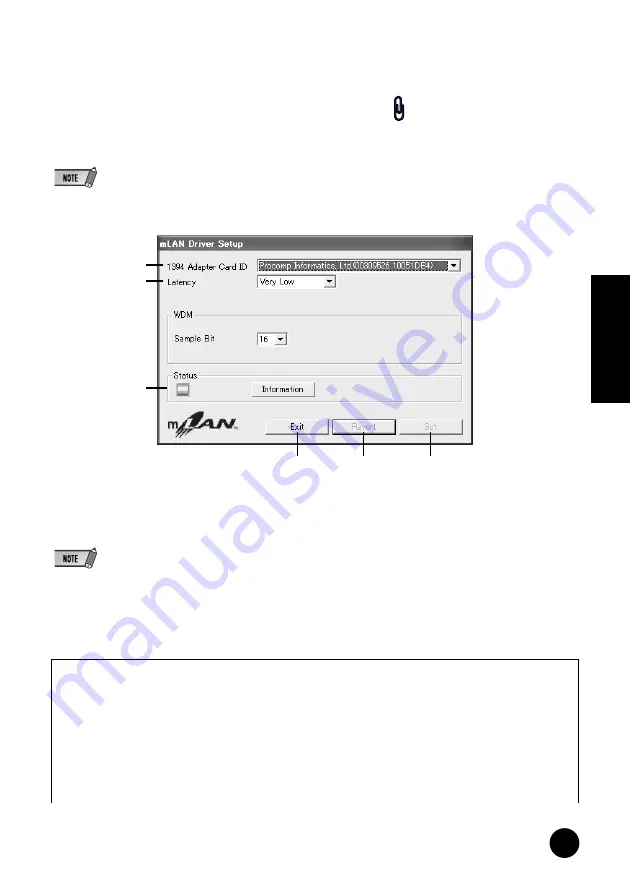
15
TOOLS for i88X/mLAN16E, Plug-in Effect
Installation Guide
English
Changing settings after installation
The mLAN-related settings can be changed after installation from the mLAN Driver Setup window.
mLAN Driver Setup
(Right-click the mLAN icon in the task bar
➝
DriverSetup)
This window lets you check and change the mLAN settings for receiving/transmitting data. Make sure
to close any application (DAW, etc.) using the mLAN connection before making changes.
• To change the wordclock (sample rate) and the number of channels used, right-click on the mLAN icon in the task bar
and start the mLAN Auto Connector and Graphic Patchbay.
q
1394 Adapter Card ID
This indicates the particular ID of the IEEE 1394 (FireWire/iLink) interface card installed to the
computer. When several cards are installed, this is used to select the desired card. Cards not recognized
by the mLAN driver are not displayed.
• The correct name of the manufacturer or vendor may not be displayed depending on the particular card you are using.
w
Latency
Determines the basic latency of the mLAN communications, or how quickly the data is processed after
a command is issued. Choose an option appropriate to your environment.
q
w
e
t
r
y
About latency in an mLAN network
The particular configuration of your computer (processing speed, system memory size, etc.) may affect
its ability to properly record and play back audio data in your audio sequencer, resulting in noise or other
audio problems. In most cases, you can solve the problem by adjusting the latency (delay time).
• A small latency value results in a short delay time and gives optimum response for real-time
recording/playback.
• A large latency value results in a long delay time, but allows for use of more audio channels and
plug-in effects.






























