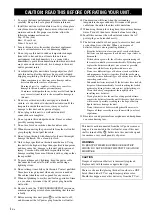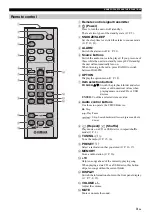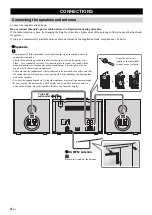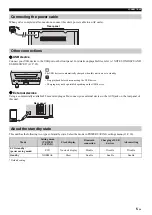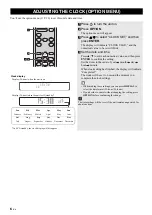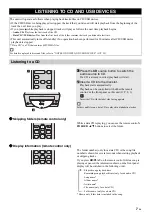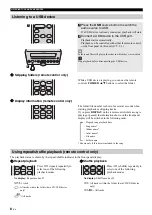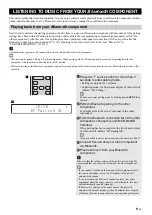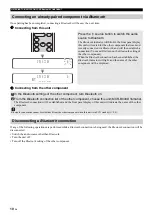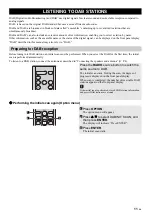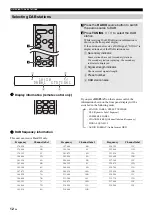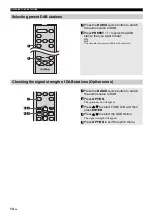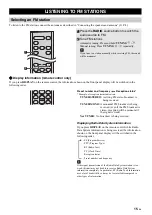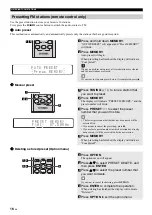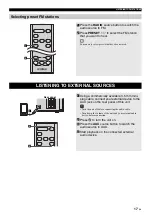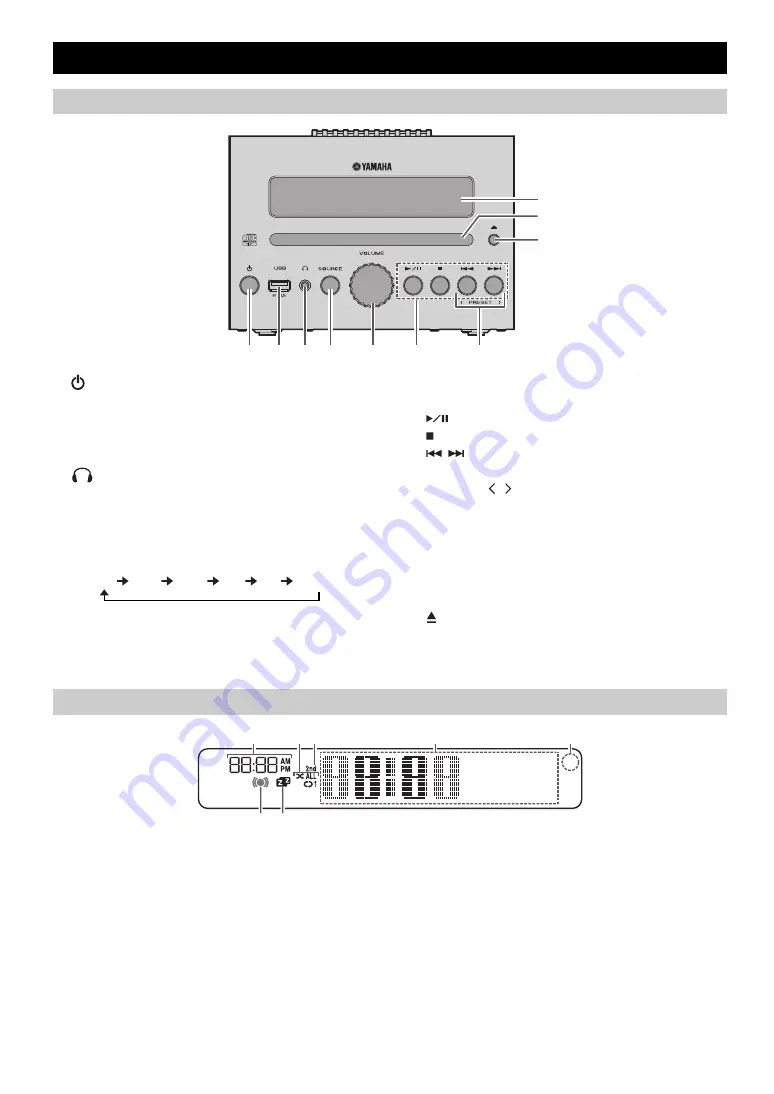
2
En
1
(Power)
Press to turn the unit on/off (standby).
There are two types of the standby state (
2
USB port
Connect your USB device here (
3
(Headphone jack)
Connect headphones here.
4
SOURCE
Switch the audio source to be played.
Pressing this repeatedly will change the selection in the
following order.
CD
USB
DAB
FM
BT
AUX
5
VOLUME knob
Adjust the volume.
6
Audio control buttons
Use these to operate the CD/USB device.
7
PRESET /
Use these buttons to select a radio station that you’ve
stored (
8
Front panel display
The clock and other information is displayed here.
9
Disc slot
Insert a CD here (
0
(Eject button)
Eject the CD (cannot be operated while the option menu
(
1
Alarm time
Indicates the alarm time (
2
Repeat/shuffle indicator
Displays the playback mode (
3
Secondary indicator
Turns on if a secondary station is playing when you
listen to a DAB station.
4
Multi-function indicator
Displays various information, including the clock time,
information about the currently-playing track, and the
frequency of the radio station.
5
Remote control signal receiver
Make sure that this sensor is not obstructed (
6
Alarm indicator
Turns on if the alarm has been set (
7
Sleep indicator
Turns on if the sleep timer has been set (
NAMES OF PARTS AND THEIR FUNCTIONS
Front panel
:
1 2 3 4
5
6
7
8
9
:
Play/Pause
:
Stop
/
:
Skip, Search backward/forward (press and hold
down)
Front panel display
~ ~ ~ ~ ~ ~
~ ~ ~ ~ ~ ~
5
4
1
23
6 7