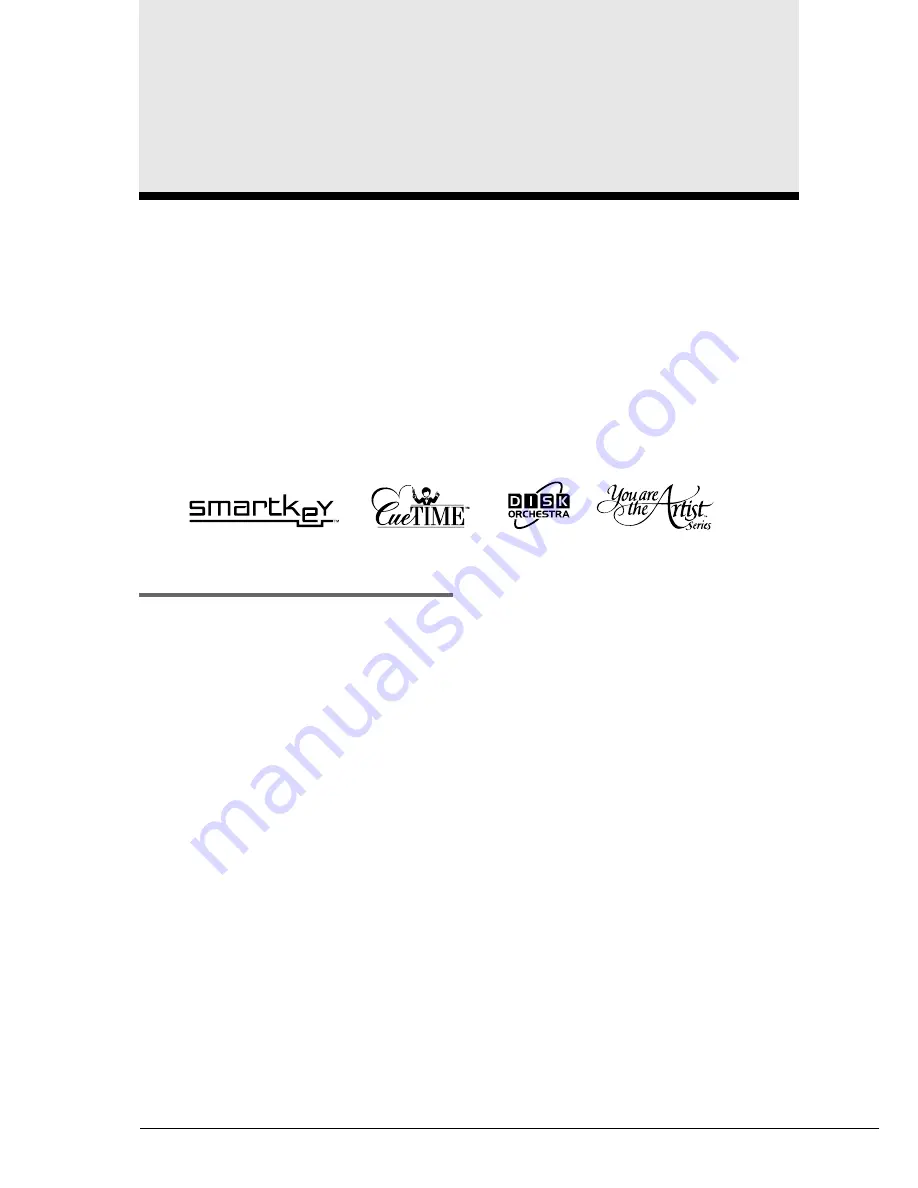
54
The SmartKey feature of your Disklavier is a unique application of Yamaha’s patented “Guide” system
technology. Used in conjunction with special SmartKey
TM
software, the SmartKey functions can be used
to teach non-players simple melodies without written music. Alternatively, more advanced players can
make use of SmartKey compatible CueTIME
TM
disks that offer prerecorded music that allows them to
perform at any tempo they like. In addition, SmartKey can also be used to expand the capabilities of Disk
Orchestra
TM
Collection and You Are The Artist
TM
software.
Note:
SmartKey software and other SmartKey compatible software described above may not be available in some
countries.
Note:
SmartKey, CueTIME, Disk Orchestra and You Are The Artist are trademarks of Yamaha Corporation or
Yamaha Corporation of America.
SmartKey
TM
Software
Special SmartKey software disks use all the
“SmartKey” features to create an exciting way in
which non-players can learn to play simple
melodies, one note at a time, without the need for
written music. SmartKey software does this by
partially depressing the piano key to signal which
note should be played. The Disklavier then waits
for you to press this key before it continues to the
next note in the melody. (If you miss the
movement of the key, the Disklavier will repeat
the movement until you press the key.) When you
press the correct key, the Disklavier will reward
you with ear tickling phrases, incredible
harmonies, and lush arpeggios to give you the
aural and visual image of a complete high-quality
performance. In short, it SHOWS you which key
to play, WAITS for you to play that key before it
continues, and REWARDS you with music. It’s
like having an eternally patient music teacher
showing your fingers which notes to play.
Using a SmartKey Disk
SmartKey software uses three special functions
that together make up SmartKey technology.
Specifically, this software turns on the “Guide”,
“Key Prompt” and “Prompt Repeat” functions
automatically, making the use of this software
very easy.
Playing a song from the built-in
SmartKey demo piece
The Memory Disk on your Disklavier includes
two pieces, one entitled “OPENING,” and the
other entitled “SmartKey Demo.” The demo is
actually an abbreviated sample of a song entitled
“Aura Lee.”
Note:
If the SmartKey demo is NOT on your
Memory Disk, you can reset your Disklavier
to recall this piece. See Chapter 12 “Resetting
Your Disklavier” in the Advanced Operation
Manual for more information.
Chapter 13
Using the SmartKey
TM
Feature
Summary of Contents for Mark III
Page 1: ......
Page 7: ...Mark IIISeries Full Function Models A Basic Operation Manual English...
Page 83: ......






























