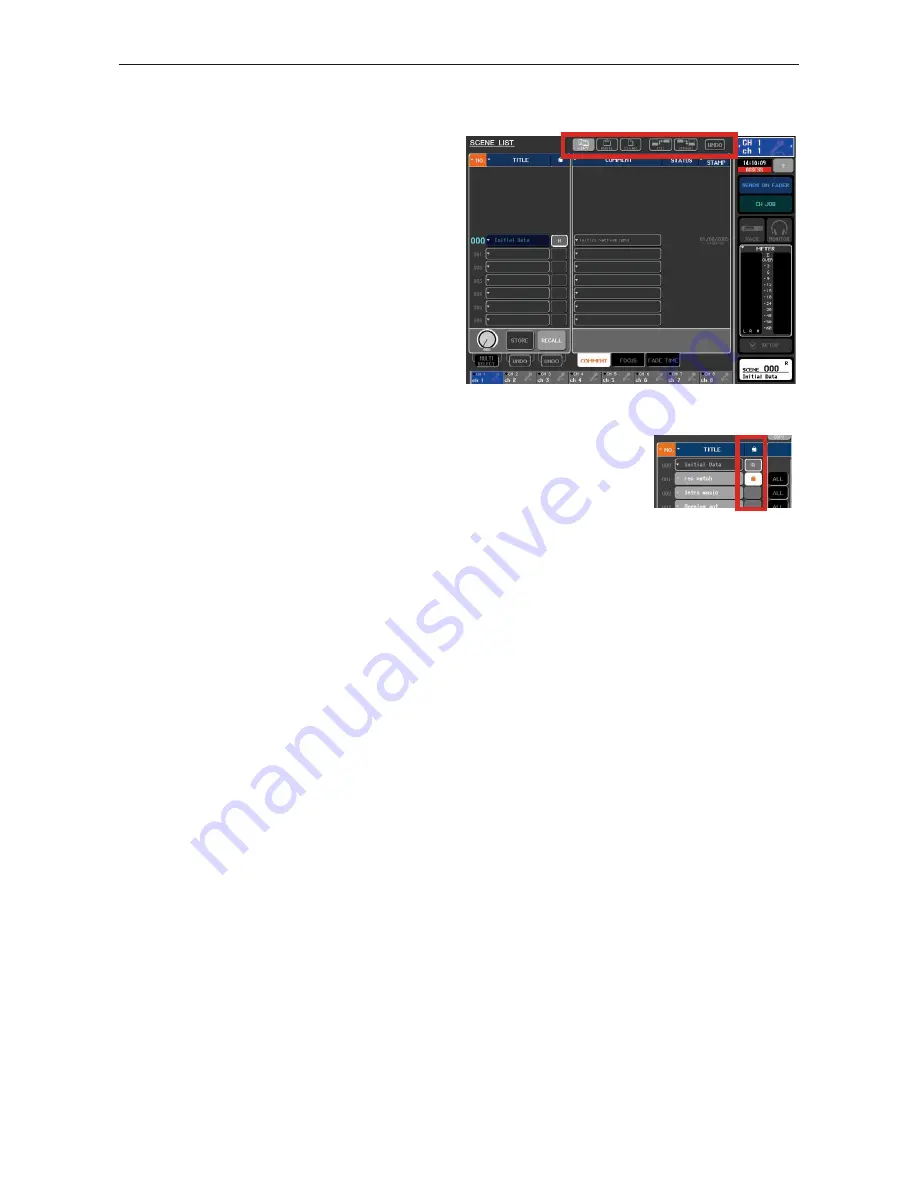
5/13
M7CL Quick Start Guide Part 3
Managing the SCENE LIST.
Scenes appear in the list next to a position number. Above
the list are [CUT], [COPY], [PASTE], and [INSERT]
option buttons so that you can re-order the scene list. This
also lets you clear un-used scenes. It is important to realize
that the scene number that you stored the scene into is only
a location and not part of the scene name. If you cut and
paste scenes they will change number.
There is an [UNDO] button for the scene management
options, but this is only for one action back.
Editing scenes.
Scene information can be edited by recalling the scene, making the required changes and
then restoring to the same location. Alternatively the session or scene can be opened in
Studio Manager M7CL Editor and changes made on an offline PC.
Scenes can be locked from being over-written by pressing the grey square in the padlock
icon column. Scene 000 is read only and cannot be over-written.
Limiting the effects of scene recall.
Scene recall is an extremely powerful function to help the sound engineer make many rapid changes to the console
between songs or scenes. However there are many circumstances when the engineer needs some changes but does not
want to implement other changes. M7CL has two different solutions to this limiting of scene recall; Recall Safe and
Focus.
Recall Safe and Focus.
When a scene is stored, all the parameters of all the channels are memorized, regardless of the consoles settings, but
when a scene is recalled with Recall Safe or Focus settings applied, the specific parameters of channels to be recalled
are limited by those settings, and the parameters remain unchanged by the recall. Recall Safe can be applied to a whole
channel or as Partial Recall Safe be applied to individual parameters.
Recall Safe affects the parameter in all scenes but Focus affects the parameter only when that specific scene is recalled.
Recall Safe; typical use examples.
1. If a special channel is added to an existing show made up of many scenes. This might be a presenters’ mic or safety
announcement mic. Each time a scene is recalled this mic channel will “disappear” because it is not part of the
newly recalled scene. By placing the mic channel in “Recall Safe” the scene recall does not affect that channel and
the mic will stay as before the scene recall.
2. Another common example is when using a scene for every song in a bands set. During the first song the engineer
improves the sound of the bass drum by altering the EQ. When the second song starts the bass drum EQ is recalled
with the original EQ and the engineer must repeat their alterations. This workload accumulates throughout the set as
more channels are altered. By using “Partial Recall Safe” just the EQ of those channels can be removed from scene
recall so that it remains unchanged even when the fader level, sends, on/off etc is being changed.
3. GEQ and rack settings can be recall safed. This is quite desirable so that any system or monitor GEQ applied in
song one, is not undone when song two starts.














