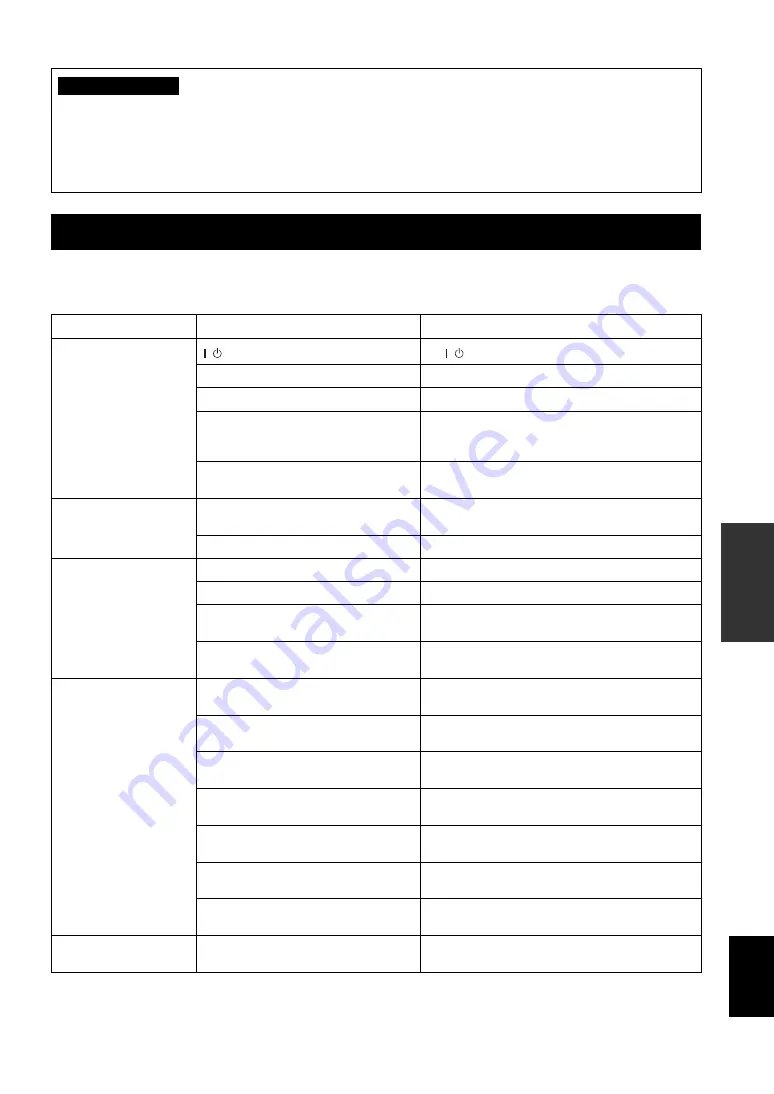
17
En
ADDITIONAL
INFORMATION
English
ADDITIONAL INFORMATION
If problems should occur, check the following table for simple remedies.
If the problem still cannot be solved, please consult your dealer.
TROUBLESHOOTING
Problems
Possible causes
Solutions
No speaker sound is
output at all.
/ is set to off.
Set / to on.
The power cable is unplugged.
Plug the power cable securely into the AC wall outlet.
MUSIC is in the lowest position.
Adjust MUSIC.
The wrong music source is selected when
Input mode is set to Manual in Setup mode.
Select the correct music source with INPUT or set Input
mode to Auto in Setup mode. Refer to “Input mode” on
page 14.
The sound is cut off due to a temperature rise
in the unit.
Turn the power off, then leave the unit alone for cooling.
No sound is output from
one of the speakers.
MUSIC BALANCE is turned fully to one
speaker.
Set the control to the center position.
One of the speaker cords is disconnected.
Insert the cord securely into the terminals.
No microphone sound is
output.
The microphone plug is not fully inserted.
Insert the plug securely into the jack.
The switch on the microphone is set to OFF.
Set the switch on the microphone to ON.
The corresponding MIC VOL or MIC controls
are in the minimum position.
Adjust the control.
The microphone is too far from your mouth, or
the microphone handling is incorrect.
Refer to the user’s manual supplied with your microphone.
The remote control does
not work, or does not
function properly.
The remote control is too far away or tilted too
much.
The remote control will function within 6 m (20’) and no
more than 30 degrees off-center from the front panel.
Direct sunlight or lighting is striking the
remote control sensor of this unit.
Reposition this unit.
Remote mode is set to Disable in Setup mode.
Set Remote mode to Front&Ext., Front, or Ext. in Setup
mode. Refer to “Remote mode” on page 14.
The wrong Remote mode is set in Setup mode.
Set the correct Remote mode in Setup mode. Refer to
“Remote mode” on page 14.
The battery is weak.
Replace with a new CR2025 battery. Refer to “Loading a
battery” on page 12.
When INPUT does not work, Input mode is set
to Auto.
Set Input mode to Manual in Setup mode. Refer to “Input
mode” on page 14.
Power Amplifier mode is set.
Set Power Amplifier mode to Normal. Refer to “Power
Amplifier mode” on page 14.
The Input source
indicators flash.
The temperature of the unit is too high or too
low.
Turn the power off and leave the unit alone for a while.
• Always use the default setting for Power Amplifier mode in normal use.
• If “Power Amplifier: 2” is set, the volume level of this unit will be maximum and cannot be controlled by rotating
MUSIC on the front panel.
• Be careful of inadvertent setting to avoid excessive volume output.
• Consult your dealer when using this unit in Power Amplifier mode.
CAUTION


















