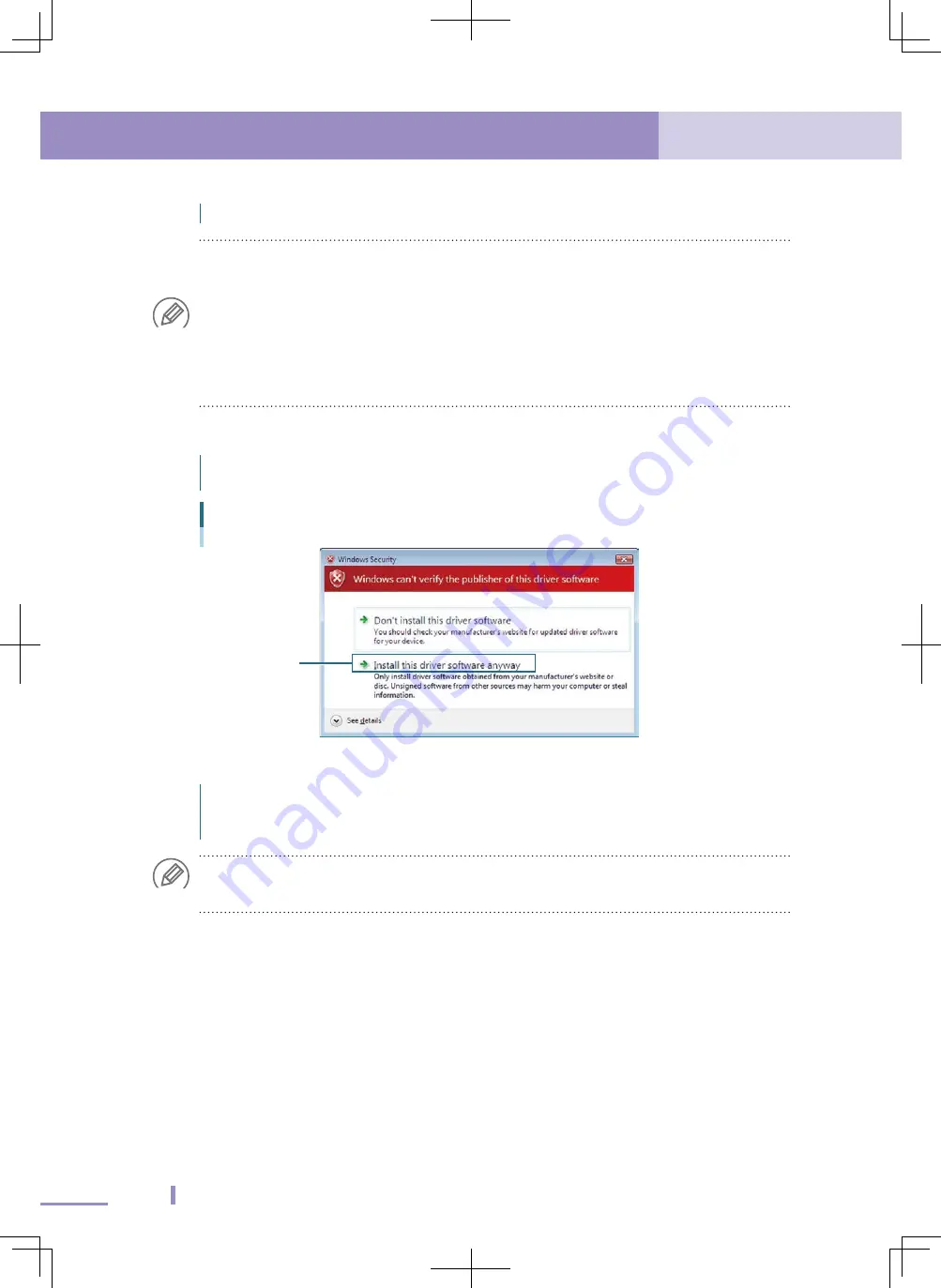
22
2. Driver software setup
2. Driver software setup
23
2.4 Windows Vista
6
In
stall the
USB
serial port
.
The "Found New Hardware" dialog box appears again. Click the [Next] button.
NOTE
When you use the driver software for the USB cable that has been copied into the support
software installation folder to install the driver software, select [I don't have the disc, Show
me other options.] and click the [Next] button.
Click [Browse my computer for driver software (advanced)].
Click the [Browse
…
] button and select the support software installation folder. Check on
[Include subfolders], and then click the [Next] button.
For details about support software installation folders, see "2.1 USB cable applicable support
software".
7
Install the driver software.
The "Window Security" dialog box appears again. Click "Install this driver software"
to continue.
"Window Security" dialog box
Click
8
Finish the driver installation.
The "The software for this driver has been successfully installed" window will
appear. Remove the support software installation disc from the CD-ROM drive and
click the [Finish] button.
NOTE
When you have used the driver software for the USB cable that has been copied into the
support software installation folder to install the driver software, click the [Close] button.






























