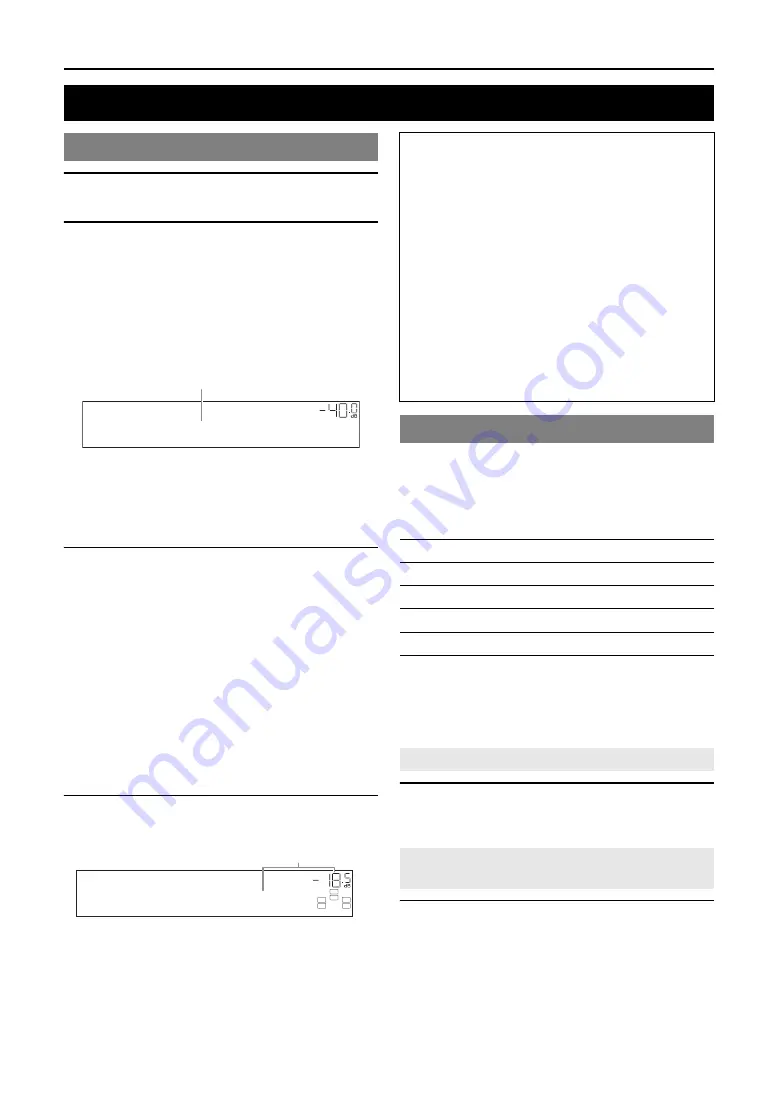
24
En
BASIC OPERATION
1
Turn on external components (TV, DVD
player, etc.) connected to this unit.
2
Rotate the
T
INPUT
selector (or press
d
Input selection key
) to select an input
source.
If you press
d
USB/NET
on the remote control,
press
w
Sub-input selection
key
to select a
sub-input source.
The name of the selected input source is displayed for
a few seconds.
y
•
If you connect two video monitors to the HDMI OUT jacks of this
unit, press
g
HDMI OUT
repeatedly to select the active video
monitor(s) (page 40).
•
You can also select an input source from the GUI screen (page 25).
•
You can change the input source name displayed on the front panel
display or GUI screen as necessary (page 51).
3
Play the external component that you have
selected as the source input, or select a radio
station on the tuner.
Refer to the operating instructions of the external
component for details on playback. For selecting
radio stations or playback of an iPod, Bluetooth
component, USB storage device or network contents
using this unit, see the following.
•
FM/AM radio tuning (page 31)
•
iPod playback (page 33)
•
Bluetooth component playback (page 35)
•
USB storage device playback (page 36)
•
Internet Radio playback (page 39)
•
PC playback (page 37)
4
Turn the
K
VOLUME
control (or press
t
/–
) to adjust the volume.
This unit has a SCENE function that allows you to change
input sources and sound field programs with one key. Four
scenes are available for different usages, such as playing
movies or music. The following input sources and sound
field programs are provided as the initial factory settings.
y
•
When this unit is on standby, you can turn on this unit by pressing
R
SCENE
(or
h
SCENE
).
•
If you connect a Yamaha DVD/CD player that has the capability of the
SCENE control signals to the REMOTE OUT jack of this unit, you can
start playback on the player by using the SCENE function.
Press
R
SCENE
(or
h
SCENE
).
y
•
You can also select a SCENE from the GUI screen (page 25).
Select the desired input source/sound field
program and then press and hold
R
SCENE
(or
h
SCENE
) to edit until “SET Complete” appears
on the front panel display.
y
•
If you change the input source setting, register the remote control code of
an external component to the input source (page 59).
Playback
Basic procedure
VOL.
AV1
Input source name
VOL.
SW
C
L
R
SL
SR
Volume-18.5dB
Volume
Note
When you play back a DTS-CD, noise may be output in some
conditions, which may cause a speaker malfunction. Make sure
that the volume is set to low before starting playback. If noise is
output, do the following.
1) When only noise is output
If a DTS bitstream signal is not properly input to this unit,
only noise is output. Connect the playback component to this
unit by digital connection and play back the DTS-CD. If the
condition is not improved, the problem may results from the
playback component. Consult the manufacturer of the
playback component.
2) When noise is output during playback or skip operation
Before playing back the DTS-CD, display the Option menu
after selecting the input source and set “Decoder Mode” to
“DTS” (page 41).
Using the SCENE function
Keys
Input source
Sound field program
BD/DVD
HDMI1
Straight
TV
AV1
Straight
CD
AV3
Straight
RADIO
TUNER
7ch Enhancer
Selecting a SCENE
Registering input source/sound field
program to SCENE
















































