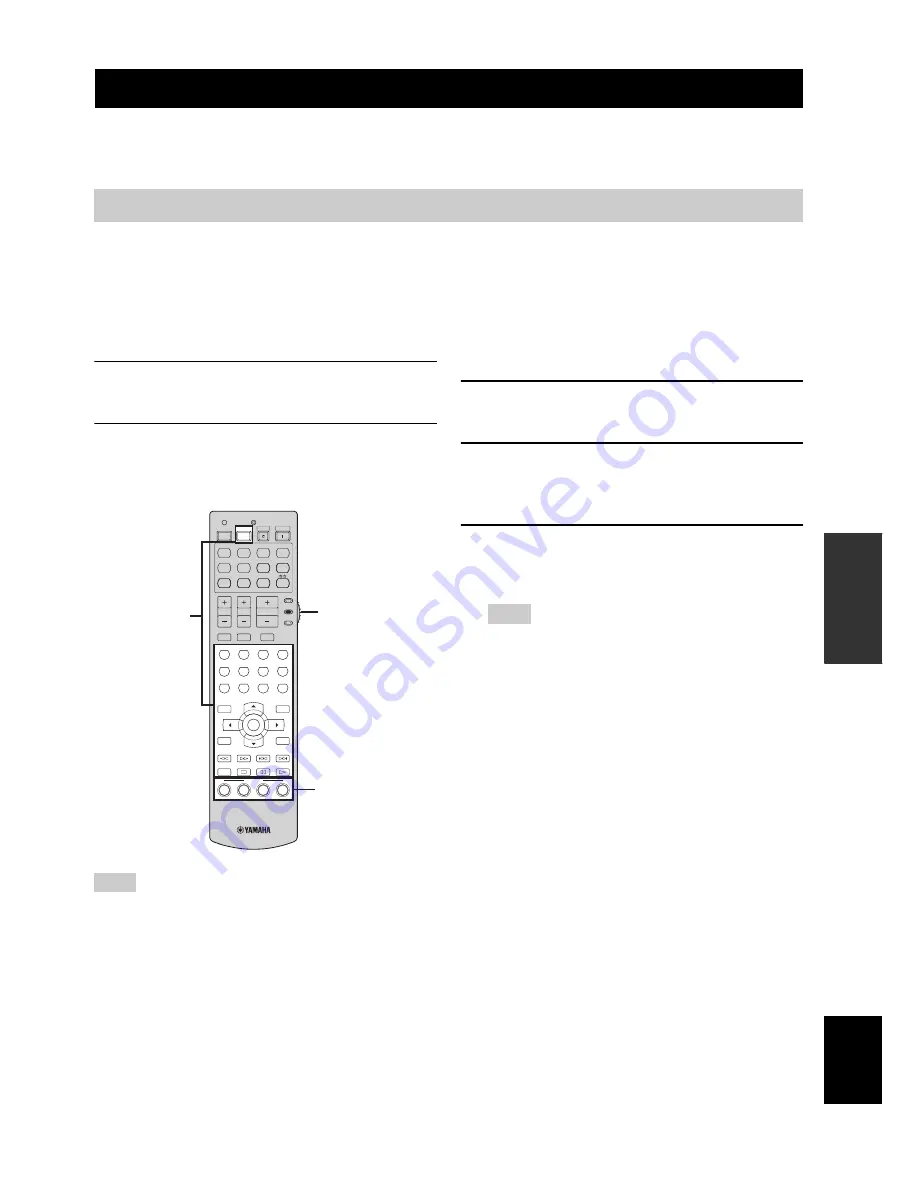
REMOTE CONTROL FEATURES
85
En
AD
V
ANCED
OPERA
T
ION
English
In addition to controlling this unit, the remote control can also operate other audiovisual components made by Yamaha
and other manufacturers. To control your TV or other components, you must set up the appropriate remote control code
for each input source (see page 88).
■
Controlling the input source
components in the SCENE mode
You can operate both this unit and the input source
component by using the remote control. You must set the
appropriate remote control code for each input source in
advance (see page 88).
1
Press the desired
F
SCENE
button on the
remote control.
2
Press the desired buttons in the * area below
to control the input source component of the
selected SCENE template.
*
These buttons control the input source component. See page 87
for details of the function of each button.
■
Setting the input source of the
customized SCENE template on the
remote control
If you customize the input source of the selected SCENE
template, you must set the input source of the SCENE
template on the remote control to operate the input source
component correctly.
1
Press the desired
F
SCENE
button on the
remote control.
2
Press and hold the
F
SCENE
button and the
desired input selector button (
A
).
The
V
TRANSMIT
indicator flashes twice.
3
Keep holding down the buttons pressed in
step 2 until the
V
TRANSMIT
indicator
flashes twice again.
If the setting of the input source is not successful, the
V
TRANSMIT
indicator flashes repeatedly. In this case,
repeat the setup procedure.
Remote control features
Using the remote control for the SCENE feature
Note
5
6
7
8
9
0
+10
ENT
1
2
3
4
MENU
TITLE
SET MENU
LEVEL
CLASSICAL
LIVE/CLUB
ENTERTAIN
MOVIE
STEREO
ENHANCER STRAIGHT PURE DIRECT
SUR. DECODE
NIGHT
SLEEP
DISPLAY
RETURN
BAND
SRCH MODE
XM MEMORY
REC
SCENE
A-E/CAT.
ENTER
PRESET/CH
VOLUME
TV VOL
TV CH
TV MUTE
TV INPUT
MUTE
AMP
SOURCE
TV
CD
CD-R
DVD
DTV
MD
MULTI CH IN AUDIO SEL
CBL
TUNER
V-AUX
DOCK
DVR
VCR
XM
PHONO
STANDBY
POWER
POWER
POWER
AV
TV
TRANSMIT
CODE SET
1
2
3
4
*
Set to
SOURCE
SCENE
buttons
Note
















































