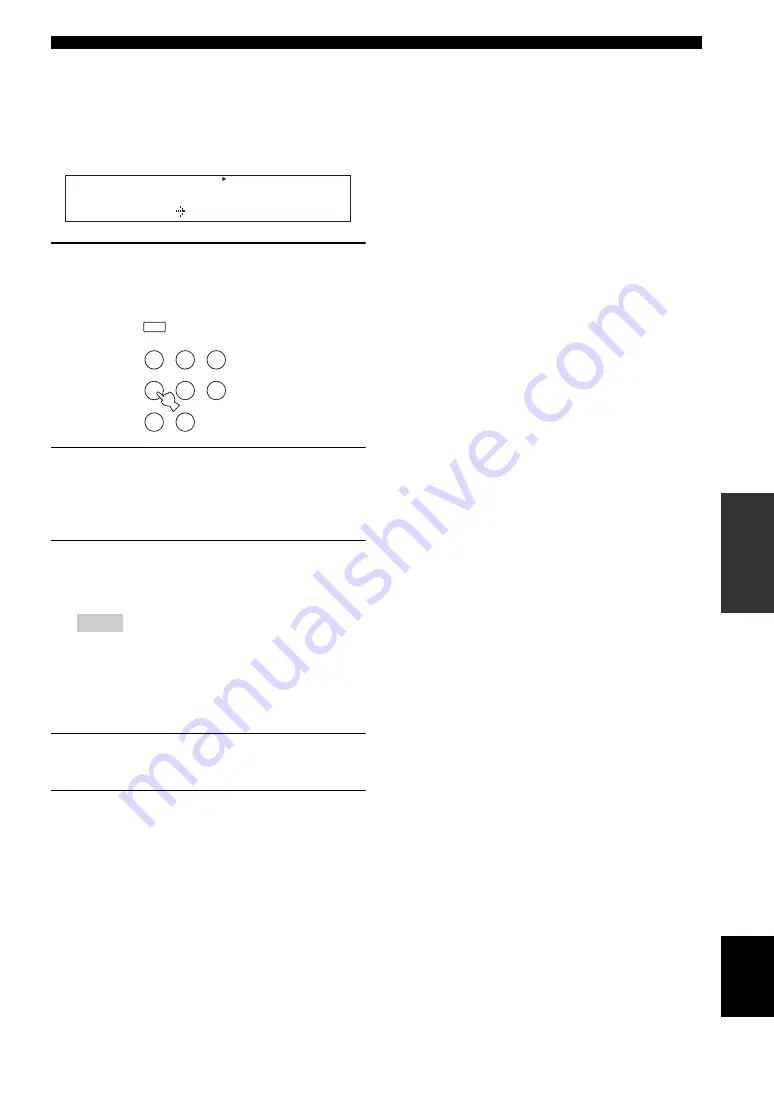
49
En
Set menu
AD
V
ANCED
OPERA
T
ION
English
■
Input rename
B)INPUT RENAME
Use this feature to change the name of the input source
that appears in the front panel display.
The following is an example where “DVD” is renamed
“My DVD”.
1
Press one of the input selector buttons (
C
)
or
A
MULTI CH IN
to select the input
source you want to change the name of.
2
Press
D
AMP
and then press
G
l
/
h
on the
remote control to place the “_” (underscore)
under the space or the character you want to
edit.
3
Press
G
k
/
n
to select the character you
want to use and then press
G
l
/
h
to move
to the next space.
• You can use up to 8 characters for each input.
• Press
G
n
to change the character in the following order,
or press
G
k
to go in the reverse order:
A to Z, a space, 0 to 9, a space, a to z, a space, symbols (#,
*, –, +, etc.)
4
Repeat steps 1 through 3 to rename each
input source.
5
Press
P
MENU
to exit from “INPUT
RENAME”.
■
Volume trim
C)VOLUME TRIM
Use this feature to adjust the level of the signal input at
each jack. This is useful if you want to balance the level of
each input source to avoid sudden changes in volume
when switching between input sources.
Choices: CD, MD/CD-R, TUNER, DVD,
DTV/CBL, V-AUX, DVR, MULTI CH IN,
XM RADIO
Control range: –6.0 to +6.0 dB
Control step: 1.0 dB
Initial setting: 0.0 dB
■
Decoder mode
D)DECODER MODE
Decoder select mode
Use this feature to designate the default decoder mode for
the input sources connected to the DIGITAL INPUT jacks
when you turn on the power of this unit.
Choices:
AUTO
, LAST
• Select “AUTO” if you want this unit to automatically
detect the type of input signals and select the
appropriate decoder mode.
• Select “LAST” if you want this unit to automatically
select the last decoder mode used the connected input
source.
DTS decoder prioritize setting
Choices:
AUTO
, DTS
• Select “AUTO” if you want this unit to automatically
detect input signal types and select the appropriate
input mode.
• Select “DTS” when you play back a DTS-CD.
■
Multi channel input setup
E)MULTI CH SET
BGV
BGV
Use this feature to select the video source played in the
background of the sources input from the MULTI CH
INPUT jacks.
Choices:
LAST,
DVR, V-AUX, DTV/CBL,
DVD
y
Select “LAST” to set this unit to automatically select the last
selected video source as the background video source.
Notes
DVR
p
DVD
CD
XM
V-AUX
DTV/CBL
MD/CD-R
TUNER
DVD My DVD
MULTI CH IN
DVD
V-AUX
XM
DTV/CBL
DVR
CD
MD/CD-R
TUNER
















































