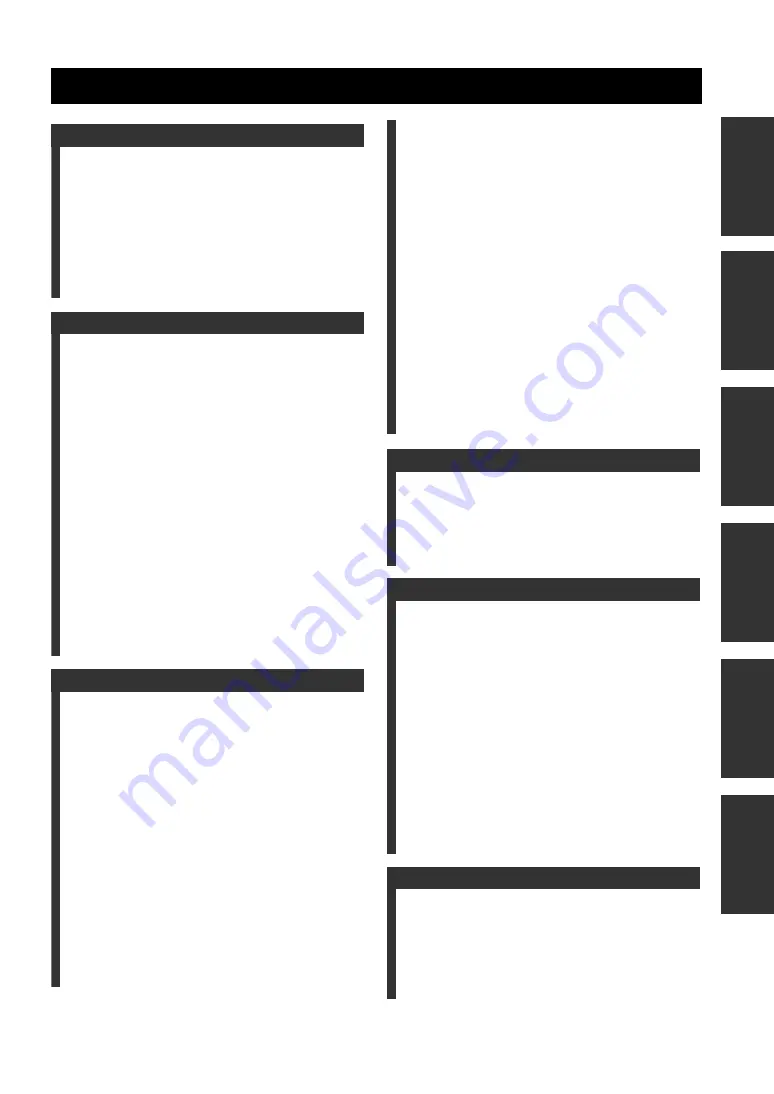
1
PREP
ARA
TION
INTR
ODUCTION
BA
S
IC
OPE
R
A
T
IO
N
SOUND
FIELD
PR
OGRAMS
AD
V
A
N
C
ED
OPERA
T
ION
ADDITIONA
L
INF
O
RMA
T
IO
N
FEATURES............................................................. 2
GETTING STARTED............................................ 3
Supplied accessories .................................................. 3
Installing batteries in the remote control ................... 3
CONTROLS AND FUNCTIONS ......................... 4
Front panel ................................................................. 4
Remote control........................................................... 6
Front panel display .................................................... 9
Rear panel ................................................................ 11
CONNECTIONS .................................................. 12
Placing speakers....................................................... 12
Connecting speakers ................................................ 13
Information on jacks and cable plugs ...................... 16
Audio and video signal flow.................................... 17
Connecting a TV...................................................... 18
Connecting a DVD player, a DVD recorder,
a VCR or an STB................................................. 19
Connecting a CD player, an MD player
or a tape deck....................................................... 21
Connecting a YAMAHA iPod universal dock ........ 22
Connecting a multi-format player
or an external decoder ......................................... 23
Connecting a game console, a video camera
or a portable audio player .................................... 23
Connecting the FM and AM antennas ..................... 24
Connecting the power cable..................................... 25
Setting the speaker impedance................................. 26
Turning on this unit or setting it
to the standby mode............................................. 27
BASIC SETUP ...................................................... 28
PLAYBACK.......................................................... 31
USING AUDIO FEATURES............................... 33
Using SILENT CINEMA ........................................ 33
Muting the audio output........................................... 33
Selecting the night listening mode........................... 33
Selecting the input mode ......................................... 34
Using the sleep timer ............................................... 34
Adjusting the speaker level...................................... 35
Selecting the Compressed Music
Enhancer mode .................................................... 36
Selecting the MULTI CH INPUT component......... 37
Enjoying multi-channel sources
in 2-channel stereo............................................... 38
Enjoying unprocessed input sources........................ 38
Enjoying pure hi-fi stereo sound.............................. 38
USING VIDEO FEATURES ............................... 39
Displaying the input source information ................. 39
Selecting the OSD mode.......................................... 40
Playing video sources in the background ................ 40
ENJOYING SURROUND SOUND .....................41
Enjoying multi-channel sources in surround ........... 41
Enjoying 2-channel sources in surround.................. 42
Using Virtual CINEMA DSP .................................. 43
RECORDING ........................................................44
FM/AM TUNING..................................................45
Automatic tuning ..................................................... 45
Manual tuning.......................................................... 46
Automatic preset tuning........................................... 47
Manual preset tuning ............................................... 48
Selecting preset stations........................................... 49
Exchanging preset stations ...................................... 50
XM
®
SATELLITE RADIO TUNING.................52
Connecting the XM Connect-and-Play
digital antenna accessory..................................... 52
XM Satellite Radio controls and functions.............. 53
Activating XM Satellite Radio ................................ 54
Basic XM Satellite Radio operations....................... 55
Selecting the XM Satellite Radio search mode ....... 56
Setting the XM Satellite Radio preset channels ...... 60
Displaying the XM Satellite Radio information ...... 61
SOUND FIELD PROGRAMS .............................63
Selecting sound field programs ............................... 63
Sound field program descriptions ............................ 64
Changing sound field parameter settings................. 66
Sound field program speaker layouts ...................... 72
SET MENU ............................................................75
Using SET MENU................................................... 77
1 SOUND MENU.................................................... 78
2 INPUT MENU...................................................... 83
3 OPTION MENU................................................... 85
ADVANCED SETUP ............................................88
REMOTE CONTROL FEATURES ...................90
Controlling this unit, a TV,
or other components ............................................ 90
Setting the remote control code ............................... 92
Setting library codes ................................................ 93
Resetting all remote control codes........................... 94
USING iPod
®
.........................................................95
Setting the remote control code ............................... 95
Controlling iPod ...................................................... 95
RESETTING THE SYSTEM...............................97
TROUBLESHOOTING .......................................98
GLOSSARY.........................................................103
Audio information ................................................. 103
Video information.................................................. 104
Sound field program information .......................... 105
SPECIFICATIONS.............................................106
CONTENTS
INTRODUCTION
PREPARATION
BASIC OPERATION
SOUND FIELD PROGRAMS
ADVANCED OPERATION
ADDITIONAL INFORMATION






































