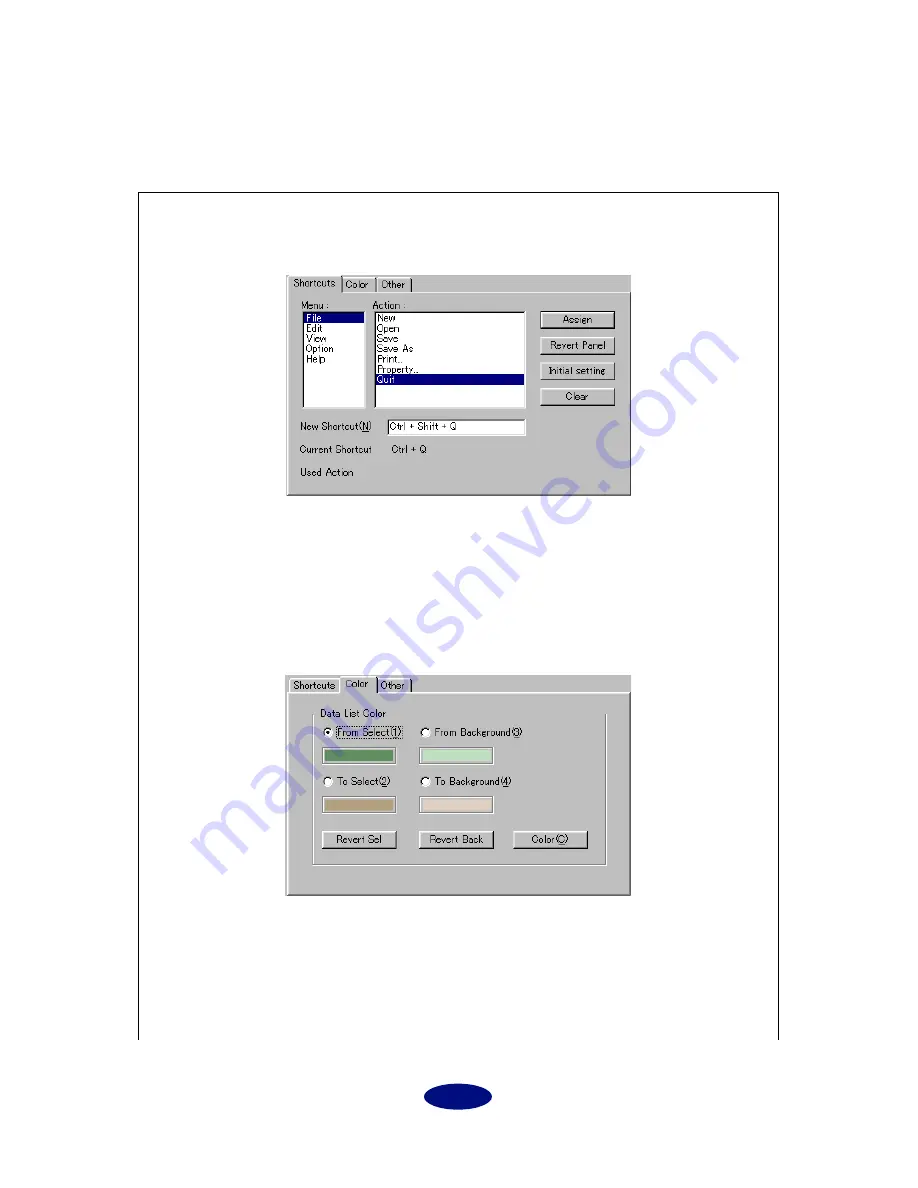
7
Preference (Windows only)
Open the Preference dialog box. In the Preference dialog box you can make settings for Shortcuts, Color
and Other.
Preference dialog box
[Shortcuts]
Specify (customize) the menu shortcut keys.
1. Select the menu item for which you wish to specify a shortcut key.
2. Click the New Shortcut field, and then press the key that you wish to specify as the shortcut.
3. Click [Assign] to finalize the setting. If you click [Revert Panel], you will return to the settings
of the previous step. If you click [Initial setting], the default settings (Ctrl + first letter of the
action) will be applied. To clear the settings, click [Clear].
[Color]
You can specify the color and background color in the data list.
1. Select an item to be edited and click [Color]. The Color dialog opens.
2. Select the desired color.
3. Click [OK]. The selected color appears below the item.
To reset the color and background color to their initial settings, click [Revert Sel] and [Revert
Back] respectively.

















