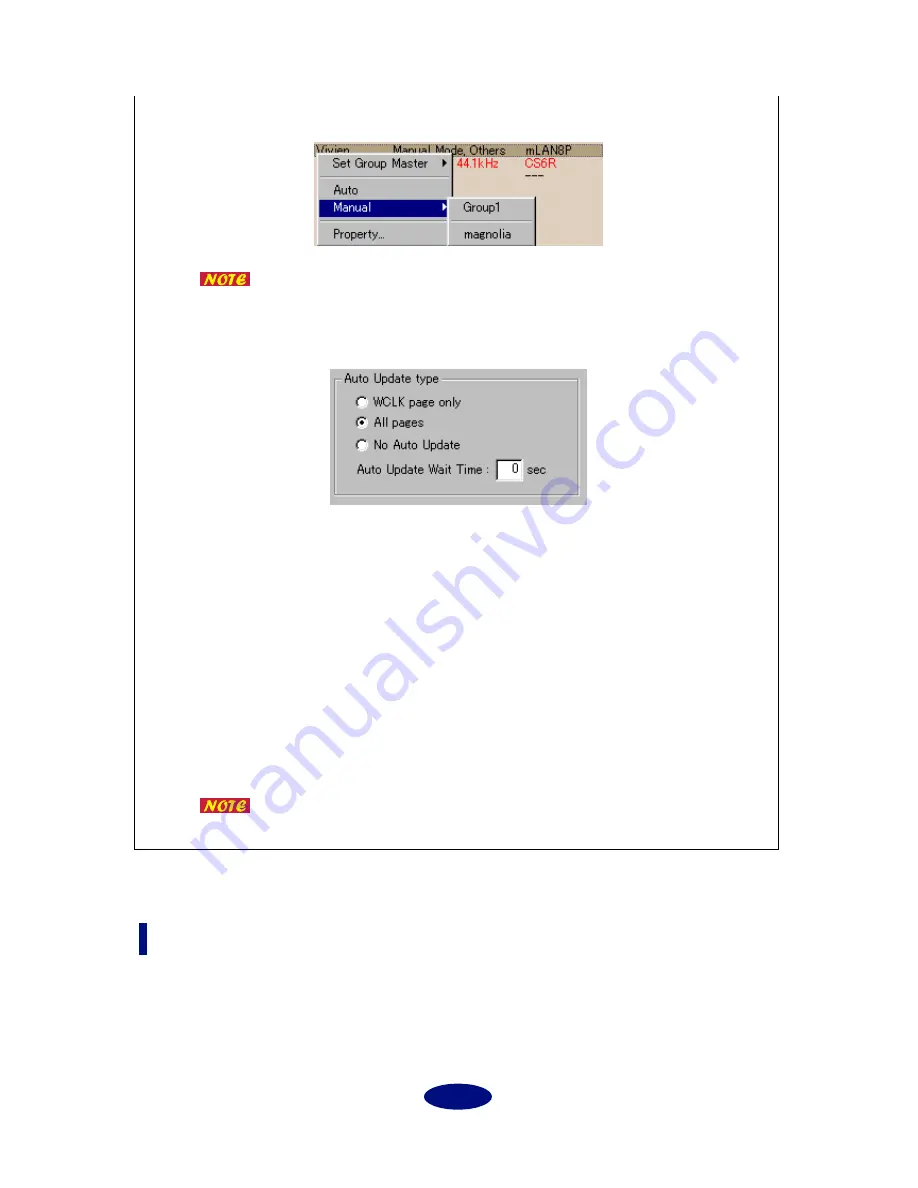
10
If you specify “Nickname,” Vender/Module will be omitted as shown below, and display will
begin with the Nickname.
By right-clicking while holding down the Ctrl key, you can access the
type of popup menu opposite to that which was selected.
Auto Update type:
These are options for when executing the Apply command.
WCLK page only
After Apply has been completed, the WCLK page display will automatically be updated to
the current state of the bus. This is convenient when you wish to verify the synchronization
data after executing Apply.
All pages
After Apply has been completed, the display of all pages will automatically be updated to
the current state of the bus. This is convenient when you wish to verify that all data was cor-
rectly applied to the bus after Apply was executed.
No Auto Update
No action will be performed after Apply is completed.
Auto Update Wait Time
Specify the interval time following Apply after which the display will be updated to the cur-
rent state of the bus. The units are seconds.
The initial setting is three seconds. If you have connected six or more
mLAN devices, set this value higher than three seconds.
Help (Windows only)
About mLAN Patchbay (A)...
Display version information for mLAN Patchbay.



































